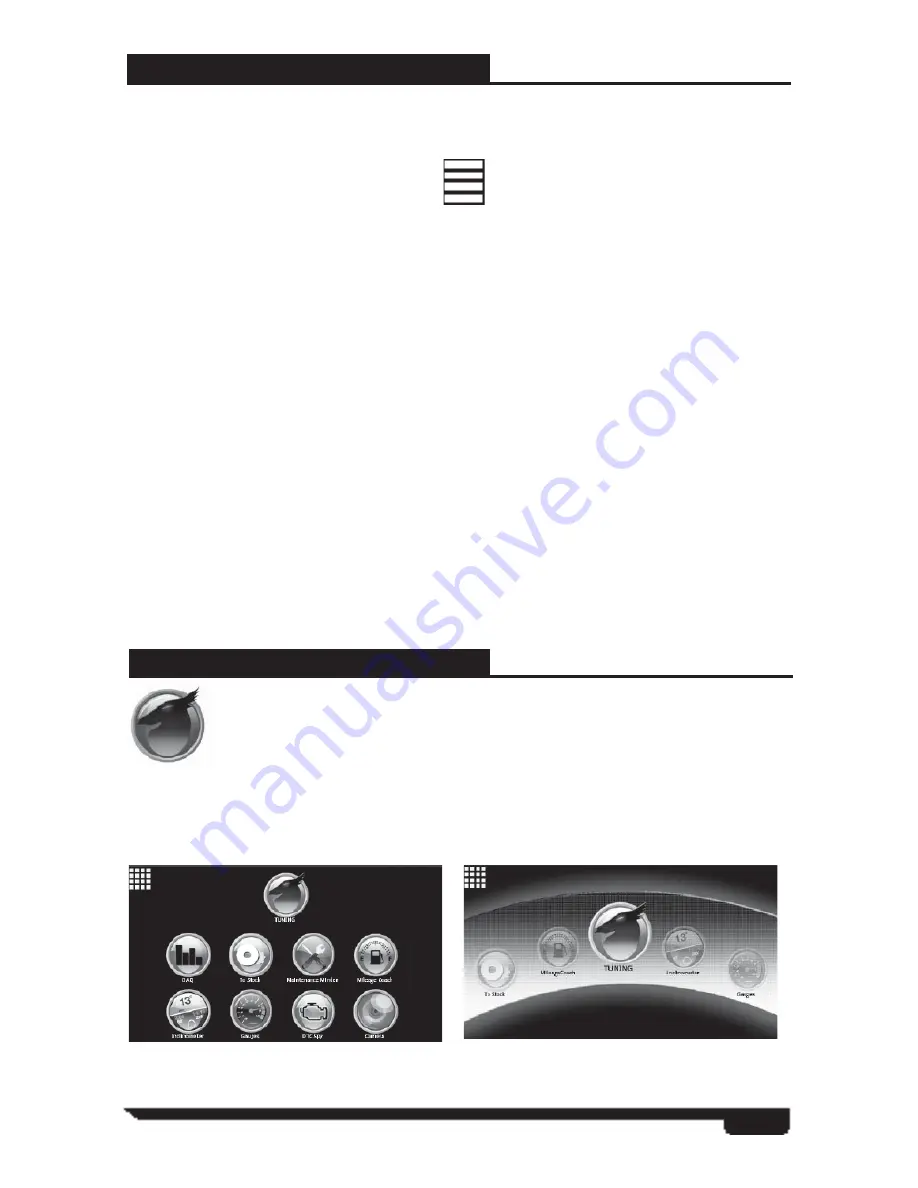
DEVICE PAIRING SOLUTIONS
If connection fails due to a communication error between the ARCHOS and the VIVID
LINQ use the following steps to recover the connection:
*
Select
VIVID
main app.
*
Select
Menu
if connection fails.
*
Select
Discover
in the bottom right hand of the screen to search
for the LINQ device.
*
The VIVID LINQ has a series of serial numbers on the back of the device.
Find the correct SN in the program that matches the LINQ info. Select the
correct device and the software will work to establish a connection.
If the devices do not pair after this method, use the following sequences:
>Select the ARCHOS Home Icon
>Select the Settings Icon
>Wireless & Networks
>Bluetooth
Settings
>Scan
for
Device
>Pair
&
Connect
>Enter
Pin:
1234
>Use
Keyboard
>Connect.
Your devices should be paired at this time and you may resume using the VIVID
application.
Menu
Icon
17
USING THE VIVID SOFTWARE
Identify the VIVID application icon on the Android desktop. Touch the
icon to open the VIVID application. Wait for the connection between the
ARCHOS and VIVID LINQ to be made. When the connection has been
made a small “
Q
” icon in the upper left hand side of the product will turn
blue. Once the two are paired the LED’s on the VIVID LINQ will be idle. You will
now have access to the VIVID application and all options available for your specifi c
vehicle application. The VIVID software offers two optional views for users to choose
from:
The Grid View
(Primary View)
The Large Icon View**
(Secondary)






























