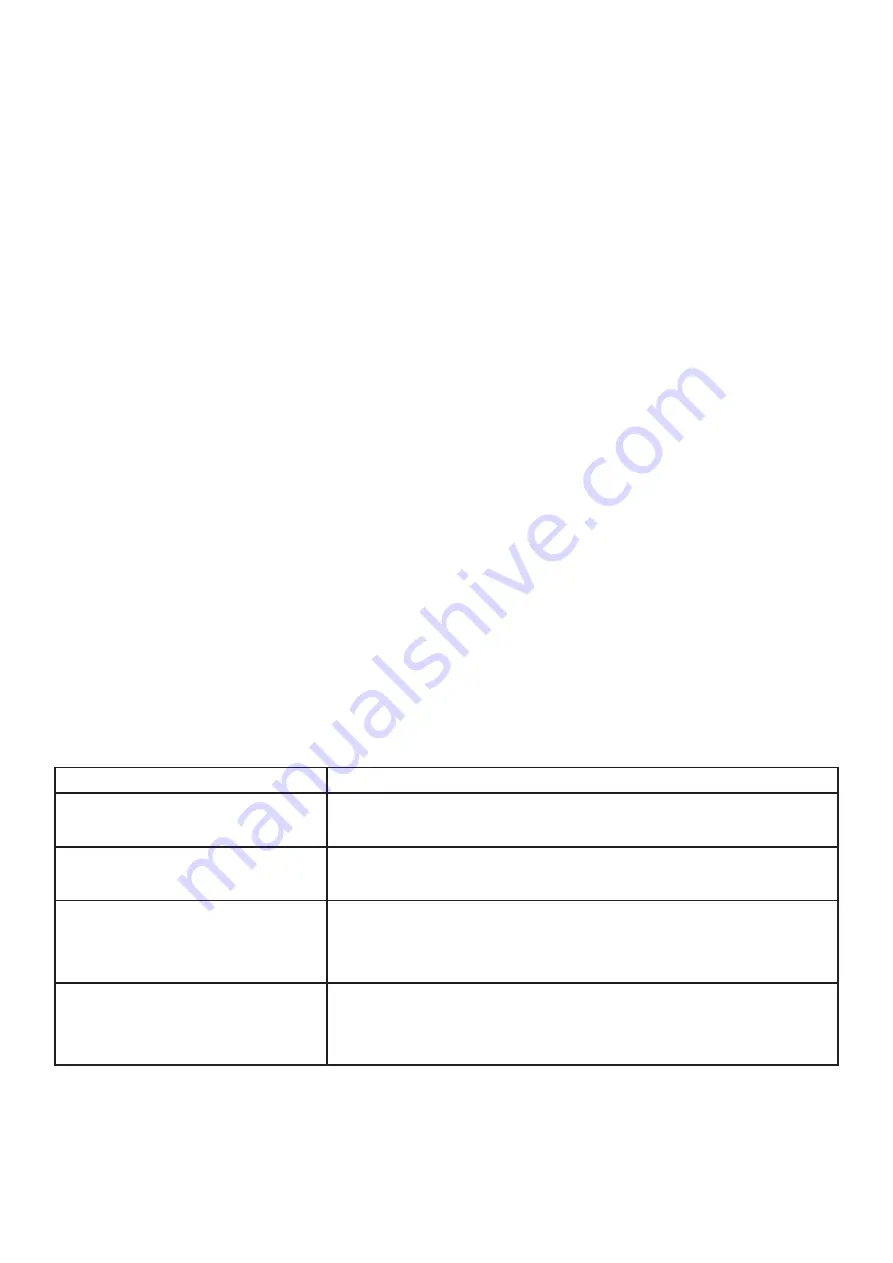
10
Handset, Speakerphone and Headset mode
The Grandstream GXP 16xx series has the ability to make/receive calls via handset, speak-
erphone or headset mode. When on a call, you can switch from using the receiver to speaker
phone by pressing the speaker button. If you are using the speaker already, press the button
again with the receiver off the hook to switch back to using the receiver.
Sip Accounts and Lines
Your new Grandstream phone will have 2/3 active lines.
If you have a 1620/1625/1628 or 1630, you can press the relevant line key before making a
call to specify which line you would like to make the call from.
If you have accounts on multiple lines, when an inbound call comes through the line that is
ringing will flash red. When you answer the call, the line will then turn solid red. Any other
lines will remain open for you to start another call or begin a transfer.
The LCD display
Your new Grandstream phone has a few icons that you may want to familiarise yourself with, as
well as a few menus that may help you if you need to redial or access other features.
LCD Buttons
Definition
Date and Time
This will show the date and time when the phone is Idle
Name
On the left hand side you’ll the name of your extension/handset
Network/Phone Status
The network status will show if the handsets internet connection is
down or has an issue. Missed calls will also show here.
Status Bar
This will show the status of the phone. Look at LCD Icons table to
identify the issue with your handset











































