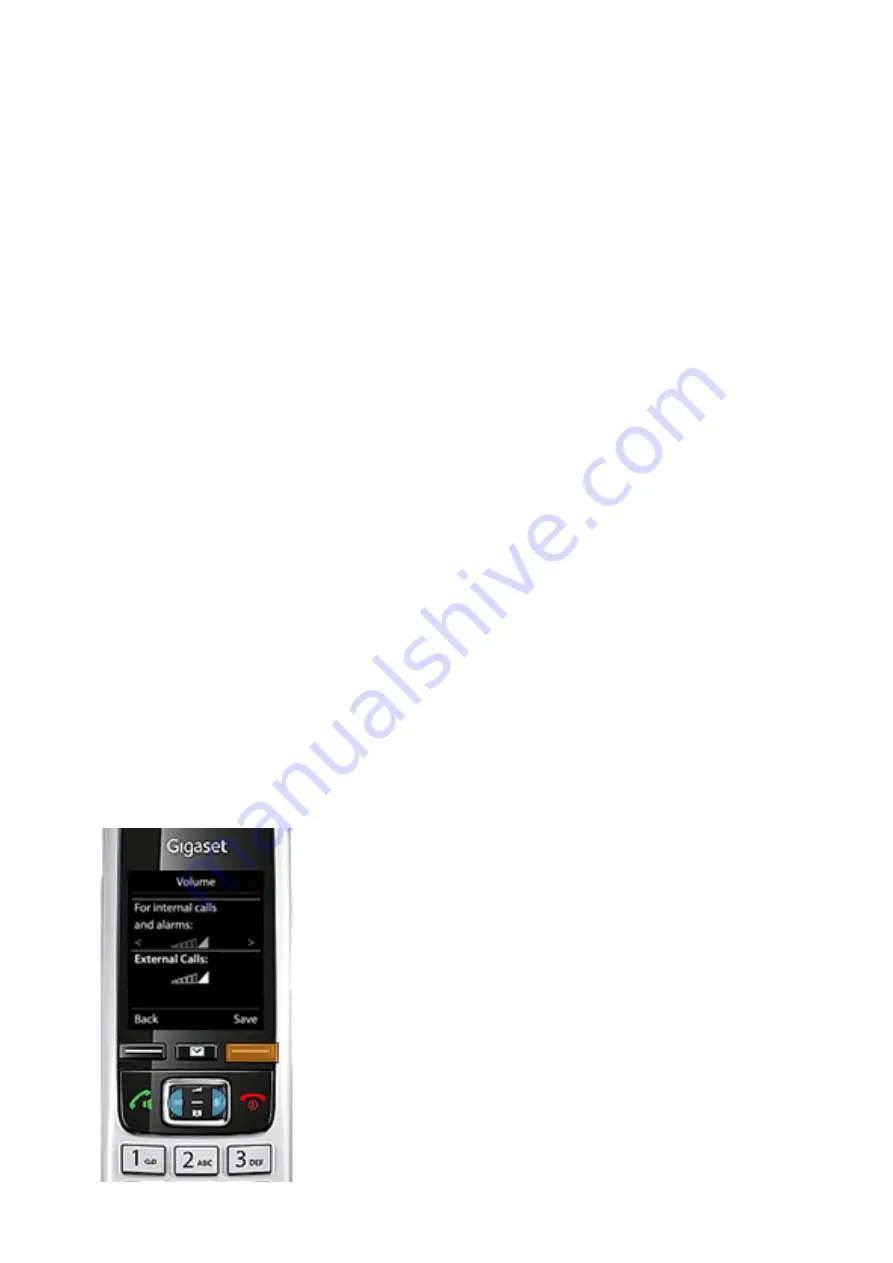
25
Screen saver -
is enabled when phone is not in use over a period of time
Select
Display
and then press the
OK
button then go to
Screen saver
and press
EDIT
to change
the following
Switch on or off - Go to Activation and use the left or right button enable or disable
Select Screensaver - press down to go to Selection and use the left and right button to select
screensaver (Digital Clock/Analog Clock/Info Services or Pictures)
View Screensaver - go to the View option
Save Screensaver - click on save.
Display Backlight -
The display always illuminates when the handset is taking out from the base
station or off the charging cradle or any key that is pressed. Any digit keys that are pressed appear on the
display for pre-dialling.
Select
Display
and then press the
OK
button then go to
Backlight
and press
OK
and then do
one following things:
To change backlight when in charging cradle select
In Charger
and use the left or right to switch
it on or off and then press the save button.
To change the backlight when not in charging cradle - press the down button your key pad to se-
lect
Out of Charger
and then using the left or right to switch it on or off and then press the save
button.
Ringtones - Call Volume
-
Adjust the handset volume
or handsfree function - there is 5 levels to choose from
Using the up and down keys choose
Audio Settings
and
press
OK
and then go to
Ringtone(Handset)
and press
OK
and then
Volume
and Press
OK
.
Then using the up and down keys to select
Internal calls or
External Calls
use the left and right to set the volume and
press on the Save button.
Summary of Contents for Gigaset C430 HX
Page 1: ...Gigaset C430 HX User Guide...
Page 29: ......



















