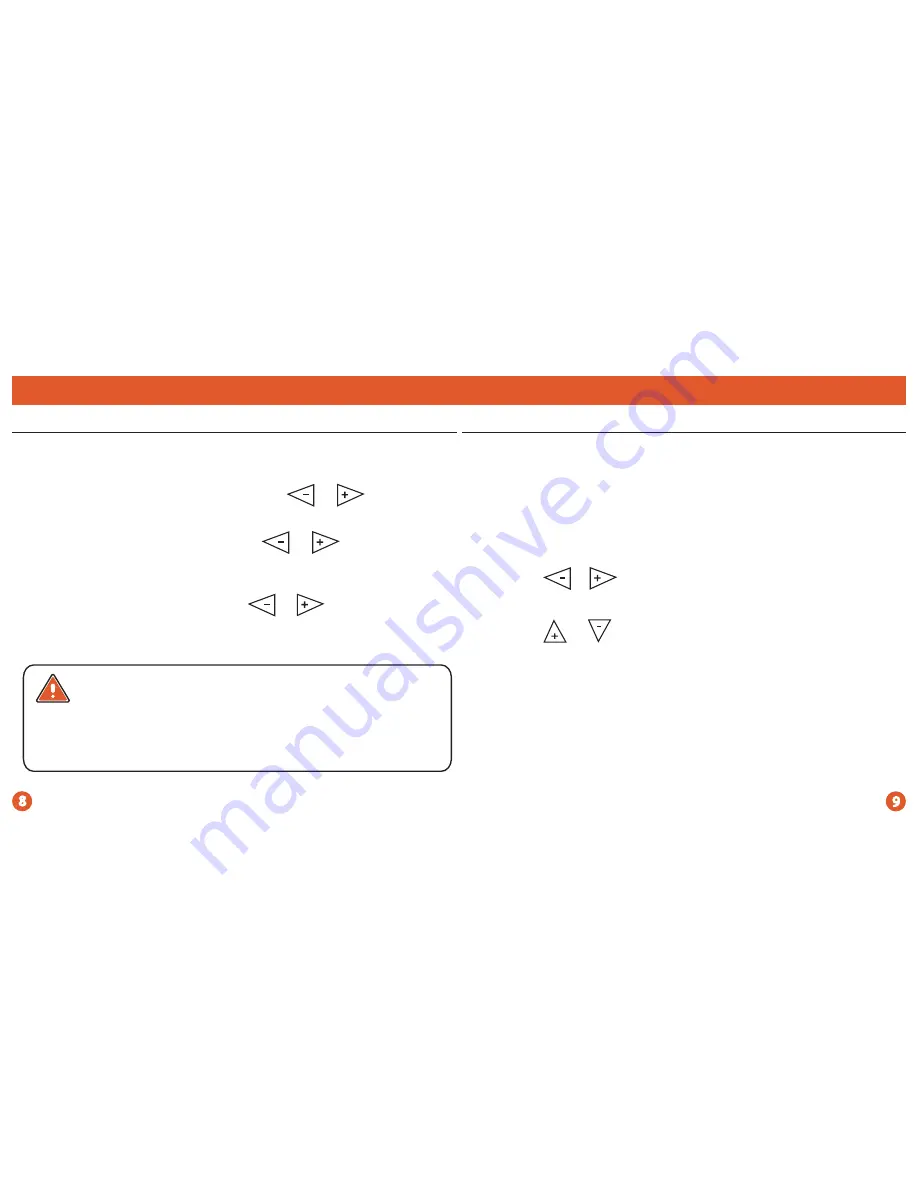
Programming
Programming
Set Time
Follow the steps below to set the day of the week and current time:
1.
Press the
MENU
button.
2.
Press
Set Time.
3.
Day of the week will be flashing. Use the or key to
select the current day of the week.
4.
Press
Next Step.
5.
The current hour is flashing. Use the or key to
select the current hour. When using 12-hour time, make sure
the correct a.m. or p.m. choice is selected.
6.
Press
Next Step.
7.
Minutes are now flashing. Use the or key to
select current minutes.
8.
Press
DONE
when completed.
(If using programming)
Set 7 Day Program Schedule
3.
Press
SET SCHEDULE
.
Note:
Monday is displayed and the
WAKE
icon is shown. You are now programming the
WAKE
time
period for that day.
4.
Use the or key to make your time selection for that
day’s
WAKE
time period.
Note:
If you want the fan to run continu
ously during this time period, select
ON
with the
FAN
key.
5.
Use the or key to make your setpoint selection for that
day’s
WAKE
period.
6.
Press
Next Step.
7.
Repeat steps 4 through 6 for that day’s
LEAVE
time period,
RETURN
time period, and
SLEEP
time period.
To customize your 7 day program schedule, follow these steps:
Weekday:
1.
Select
HEAT
or
COOL
with the system switch.
Note:
You have to program heat and cool each separately.
2.
Press the
MENU
button.
You will see a
TECHNICIAN SETUP
option after the
MENU
key is
pressed. This
TECHNICIAN SETUP
key is for installer configuration
and should
NOT
be changed unless you consult your professional
heating and air conditioning technician.
Important:
To finish your 7 day Program Schedule, repeat
steps 4 through 6 for the Tuesday, Wednesday, Thursday,
Friday, Saturday and Sunday time periods.










