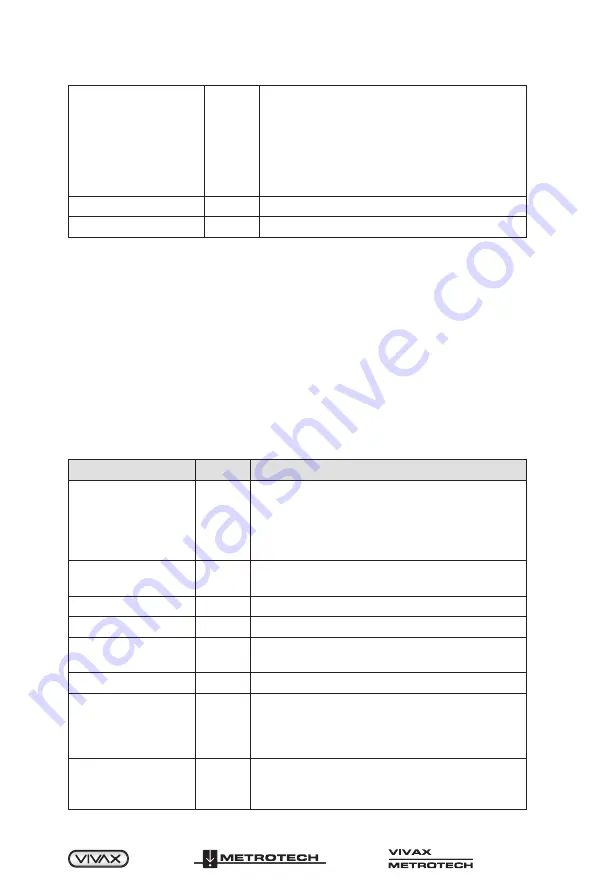
™
Page 39 of 49
11 Remote Transmitter Control by Telephone Line
Report Unit Status
*
“FLS-2 Standby, {East / West / West & East}
Connection, {Frequency / Mode}, [{ELF-x on /
ELF off}]”
OR “[Report Alarm], FLS-2 On, Time remaining
x hours xx minutes, {East / West / West & East}
Connection, {Frequency / Mode}, [{ELF-x on /
ELF off}]”
Hang-up
#
Goodbye
Other
“Code not available / Invalid”
Table 11-1 Telephone Remote Control Commands (FLS-2-TX2W)
11.2 FLS-2-TX4W Telephone Remote Control
To control the FLS-2-TX4W remotely from a touch-tone telephone, proceed as follows:
1. Dial the telephone number assigned to the FLS-2 using a touch-tone telephone.
The FLS-2 will generate three beeps when it answers the call.
2. Enter the Station ID assigned to this FLS-2, followed by the * key. This is the login
sequence.
3. Enter the Function Code. See the table below. The FLS-2 confirms all functions
with voice messages.
4. If needed enter the next Function Codes.
5. Hang up (log out) the phone by pressing the # key.
6. Disconnect your telephone call.
Function
Code
Speech
Login, Station ID
followed by the
* key, Security
access feature
xxxx*
“Welcome to the FLS-2 unit”
“Station xxxx”
Report Unit Status
“Enter Code”
or “FLS-2 not available”
Toggle Active /
Standby
00
“FLS-2 {Standby / On}”
Select LF1 (512Hz)
04
“Low-Frequency one”
Select 8K (8192Hz)
05
“High-Frequency Mode”
Select SD1
(256/512Hz)
06
“SD one Mode”
Select SD2
07
“SD two Mode” (if applicable)
Report Line
Parameters
08
“FLS-2 Standby”
Or “[Report Alarm], [xx volts, xxx milliamps],
[xx ELF volts, xxx ELF milliamps], Resistance
xxx Ohms.”
Report Timer Value
09
“Timer x hours”
or “Timer off”
or “Tim remaining x hours xx minutes”
Summary of Contents for FLS-2
Page 1: ...Fiber Optic Locate System 2 FLS 2 User Handbook English Edition Version 1 6 P N 4 04 000052...
Page 2: ......
Page 4: ......
Page 10: ...Page 4 of 49 2 Service and Support 2 2 Distributors and Service Centers Closest to You...
Page 57: ......
Page 58: ......




























