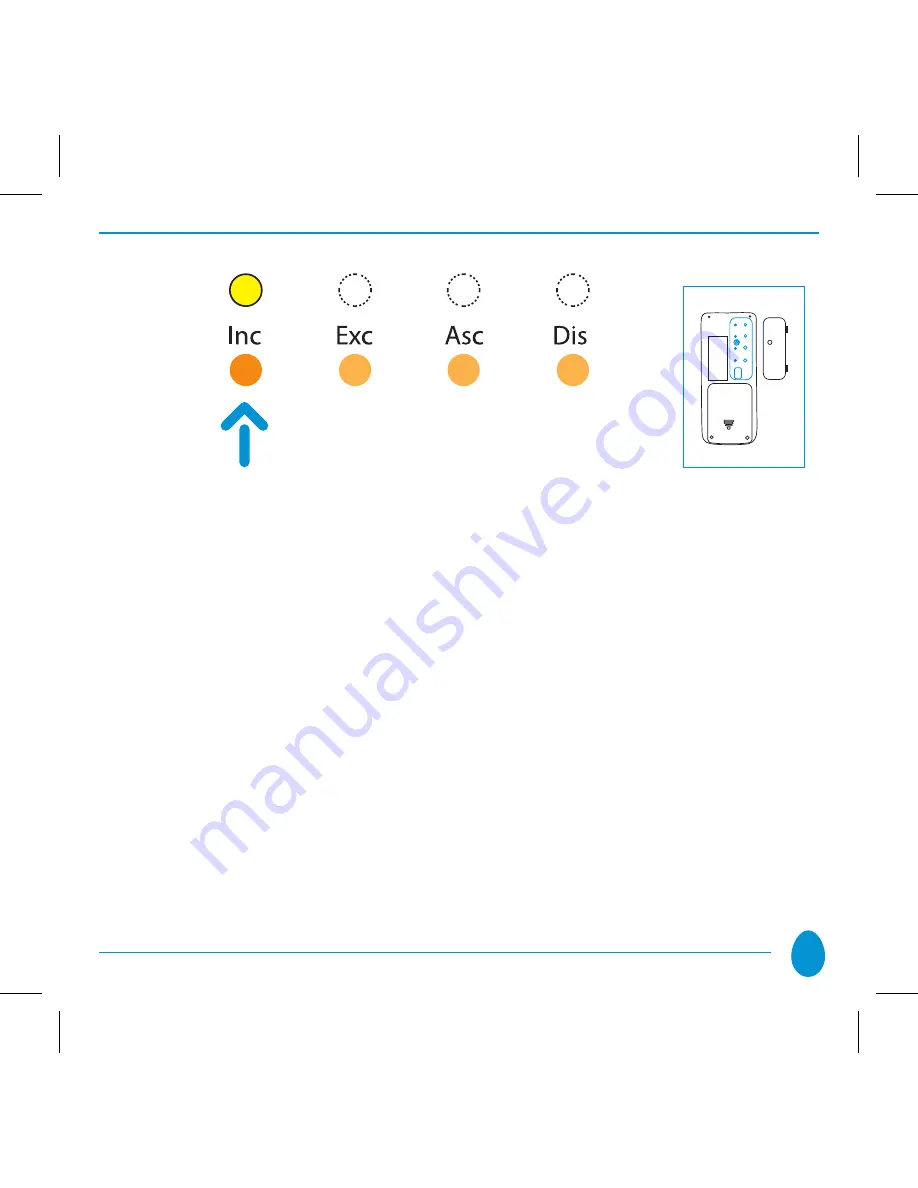
11
Place the
•
HOmE mASTER
remote handset near the peripheral device to be inclu-
ded; in the case of Think Simple units, touch any Vitrum key to include the unit to
your home’s network. For peripheral devices manufactured by other producers,
refer to the instruction booklet supplied with the unit.
The Vitrum unit indicates that it has been included to the network by flashing the
•
LEDs (
GREEN
) three times and switching on all the lights connected to the unit.
When all the devices have been included, again press the
•
“Inc”
key on the HOME
MASTER remote handset until the LED switches off. At this point, the illuminated
ring on each of the Vitrum switches will no longer turn RED when passing from
one status to another.
NOTE:
It is not possible to include a device to the network if it has already been
included in a different network.





































