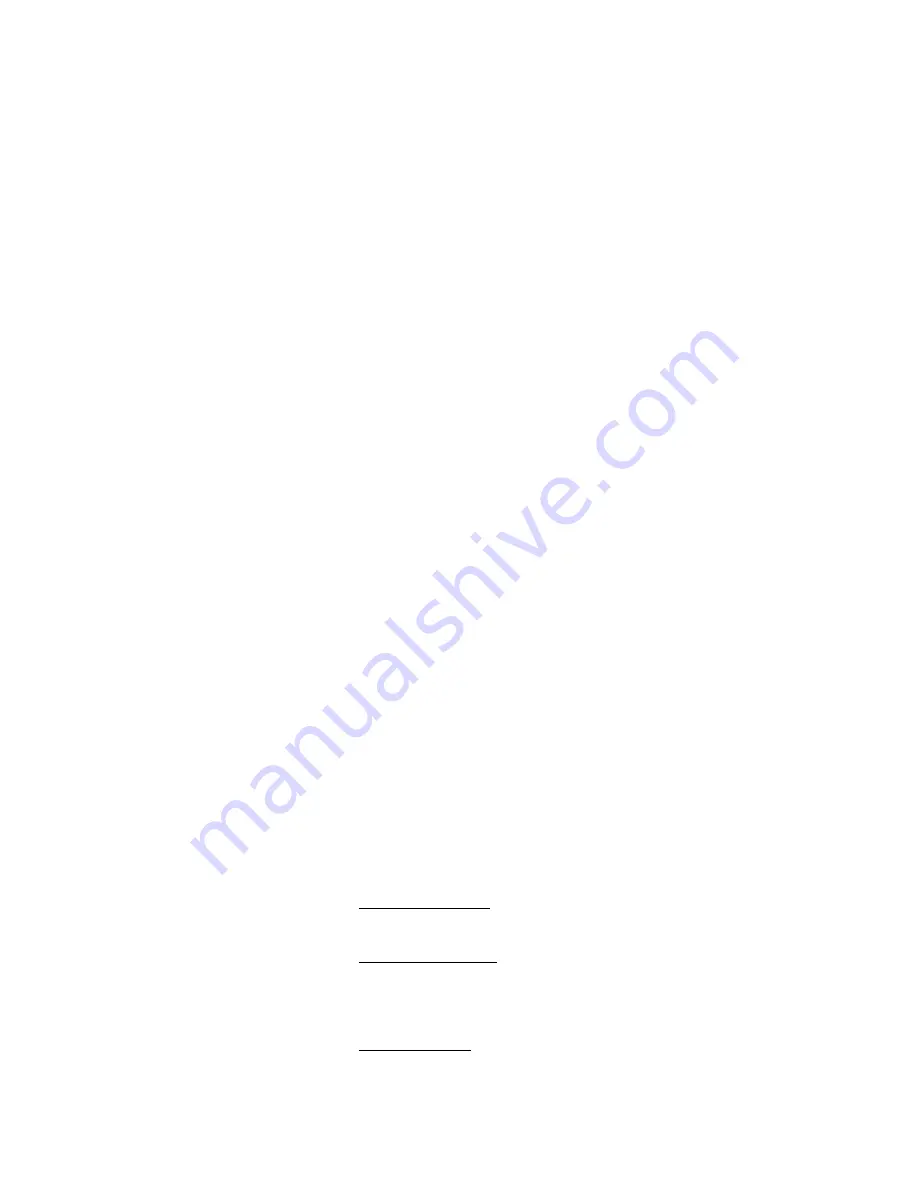
z
In split screen mode, the mouse can adjust the window size of any video channel.
z
The mouse can also relocate the window.
Log In.
To Log In right click to bring Menu onto the screen and then left click over the ‘ Main Menu
‘ button.
Next Right Click in the password window and enter the password using the mouse and Left
Click over the correct numbers.
Mouse Operation of the menus.
1. Number Input. Move the mouse cursor to the number box and then right click.
You can then choose the numbers required from the pop – up
box.
2. Edit Parameters. Move the mouse cursor to the option box and then by right or
left clicking the mouse you can cycle through the numbers.
3. Button Operation. When the cursor is over the desired button, left click to confirm.
4. Page up and down. Move the mouse cursor to the up or down arrows on the top left
corner of the window. Select up or down with a left click.
5. Exit or Return. Move the mouse cursor to the ‘ X ‘ or close button. Left click to
exit or return.
Adjusting the Monitor views.
1. Single/Multi-image switch. Click the right key of mouse and select split screen mode either
32/25/16/13/9/6/4/1 in the window by clicking the left key of
mouse.
2. Full screen image. Double click the mouse left key over the required channel
to display full screen image.
3.Split screen Adjustment. Adjust the position and size of any split screen as follows:
Lateral adjustment.
Hold the left key of mouse and drag the right edge of the
split screen.
Vertical adjustment.
Hold the left key of mouse and drag the button fringe of split
screen.
Size adjustment.
Hold the left key of mouse and drag the right Edge.






























