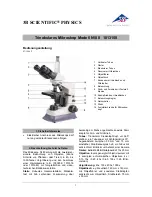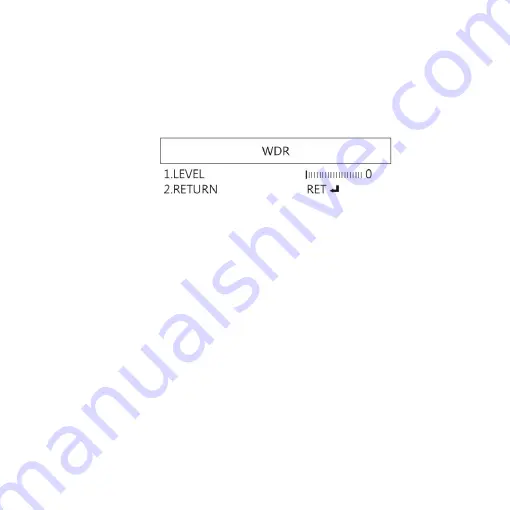
14
(4)
WDR :Wide Dynamic Range. WDR allows an imaging
system to correct the intense back light surrounding
subject and thus enhances the ability to distinguish
features and shapes on the subject. See below for setting
WDR.
(4-1)
LEVEL: Adjust the WDR Level.
(4-2)
RETURN: Return to last page or Save & End Menu.
1.4.3
MANUAL WB
Calibrate the white light balance, to find out right White color.
(1)
AWB: Auto white balance.
(2)
ATW: Trace white area and auto-calibrated.
(3)
AWC->SET :Semi-auto white balance. Use to track the white
color from current image. (Same as 1.3, (17) operation)
(4)
4200K: Suitable for ambient light 4200K.
(5)
5200K Suitable for ambient light 5200K.
(6)
MANUAL: Manually adjust blue and red values to find
correct white color. Refer to below fig.