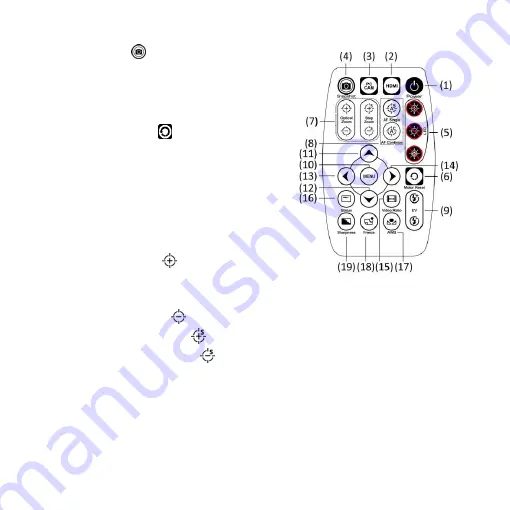
5
(4)
Snapshot
:
When preview on
PCCam mode, press snapshot to
take picture.
(5)
LED Adjustment: No Function.
(6)
Motor Reset
(Recalibrates
entire operation)
:
Returns to
the lens position. If a loss of
electricity occurred during
operation, please reset the
operation.
(7)
Manual focus
(7-1)
Zoom in
:
Zooms in;
speed increases when
held.
(7-2)
Zoom out
:
Zooms out; speed increases when held.
(7-3)
Step zoom in
:
zoom in by steps.
(7-4)
Step zoom out
:
zoom out by steps.
(8)
Autofocus: Does not suggest to use this function in CSZ064
model. Whenever active the AF function, sensor position will
change. This might cause the sensor position not at the end so
image will not clear in every stage when manual adjust. If this
situation occurs, please refer to Section 1.6 Microscope Focus.





















