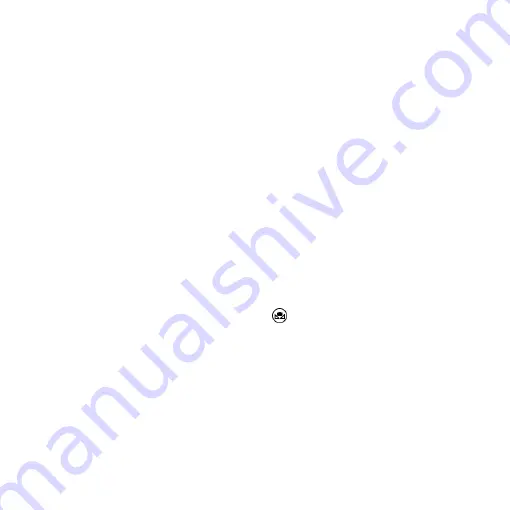
8
(16-1-5)
LED
:
LED levels. Ex: LED
:
12, 12 means the LED
level.
(16-1-6)
EV
:
Exposure Value. Ex: EV
:
+
5, means EV is +5,
EV
:
-5 means EV is -5.
(16-1-7)
MR
:
Motor Reset.
(16-1-8)
SHA
:
Sharpness. Ex: SHA
►
SET(5), means
sharpness
is 5. SHA
►
SET(10) means the maximum 10.
(16-1-9)
FRZ
:
Image Freeze. Ex: FRZ
►
ON, means freeze
image, FRZ
►
OFF means unfreeze image.
(16-1-10)
WB
:
White Balance Calibration. Ex: WB
►
SET
means calibrate white balance.
(16-1-11)
NONE
:
No Function.
(17)
Auto White Balance Calibration
: To calibrate the white
balance, place the white balance card (included in box) under
the lens, focus until clear, and choose On. Because the white
balance is sometimes influenced by external light sources, it is
recommended to calibrate the white balance if the color seems
off or incorrect.
Summary of Contents for UM20-GN08
Page 1: ...Version 1 0A UM20 GN08 User s Guide DiGi Microscope...
Page 2: ......
Page 35: ......
Page 36: ...HTTP WWW VITINY COM MicroLinks Technology Corp All rights reserved...











































