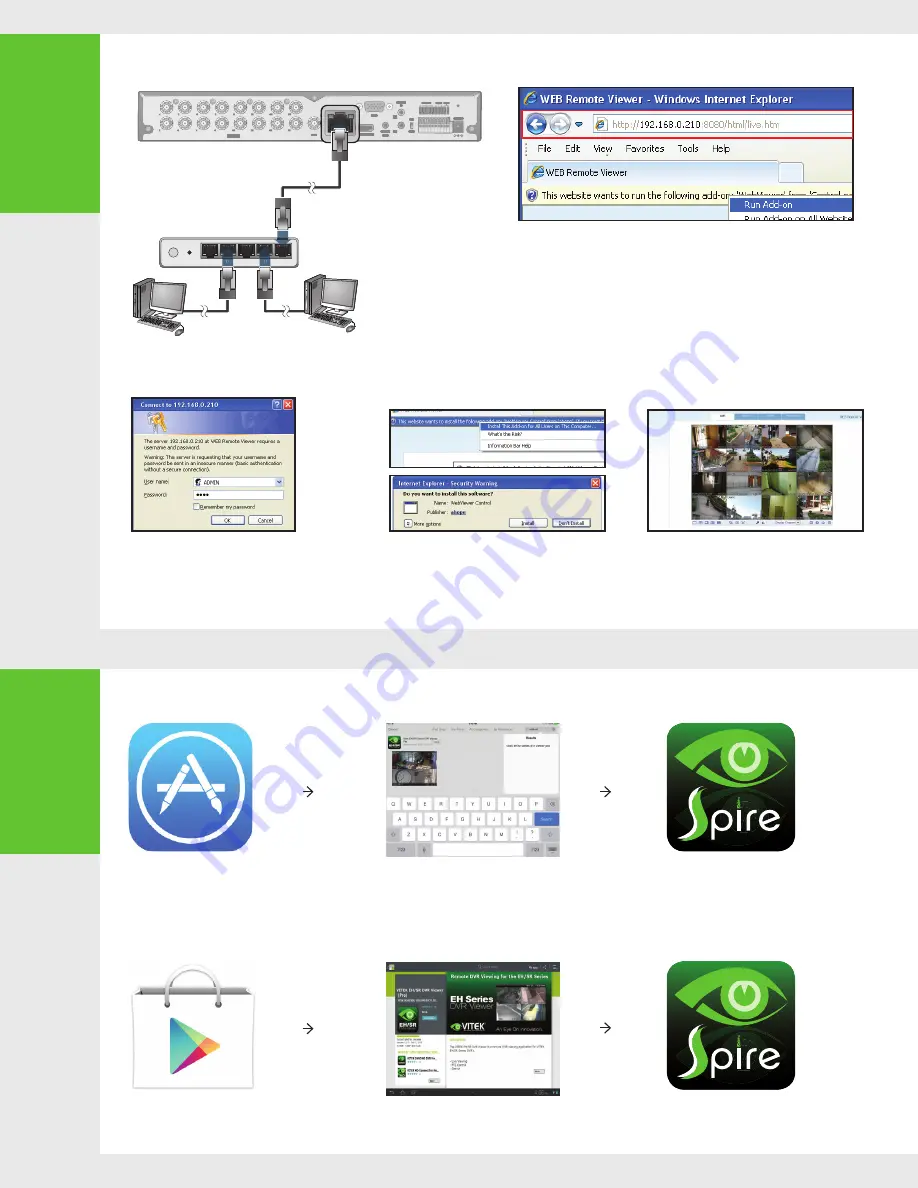
6
Access to the
mobile viewer
5
Network
Setting
•
NETWORK CONNECTION
•
ACCESSING WITH THE BROWSER
2.
When the login dialog appears, enter the user name
and password. The default ID and password
- User name : ADMIN
- Password : 1234
NOTE: The Username and Password are case sensitive.
3.
Click the upper warning bar to install the ActiveX
before enabling the add-in function.
4.
When the security warning window appears, click
<Install>.
5.
When the ActiveX is installed completely, you will
see the live screen.
For more information about using the Web viewer, refer to the user
manual.
1.
Open the browser and enter the IP address of the DVR, or enter the URL address
in the address bar.
ex) If using the DDNS:
http://00115f123456.dvrlink.net:8080
If using an IP address:
http://192.168.0.210:8080
For more information about the router and network settings, refer to the user
manual of the respective product.
HD MONITOR
VGA
AUX
DC 12V
ETHERNET
VIDEO IN
IN 1 IN 2 GND IN 3 IN 4 NO COM NC D+ D-
ALARM IN
RELAY RS485
PAL
NTSC
3
1
7
5
11
9
15
13
4
2
8
6
12
10
16
14
AUDIO
IN
AUDIO
OUT
1/2
3/4
IN 1 IN 2 GND IN 3 IN 4 NO COM NC D+ D-
HD MONITOR
VGA
AUX
ETHERNET
VIDEO IN
IN 1 IN 2 GND IN 3 IN 4 NO COM NC D+ D-
ALARM IN
RELAY
PAL
NTSC
7
5
11
9
15
13
8
6
12
10
16
14
AUDIO
IN
AUDIO
OUT
1/2
3/4
4
WAN
RESET
PWR
3
2
1
2
4
Local PC
Local PC
Broadband router
or hub
•
HOW TO DOWNLOAD AND ACCESS THE IOS-SPECIFIC VIEWER
•
HOW TO DOWNLOAD AND ACCESS THE ANDROID-SPECIFIC VIEWER
DVR Viewer
DVR Viewer
1.
F r o m y o u r i P h o n e ,
access App store
2.
T y p e " S p i r e D V R
Viewer" in the Search
bar
3.
After Installation, select
"Spire DVR Viewer" again to
launch the app
1.
F r o m y o u r A n d r o d
phone, open the Play
Store
2.
T y p e " S p i r e D V R
Viewer" in the Search
bar
3.
After Installation, select
"Spire DVR Viewer" icon to
launch the app




