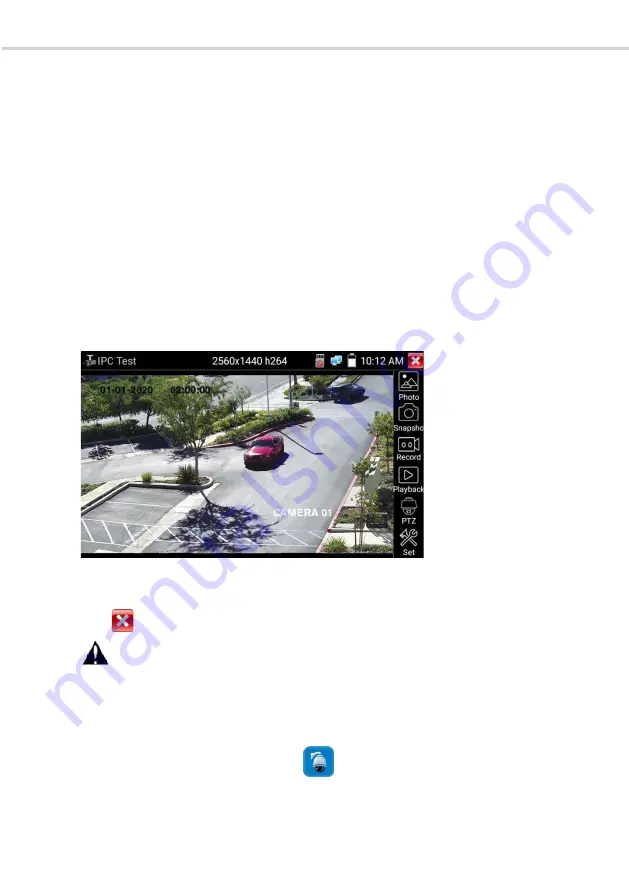
VITEK 5-in-1 CCTV TESTING MONITOR
VITEK 5-in-1 CCTV TESTING MONITOR
Page 23
RTSP:
Get RTSP address of the current camera
Doc:
Auto generate test reports document of camera, click "Create document”. Click Preview to view
the report document.
Enter the camera test information, click "Create Document" to complete the report.
Click doc menu again, where you can preview the report document.
Page 24
Icons description:
the description of function icons on the bottom toolbar
IP Camera's IP:
Enter the IP camera’s IP address manually or click “Search” to auto-scan for the IP
camera’s IP address. It is better to directly connect the IP camera to the tester so the search results will
only display the camera’s IP address. If the tester is connected to a PoE switch, it will find and display
several IP addresses
IPC Username
: Enter IP camera’s user name
IPC Password:
Enter IP camera’s login password
IPC Port:
When you select the IP camera type, it will default the camera’s port number and doesn’t
need to be changed.
After all settings are completed, click “Enter” to view live video
If IP address setting has an error or IP camera is not connected, the tester prompts “Network Error”
Click to quit from image display and return to the IP camera test interface.
Once you are viewing video on the IPC Test app, you will see the “Video Menu” icon on the top
right. This button will give you access to Snapshot, Record, Photo, Playback, PTZ, and Set. Please refer
to the ONVIF section to use these functions.
3.3.6 Video monitor test
Analog camera test and PTZ control: Click icon to enter.






























