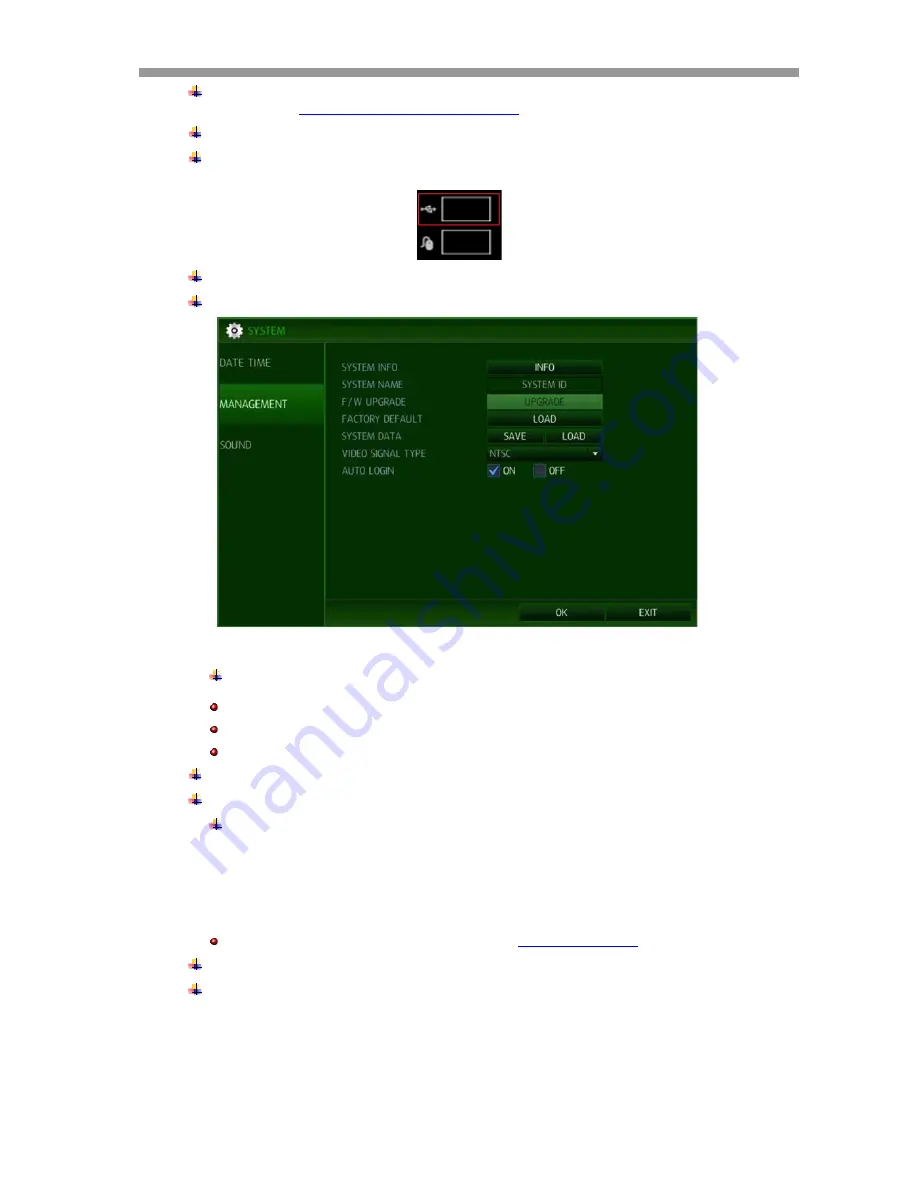
VT-HDOC Series
5
Prepair USB dirve (format in fat32) and create folder with the name “dvr” download updated
firmware from
http://vitekcctv.com/Downloads.asp
into “dvr” folder
Cycle the DVR’s power (turn DVR Off then On and boot up)
Plug the prepared USB thumb drive in the USB port of DVR. Only the upper USB port in
the Front panel of DVR is allowed to update the F/W.
Enter the DVR menu and select “SYSTEM” then “MANAGEMENT”
Select “F/W UPGRADE” and the following image will display
Press and enter ‘Upgrade’.
The updating process can take from 1 to 10 minutes.
Don’t remove the USB thumb drive during update.
Don’t’ turn the DVR off during update.
When the update is completed the DVR will reboot
Remove the USB thumb drive from the DVR.
If the firmware upgrade is finished, system will start auto re-booting.
1.1.2 UPDATING FROM THE WEB MENU
Using the web GUI to update the system F/W remotely:
For more information on how to access the web GUI, refer to
section 7.1, ‘WEB SERVER’
of this user’s guide.
Log in to the web GUI
Go to ‘SYSTEM’ then ‘SYSTEM MANAGEMENT’. Refer to the below picture.
Summary of Contents for VT-HDOC Series
Page 12: ...VT HDOC Series 11 button Log In live mode of 4 channels live mode of 8 channels ...
Page 50: ...VT HDOC Series 49 ...
Page 72: ...VT HDOC Series 71 Followed by the main screen 7 2 1 1 New Connection Click on New tab ...
Page 96: ...28492 Constellation Road Valencia ca 91355 WWW VITEKCCTV COM 888 VITEK 70 ...





















