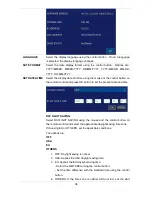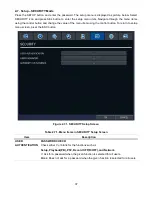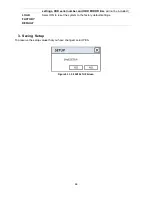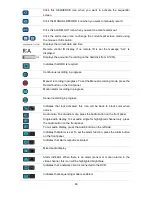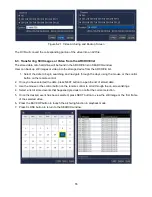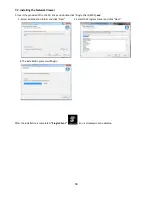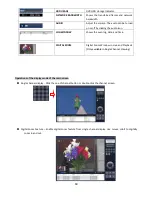46
Click this SEQUENCE icon when you want to activate the sequential
screen
Click this MANUAL RECORD icon when you want to manually record
Click this ALARM OUT icon when you want to activate alarm out
Click the split screen icon to change the current split screen mode using
the mouse or SEL button.
Displays the current date and time
Remote control ID display. If no remote ID is set the message “ALL” is
displayed.
Displays the amount of recording on the hard disk from 0-100%.
Indicates that HDD is recycled.
Continuous recording in progress.
Manual recording in progress. To set the Manual recording mode, press the
Record button on the front panel.
Motion alarm recording in progress.
Sensor recording in progress.
Indicates that lock activated, this icon will be back to black color when
unlock.
Audio mute. To set audio mute, press the Audio button on the front panel.
Single audio display. To set audio single for highlighted channel only, press
the Audio button on the front panel.
To mix audio display, press the Audio button on the left side.
Indicates that alarm is set. To set the alarm function, press the Alarm button
on the front panel.
Indicates that alarm output is activated.
Mixed audio display
Alarm indicator. When there is an alarm (sensor or motion alarm) in the
video channel, this icon will be highlighted bright blue.
Indicates that a network client is connected to the DVR.
Indicates that sequencing mode is enabled.