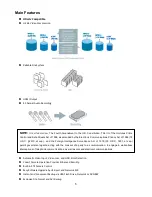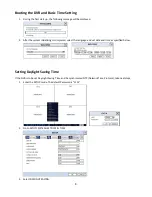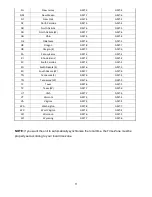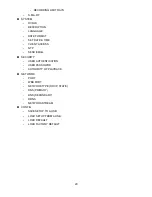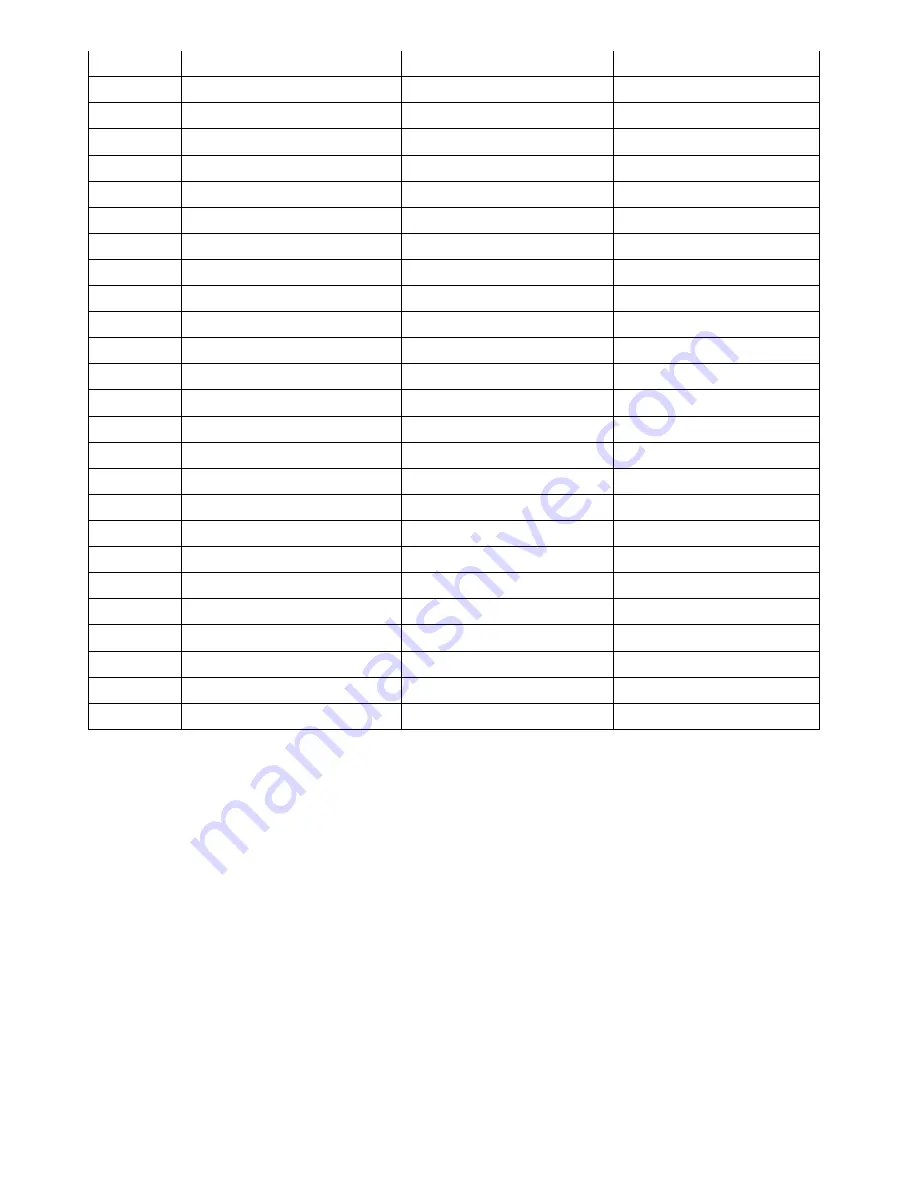
11
NJ
New Jersey
GMT-5
GMT-4
NM
New Mexico
GMT-7
GMT-6
NY
New York
GMT-5
GMT-4
NC
North Carolina
GMT-5
GMT-4
ND
North Dakota
GMT-6
GMT-5
ND
North Dakota (W)
GMT-7
GMT-6
OH
Ohio
GMT-5
GMT-4
OK
Oklahoma
GMT-6
GMT-5
OR
Oregon
GMT-8
GMT-7
OR
Oregon (E)
GMT-7
GMT-6
PA
Pennsylvania
GMT-5
GMT-4
RI
Rhode Island
GMT-5
GMT-4
SC
South Carolina
GMT-5
GMT-4
SD
South Dakota (E)
GMT-6
GMT-5
SD
South Dakota (W)
GMT-7
GMT-6
TN
Tennessee (E)
GMT-5
GMT-4
TN
Tennessee (W)
GMT-6
GMT-5
TX
Texas
GMT-6
GMT-5
TX
Texas (W)
GMT-7
GMT-6
UT
Utah
GMT-7
GMT-6
VT
Vermont
GMT-5
GMT-4
VA
Virginia
GMT-5
GMT-4
WA
Washington
GMT-8
GMT-7
WV
West Virginia
GMT-5
GMT-4
WI
Wisconsin
GMT-6
GMT-5
WY
Wyoming
GMT-7
GMT-6
NOTE:
If you want the unit to automatically synchronize the local time, the Time Zone must
be
properly set according to your local time zone.