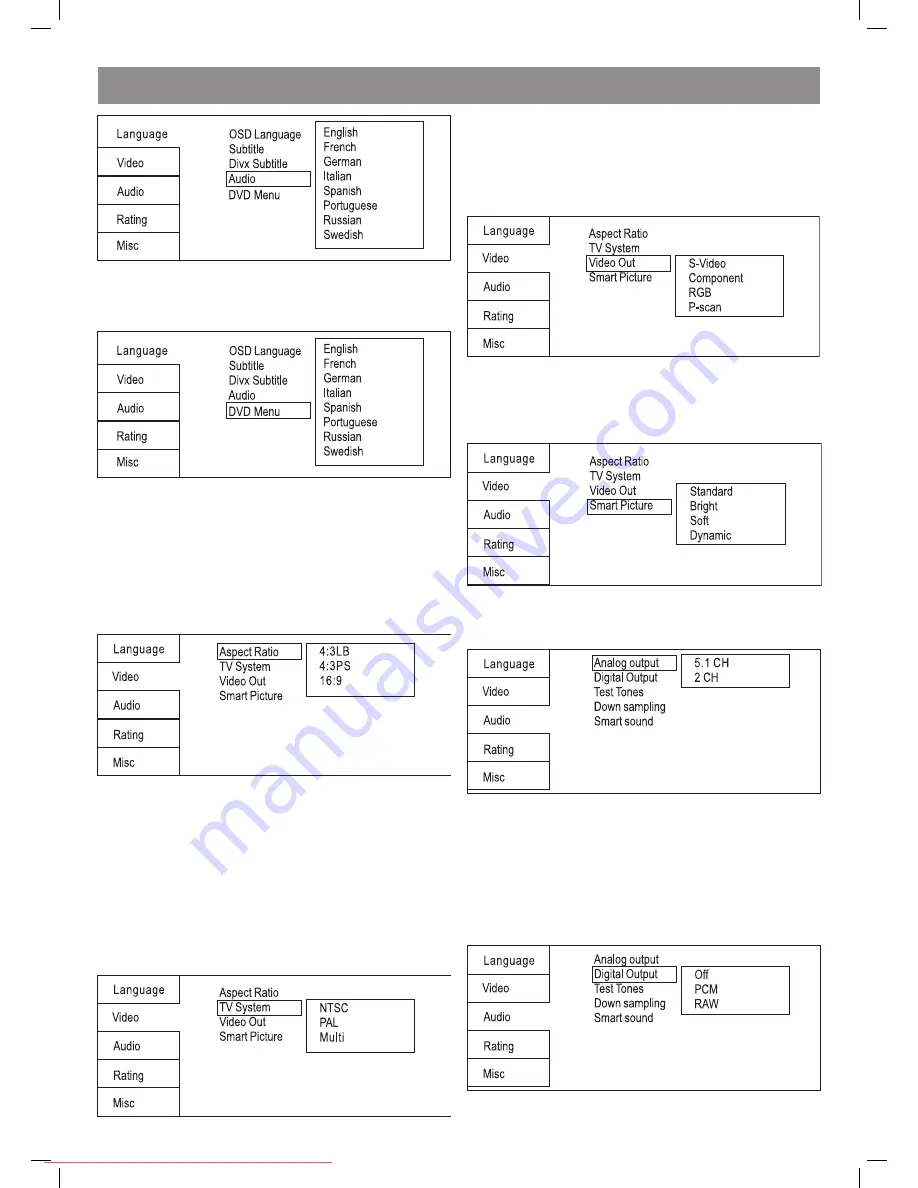
ENGLISH
1
8.1.5 DVD Menu
This option provides the film s menu language options.
Follow the operating instructions stated in DVD MENU SETUP In
combination with the desired option.
8.2 VIDEO SETUP
Select Video in the setup menu, and display the Video submenu:
8..1 Aspect Ratio
4:3PS/4:3LB :
Choosing this setting if your DVD player is connected to
a normal ratio TV. You can fill the movie to the entire screen of your TV.
This might mean that parts of the picture(the left and right edges)won t
be, seen.
16:9 :
Choose this setting if your DVD player is connected to a wide
screen TV.
If you choose this setting and you don t have, a side screen TV, the
images on the screen may appear distorted due to vertical compression.
Notes:
The image display ratio is related to the recorded disc format. Some disc
can not display images in the aspect ratio you choose. If you play a disc
recorded in 4:3 format on a wide screen TV, black bars will appear on
the left and right side of the screen. You must adjust the screen setting
depending on the type of the television you have.
8.. TV System
This product supports output of various system, including Multi, NTSC,
PAL.
If your TV set has only NTSC or PAL system, the screen will blink and
become colorless when a wrong system is selected.
Note: For more information of output format, refer to the instructions or
your TV set.
8..3 Video Output
Selecting the Video Output setting to switch between different
video outputs S-VIDEO : Set the video output to S-VIDEO output.
COMPONENT: Set the video output to YUV output. P-SCAN: If your TV is
progressive TV, please select the option. You can
get better picture quality. RGB: Set the video output to SCART output. If
you select SCART connection,you should set up the play mode as RGB
state, then it will output normally.
8..4 Smart picture
Adjust display effect for video output:
Standard: default effect.
Bright: internal setting for bright view effect.
Soft: internal setting for soft view effect.
Dynamic: user adjuct brightness, contrast, color ect.
8.3 Audio setup
Select Audio in the setup menu, and display the Audio submenu.
8.3.1 Analog output
Analog out select5.1CH or .0 CH(select down mix)audio output.
8.3. Digital output
Selecting the Digital Output setting allows the user to adjust the audio
output on S/PDIF ports to work in harmony with the audio equipment(e.
g.receiver, speakers)connected to the player.
Off Digital audio output is disabled.
PCM Select this option when you are going to use stereo signals(
channels). You should combine this option with the option Lower
sampling rate, Which we explain further on
ALL If you select this option the player will use the DVD original audio
track. Use this option when you want to use the Dolby Digital Ac3 signals
through the coaxial audio output.
4076new.indd 12
29.10.2008 10:39:47
Downloaded From DvDPlayer-Manual.com Vitek Manuals













































