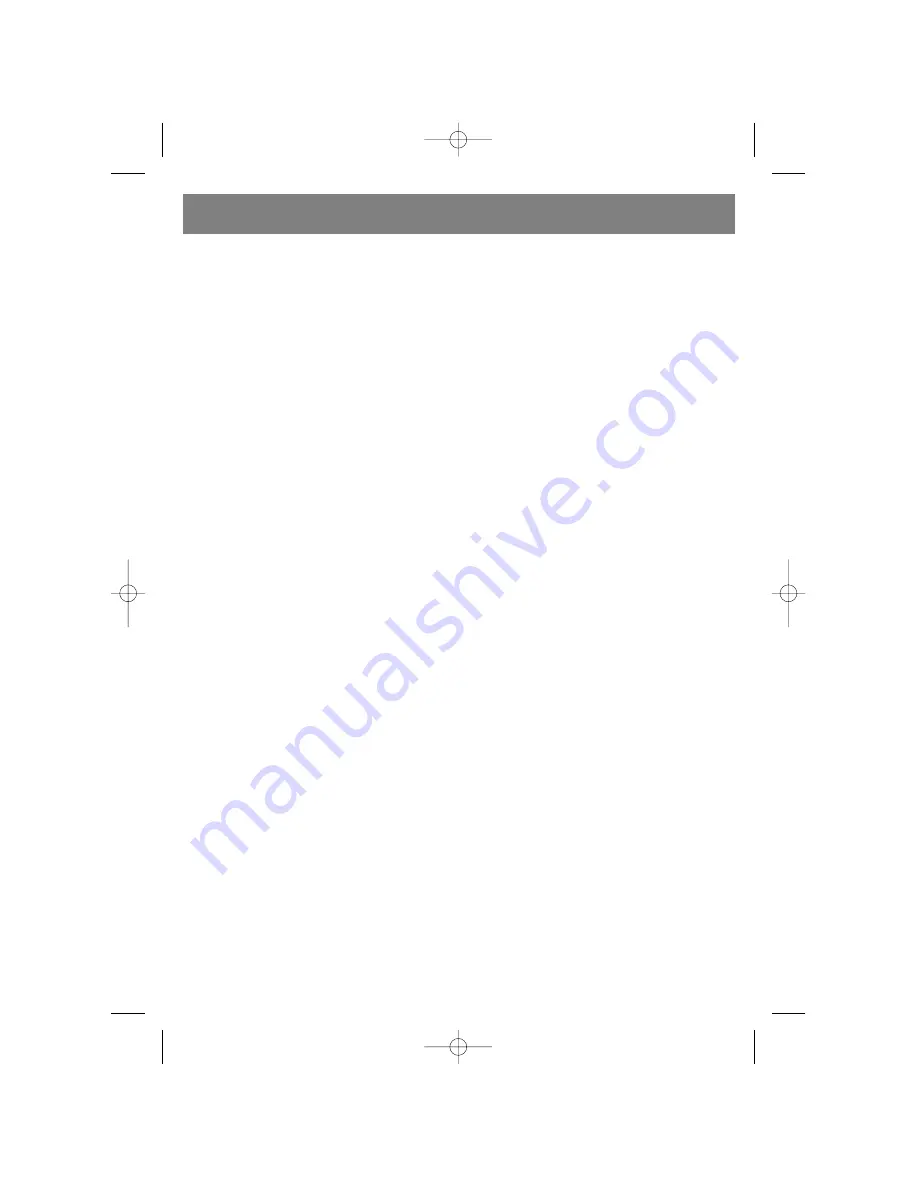
Make sure that the device connected to the subwoofer (DVD player,
for example) is turned off. Set the overall system volume to a mini
mum before making connections.
1. Open the lid of the battery compartment on the remote control
unit and insert the batteries, according to proper polarity.
2. Connect the wires from the front left and right satellite speakers,
the central speaker, and the rear left and right satellite speakers
to the output jacks on the rear panel of the subwoofer marked
FR, FL, CEN, RR, and RL.
3. Using an audio cable, connect any 2channel audio source (CD
player, for example) to the 2.1 CH INPUT jacks and any 6channel
audio source (for example, a DVD player with builtin AC3/Dolby
Digital decoder) to the 5.1 CH INPUT jacks on the subwoofer.
4. Connect the power cord to an electrical outlet and set the power
switch, located on the rear panel of the subwoofer, to the ON
position. Start playback on the connected audio source and use
the volume control, located on the remote control unit or on the
front panel of the subwoofer, to set the desired volume level.
SYSTEM OPERATION
A. TURNING THE POWER ON / OFF
1. Make all the necessary connections in accordance with the setup
instructions before turning on the device.
2.
Connect the system's power cord to an electrical outlet. (ATTEN
TION: The power source should conform to the device's power
supply requirements).
3. Set the power switch, located on the rear panel of the device, to
the ON position. Press the STANDBY button, located on the
remote control unit or on the front panel of the device, to turn on
the device's power.
B. VOLUME
1. Press the VOL + button on the remote control unit to increase the
overall system volume; the display on the front panel will show
the overall volume level of the system in a numerical format.
2. Press the VOL button on the remote control unit to decrease the
overall system volume; the display on the front panel will show
the overall volume level of the system in a numerical format.
C. 3D SOUND MODE
1. Connect the center and rear speakers to the system.
2. Press the 3D button located on the remote control unit to turn the
3D sound on or off.
D. CENTER SPEAKER
1. Press the CEN + button on the remote control unit to increase the
volume level on the central speaker; the display on the front
panel will show the volume level of the central speaker in a
numerical format.
2. Press the CEN button on the remote control unit to decrease
the volume level on the central speaker; the display on the front
panel will show the volume level of the central speakers in a
numerical format.
E. REAR SPEAKERS
1. Press the REAR + button on the remote control unit to increase
the volume level on the rear speakers; the display on the front
panel will show the volume level of the rear speakers in a numeri
cal format.
2. Press the REAR button on the remote control unit to decrease
the volume level on the rear speakers; the display on the front
panel will show the volume level of the rear speakers in a numeri
cal format.
F. FRONT SPEAKERS
1. Press the FRONT + button on the remote control unit to increase
the volume level on the front speakers; the display on the front
panel will show the volume level of the front speakers in a numer
ical format.
2. Press the FRONT button on the remote control unit to decrease
the volume level on the front speakers; the display on the front
panel will show the volume level of the front speakers in a numer
ical format.
G. AUDIO SOURCE SELECTION 2.1 CH or 5.1 CH
1. Connect the system correctly to the audio source.
2. Press the CD/DVD button on the remote control unit or on the
front panel of the subwoofer to select the audio source (2.1 CH
or 5.1 CH).
H. MUTE FUNCTION
1. Press the MUTE button on the front panel or on the remote con
trol unit to turn off the sound.
2. The MUTE indicator will appear on the front of the subwoofer.
3. Press the MUTE button again to turn on the sound.
I. AM/FM
TUNER
Connect the AM and FM antennas to their respective jacks locat
ed on the rear panel of the subwoofer.
1. Press the INPUT button on the remote control unit or on the front
panel until the subwoofer’s display shows the “TUNE” indicator.
3. Use the FM/AM button located on the remote control unit to
choose the desired band (FM or AM).
4. Press the SCAN button on the remote control unit to activate the
automatic tuning function. The tuner will tune to a radio station
automatically.
5. Press the TUNE+ or TUNE button on the remote control unit to
tune to a radio station manually.
6. Press the ST/MN button on the remote control unit while in the
FM band to choose between stereo and mono modes.
7. To save a chosen radio station into memory, press the MEMORY
button on the remote control unit and then press the desired
memory location number on the numeric keypad and the station
will be saved into memory. To enter a number of ten or higher,
first press the 10+ button and then a numeric button from 09.
NOTE: You can save up to 20 radio stations into memory.
RESOLVING MALFUNCTIONS
1. THERE IS NO SOUND AT ALL
(1) Make sure the system is connected properly.
(2) Increase the volume.
(3) Make sure the audio input is selected properly.
(4) Make sure the MUTE function has not been activated.
2. NO SOUND IS COMING FROM THE FRONTLEFT SPEAKER
(1) Make sure the frontleft speaker is properly connected to the
device.
(2) Make sure the device is properly connected to the audio source.
3. NO SOUND IS COMING FROM THE FRONTRIGHT SPEAKER
(1) Make sure the frontright speaker is properly connected to the
device.
ENGLISH
5
4027.qxd 04.10.2005 11:16 Page 5




















