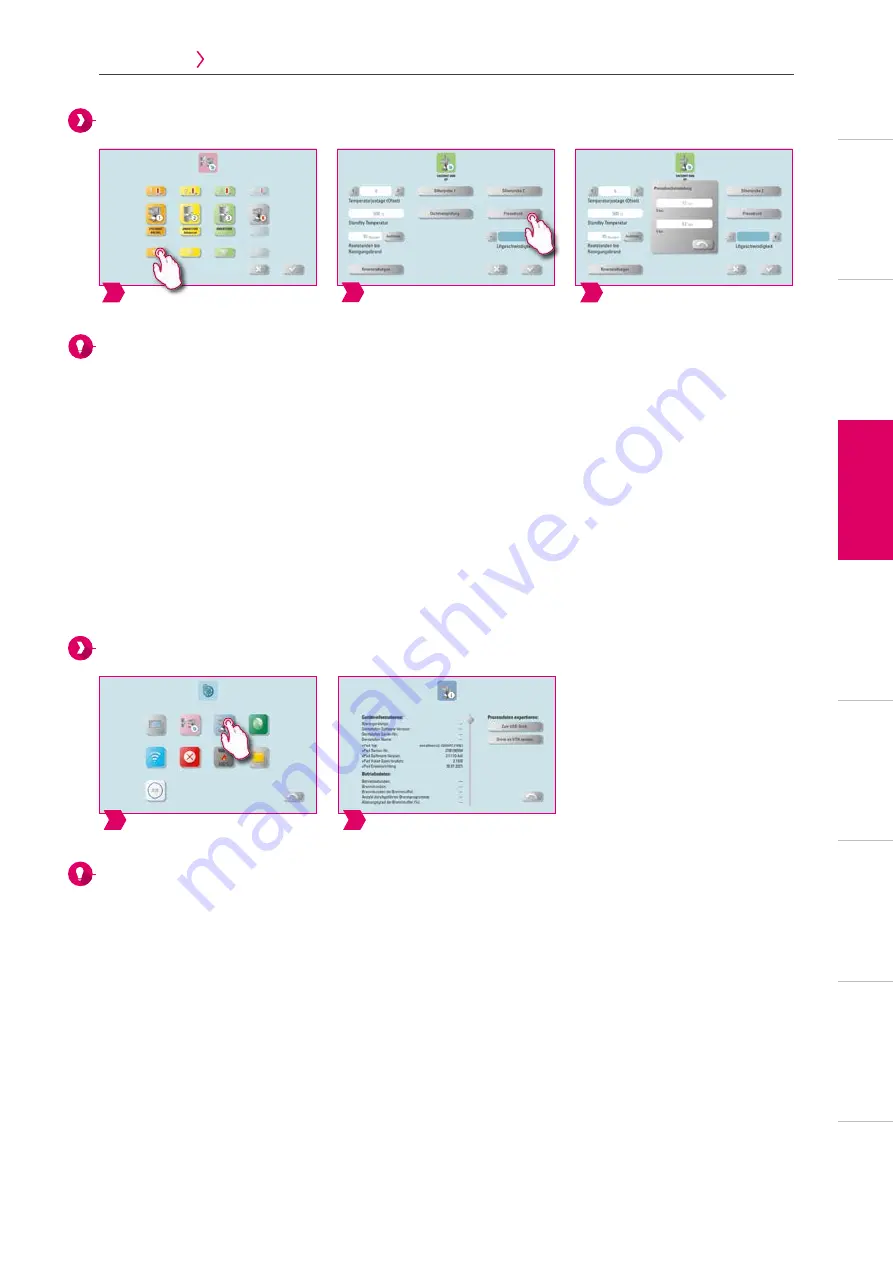
3
2
1
2
1
21
3. Operation
4. Settings
5. Desktop management
3. Operation
4. Settings
5. Desktop management
Pressing pressure settings
Note:
•
The VITA VACUMAT 6000 MP is provided with an automatic ventilation function. The setting of the pressing pressure
ensures that the device automatically vents in between. This relieves residual pressure in the system and ensures that
the pressure readings are correct. By activating the "5.0 bar" or "3.0 bar" field, you can carry out a venting manually.
5 bar setting: Tap the "5 bar" field and set the higher pressing pressure (5 bar) with the built-in pressure regulator on
the VITA vacuum pump.
3 bar setting: Tap the "3 bar" field and use the pressure regulator on the back of the device to set the device to the
lower pressing pressure (3 bar). Perform this pressure control slowly and wait at least four seconds to complete the
pressure setting until the final pressure value is reached. Carry out the adjustment slowly.
•
An excessively deviating pressure setting is displayed in the program. Confirm the message and the pressing process
will continue.
•
The pressure can be regulated again with a pressure regulator while the pressing program is running.
4.3 Device information
Note:
Export of device and process data:
•
All the program sequences and operating data are automatically saved in the control unit. In the case of an unsatisfactory
firing result or errors in the program sequence, you can export the operating data and device information to a USB drive and
send it by e-mail to [email protected] for evaluation. To do this, connect an empty USB drive to the
USB input and tap "To USB drive" to transfer operating data / device information to a USB drive.
•
If you are connected to the WLAN network, you can tap on the "Send to VITA online" field. To do this, you must have saved
your contact information in the device.
•
You can use a USB drive to export the data for the program to analyze the process data (Firing Data System, FDS) to your PC.
Adjust "pressing pressure."
Device data display.
Select device information.
Select "Pressing pressure."
Select "Firing unit setting."
ADDITIONAL
INFORMA
TION
TECHNIC
AL D
AT
A /
INFORMA
TION
FIRING WINDOW
BUTT
ON MANA
GEMENT
DESKT
OP MANA
GEMENT
SETTINGS
OPERA
TION
FIRST USE
THE SY
STEM
Summary of Contents for vPad excellence
Page 4: ...4...
Page 34: ...34 4 Settings 5 Desktop management 6 Button management...
Page 40: ...40 5 Desktop management 6 Button management 7 Firing window...
Page 48: ...48 6 Button management 7 Firing window 8 Technical data information...
Page 64: ...64 7 Firing window 8 Technical data information 9 Additional information...






























