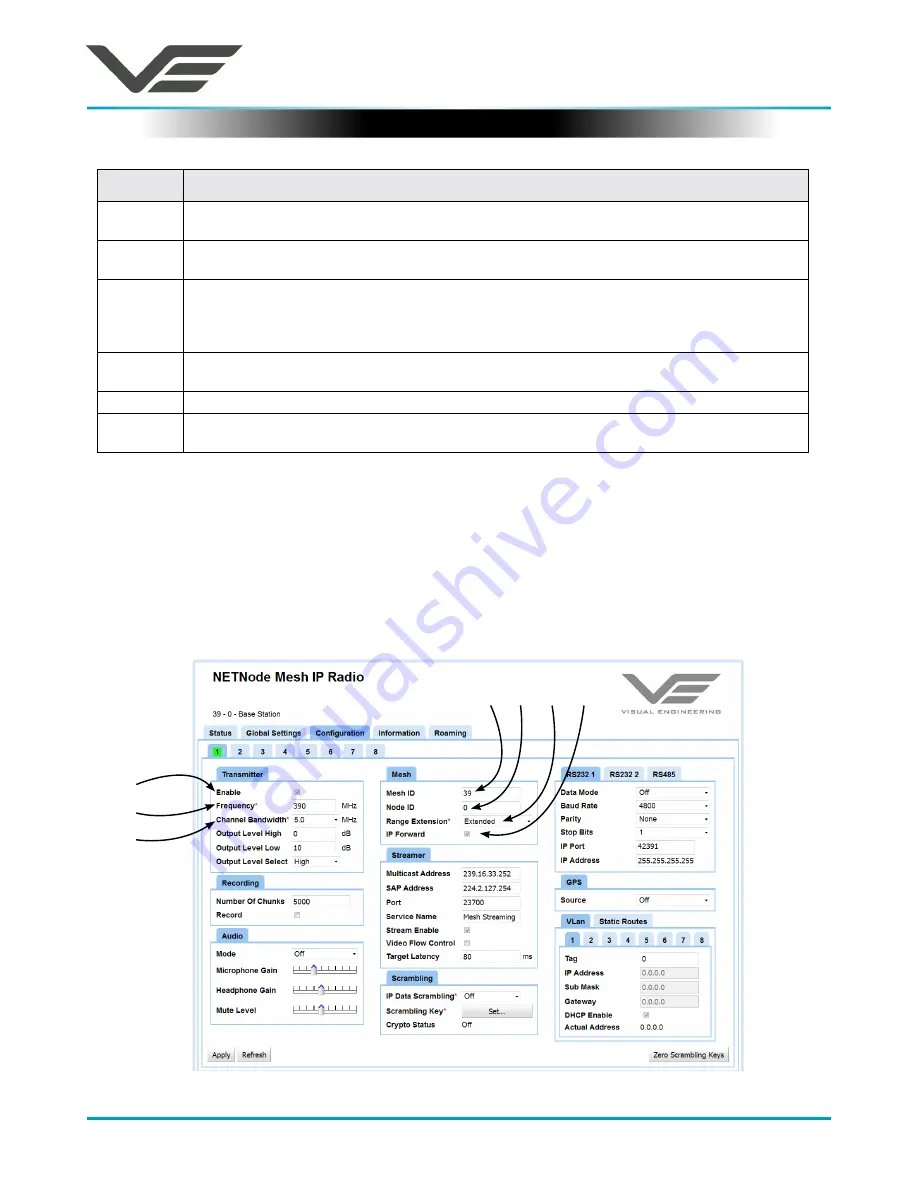
NTCS
April 2018
Visual Engineering
Video solutions. Integrated
visualengineering.co.uk
Page 10
Item
Description
1
Status tab
. Divided into Overview, Spectra and Maps sub-tabs. This displays detailed status
information of received signal quality, battery and mapping information.
2
Global Settings tab
. Divided into Main, Ethernet Ports and Interlink Mode panes.
The Set Clock, Format File system, Restore Defaults and Password buttons are found here.
3
Configuration tab
. Divided into Transmitter, Recording, Audio, Mesh, Streamer, RS232, GPS,
Scrambling and VLAN panes. The Configuration tab contains the list of 8 presets. In each
preset the user can specify demodulation parameters, decoding modes, and descrambling
configuration.
4
Information tab
. Contains information including software versions and unit specific data.
This information is of use during a support call.
5
Sub-Tabs
. Simply enables the user to break down information from a tab.
6
SNR Pane
. The tabs and sub-tabs are broken down into panes of information. This particular
one is all about Signal to Noise ratios, for example.
Basic Settings
This explains how to configure a Mesh so that the user can start to explore what can be done with a
Mesh network.
There are only seven things to configure to form a mesh network. Choose the configuration tab and
set up these seven options.
1
2
3
4
5
6
7

























