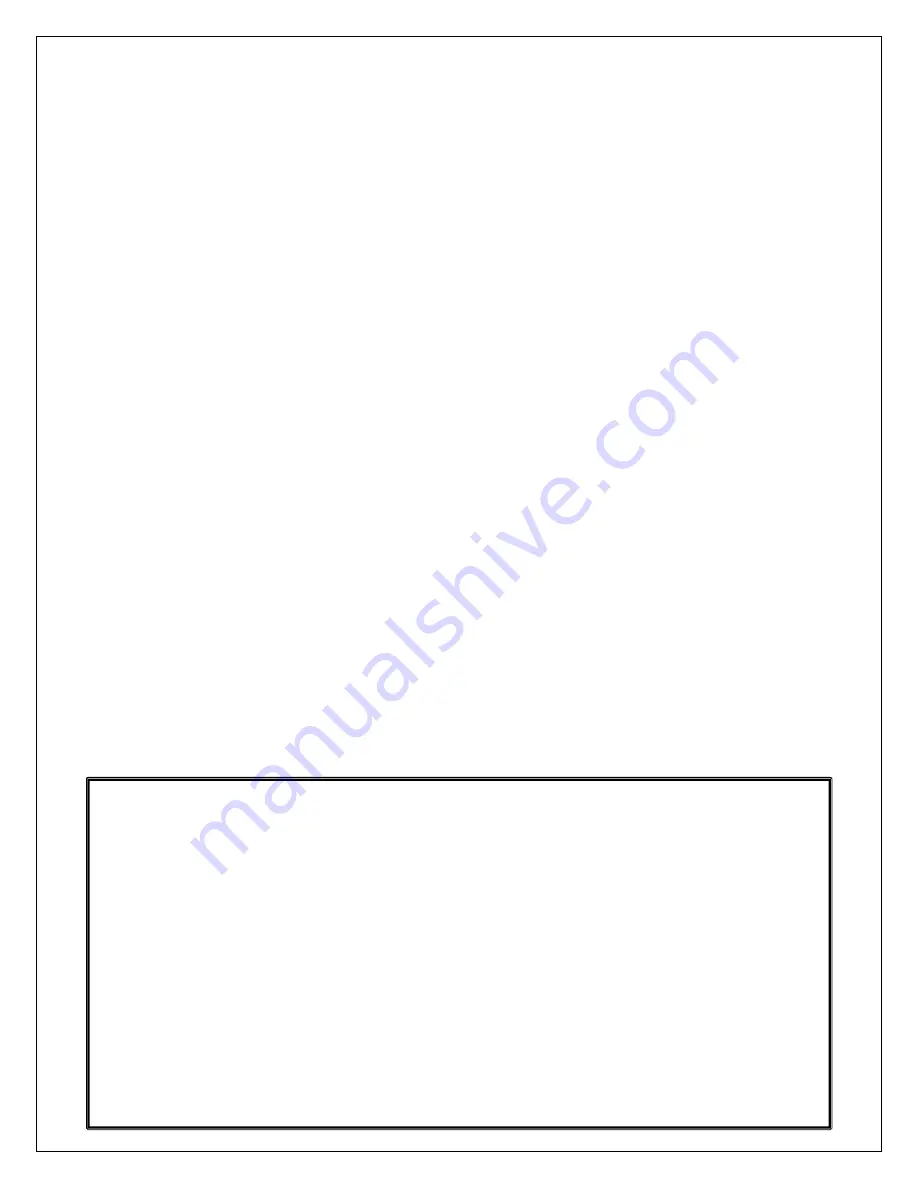
User Quick Reference Guide
Select Play Mode
Short press on preset #1 will turn on RPT mode. Short press on preset #1 will turn on MIX mode.
Press again on the preset button will revert to normal play mode
Note
No sufficient ventilation distance needed
The use of apparatus: in tropical and moderate climates
Media Players Supported
The radio supports USB speed from low (1,5 Mbps) up to high speed (480 Mbps).
Connections to USB2.0 or USB OTG compliant devices up to high speed are supported. Radio
supports Mass
Storage Class Device – subclass 06 “SCSI Transparent”.
Radio supports device formatted in FAT (FAT16 and FAT32).
Radio supports device capacity up to the limitation defined in the FAT format specification. For
information only,
FAT32 formatted devices are limited to 2 Terabytes.
Radio supports all devices supporting Apple Accessory Protocol on USB link. It includes (and not
limited to):
- iPod Generation 5 devices
- iPod Classic I and II (Generation 6 and 7)
- iTouch Generation OS 1, 2, 3, 4 and next
- iPhone Generation OS 1, 2, 3, 4 and next
- iPod Nano (1G, 2G, 3G …)
- IPad 1, 2 and 3
Media Formats Supported
The radio supports media files only with the following file
extensions: .mp3, .wma, .acc, .m4a, .mp4.
WARNING
1
Please note that changes or modifications not expressly approved by the party responsible for
compliance could void the user’s authority to operate the equipment.
2
Note: This equipment has been tested and found to comply with the limits for a Class B digital
device, pursuant to part 15 of the FCC Rules. These limits are designed to provide reasonable
protection against harmful interference in a residential installation. This equipment generates,
uses and can radiate radio frequency energy and, if not installed and used in accordance with
the instructions, may cause harmful interference to radio communications. However, there is
no guarantee that interference will not occur in a particular installation. If this equipment does
cause harmful interference to radio or television reception, which can be determined by turning
the equipment off and on, the user is encouraged to try to correct the interference by one or
more of the following measures:
—Reorient or relocate the receiving antenna.
—
Increase the separation between the equipment and receiver.
—
Connect the equipment into an outlet on a circuit different from that to which the receiver is
connected.
—
Consult the dealer or an experienced radio/TV technician for help.































