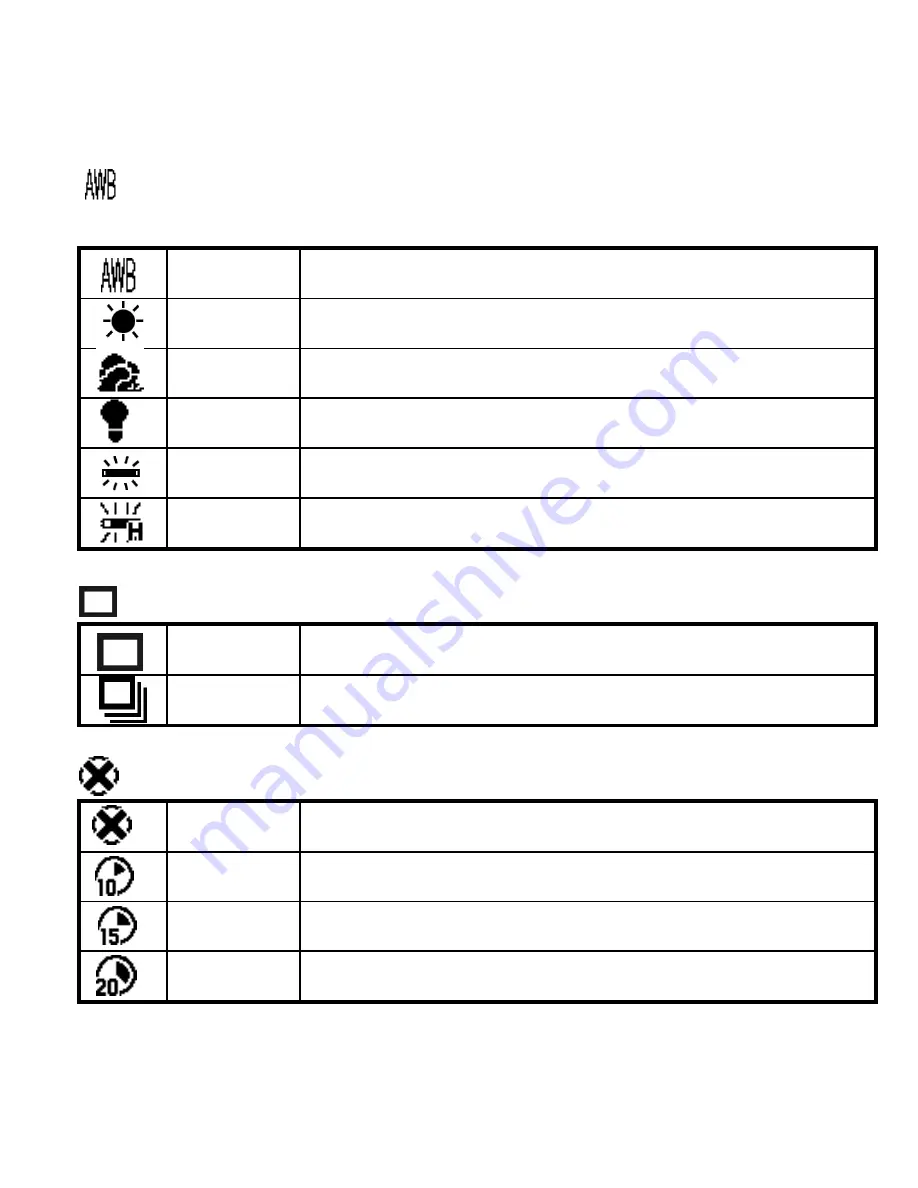
-
21
-
[White Balance]
When the white balance is set to match the light source, the VQ3015 can take picture more
accurately.
Auto
The camera sets the white balance automatically according to
shooting conditions.
Sunny
Use when shooting at outdoors in sunlight on a clear day.
Cloudy
Use when shooting at outdoors and the sunlight is not enough
such as under cloudy skies, in shade or at dusk.
Tungsten
For recording under tungsten fluorescent lighting.
Fluorescent1 For recording under fluorescent lighting.
Fluorescent2 For recording under fluorescent lighting.
[Burst Snapshot]
Single
Take one picture once.
Burst
Take three pictures once.
[Selftimer]
OFF
Setting the timer off.
10 SEC
Setting the timer in self-timer to 10 second.
15 SEC
Setting the timer in self-timer to 15 second.
20 SEC
Setting the timer in self-timer to 20 second.
















































