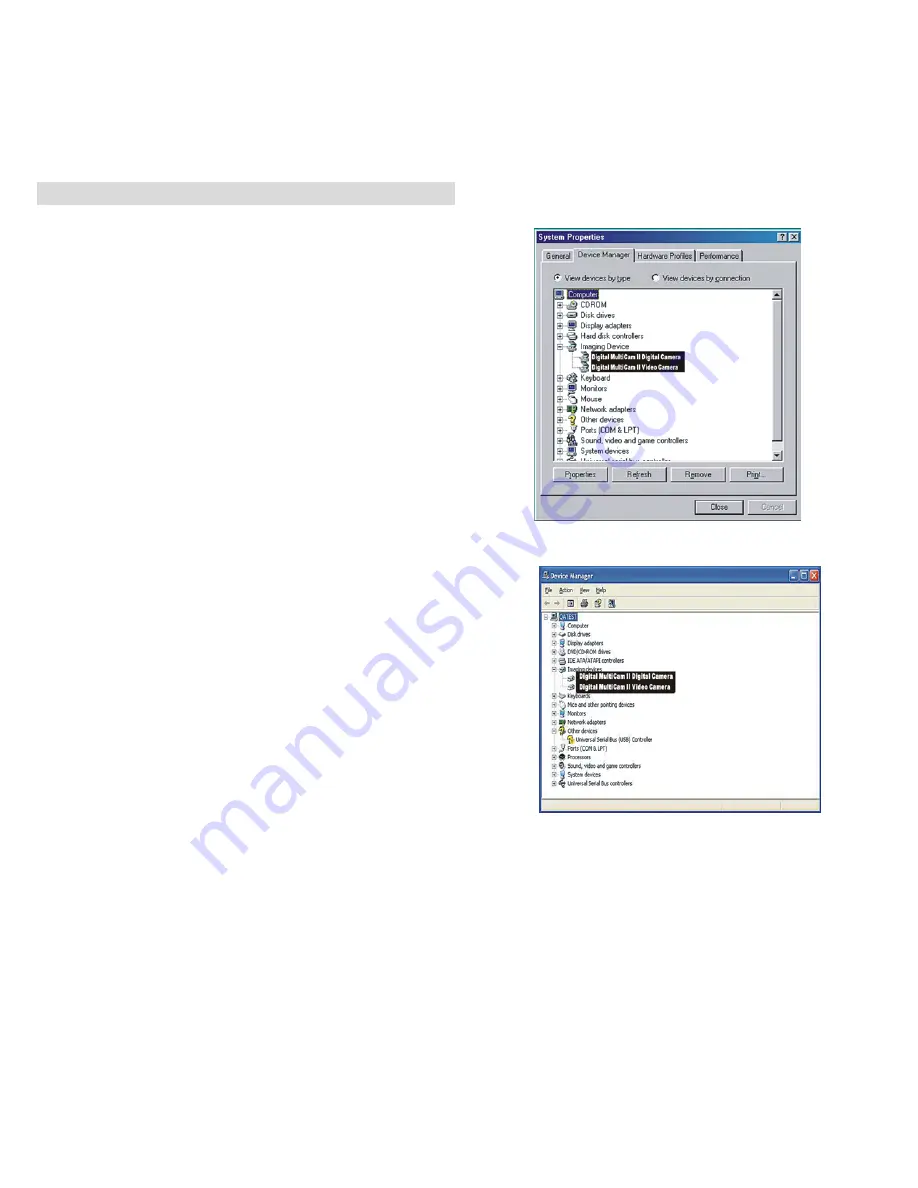
-
34
-
18. Checking the Connection of Your VQ3015
For Windows 98/Me only
Double click “My Computer” icon ->
Control Panel -> System -> Device ->
Manager -> Imaging Device; when you
See “Digital MultiCam II Digital Camera” and
“Digital MultiCam II Video Camera” that
means now the camera is installed.
For Windows 2000/Xp only
Double click “My Computer” icon
(Windows 2000) or go to Start button
and select “My Computer” (Windows XP) ->
Control Panel -> System ->
Hardware -> Device Manager ->
Imaging Device; when you see
“Digital MultiCam II Digital Camera” and
“Digital MultiCam II Video Camera” that
means now the camera is install




















