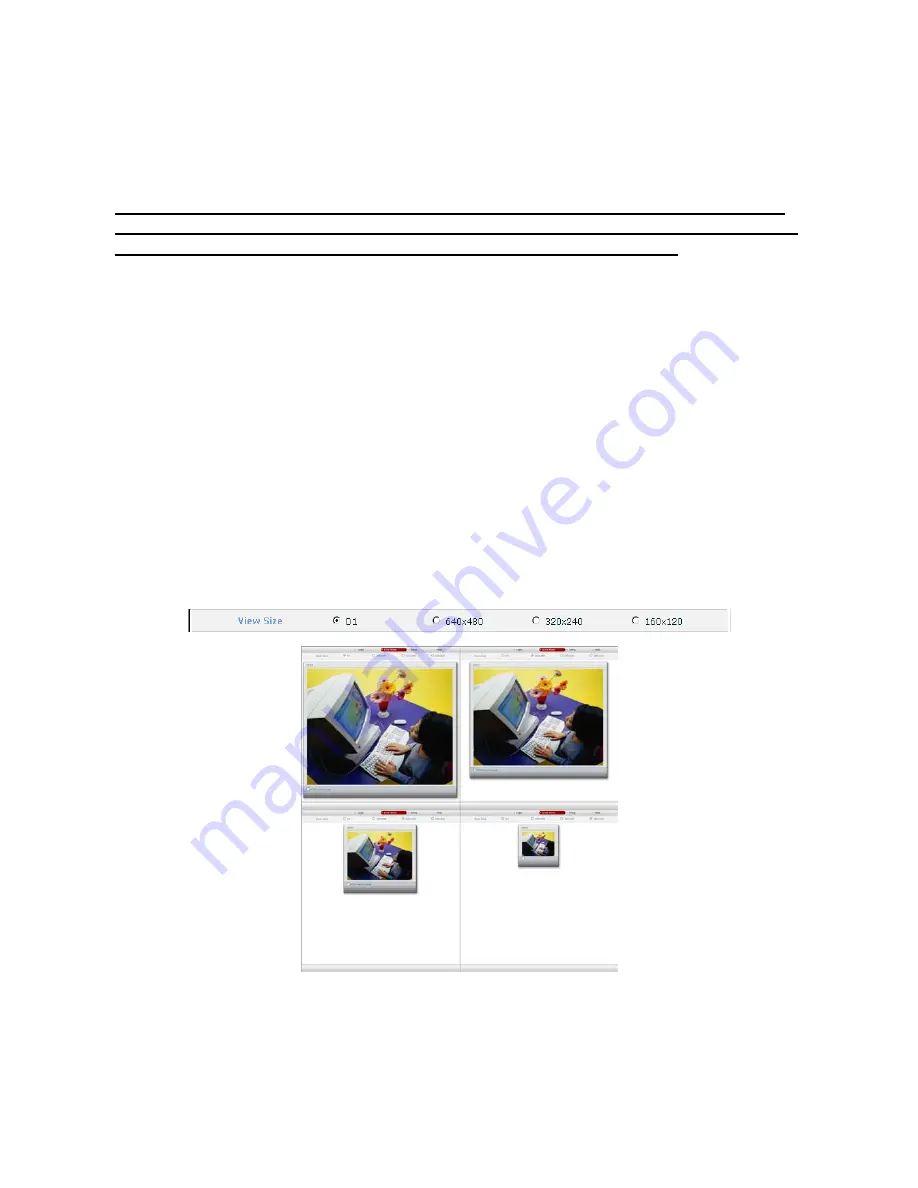
26
4. Operation by Web Browser
4.1 Connecting to the NETWORK CAMERA by Web Browser
In order for video to be viewed across the Browser in is necessary for the correct Active-X
components to be installed – These can be downloaded from the Internet if PC is connected
to the Web or alternatively are available on the CD supplied with the product
●
Open the Web Browser on the PC.
●
Enter the Network Camera address on the address window of the Web Brower and press enter.
E.G. http://192.168.0.2/
(If the Network Camera has no IP address or its IP address is wrong, users will fail to connect the
Network Camera. In this case, users will have to connect the Network Camera by the Web Browser
after entering the IP address with the IP Utility.)
●
Refer to ‘2.7 Network Camera IP Assignment’ section for detailed information.
●
If a security window for the ActiveX Controller installation appears, press the Confirm and install it.
●
If it is not connected in the Internet, from the CD-ROM install the ActiveX Controller by manual
operation.
4.2 Real-Time Monitoring
The monitoring screen comes in four screen modes like D1, 640 X 480, 320 X 240, and 160 X 120.
Users are allowed to select the most suitable one out of those modes. Please, adjust the mode in
accordance with your PC specifications and monitoring purposes.
In case of real-time monitoring with the Web Browser, one Network Camera can be connected to
one Web Browser. If multiple cameras are to be viewed simultaneously, please refer to the VIP-Kit
Client.
Summary of Contents for VK-C402DN
Page 2: ......
Page 9: ......
Page 12: ...3 2 3 FUNCTION DESCRIPTION SIDE VIEW REAR VIEW...
Page 56: ...47 5 3 Product Specifications...
Page 57: ......






























