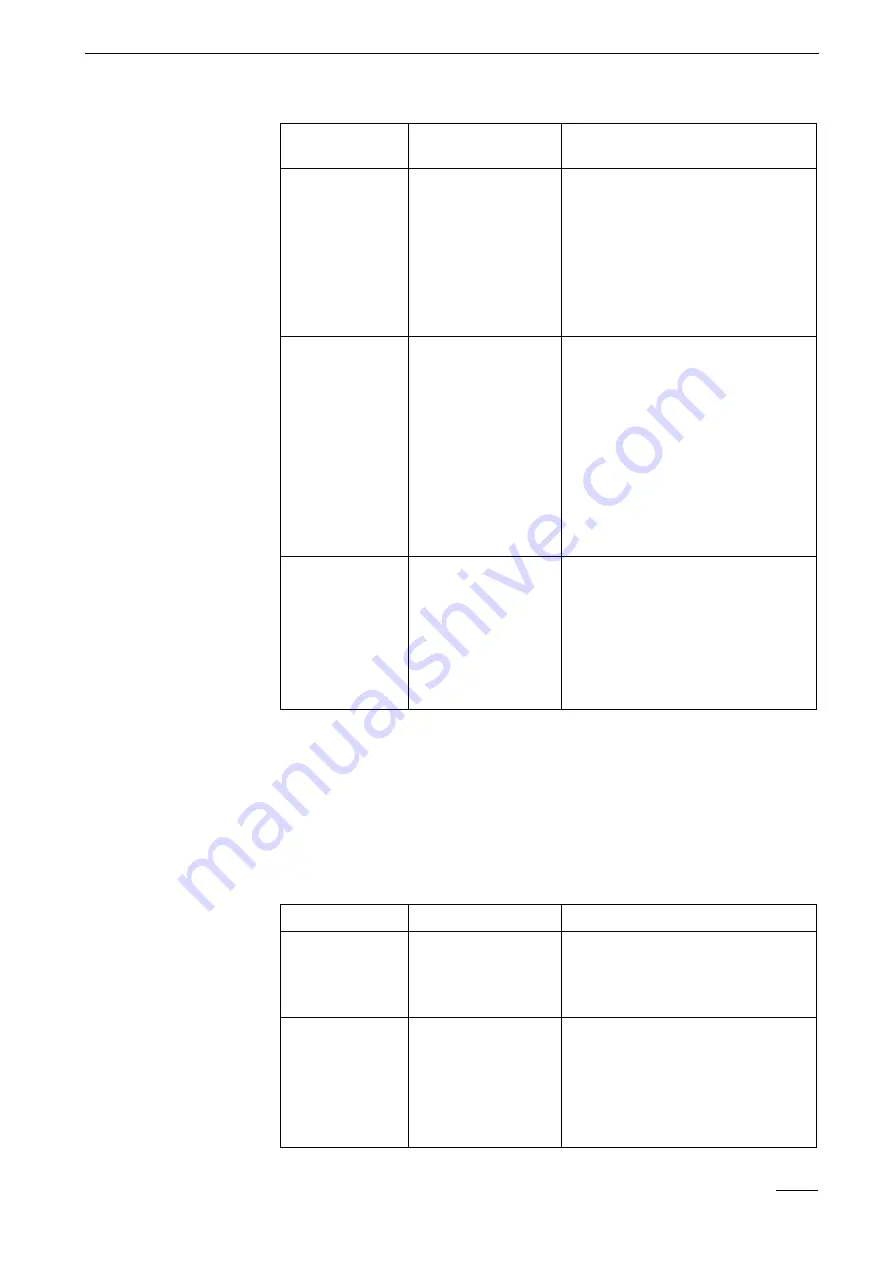
10
Troubleshooting
Vista SmartDisc
67
Error diagnosis for direct connections by null modem cable
No remote transmission possible
Problems
with
remote
data
transmission
by
telephone
and
computer
networks
can
be
caused
on
the
transmitter
side
and
on
the
receiver
side.
The
SmartControl
and
SmartControl PRO
software
manuals
provide
detailed
troubleshooting
advice
for
locating
errors.
Error
elimination
is
described
there
as
well.
Image display errors
Error at receiver
(PC)
Possible causes at PC
receiver
Remedy
The
transmitter
list
appears
after
Dial
.
1. The
null
modem
cable
has
not
been
recognised
by
the
program
2. Incorrect
receiver
modem
settings
3. Incorrect
or
faulty
null
modem
cable.
4. Incorrect
or
faulty
COM
port
1. Receiver
settings
port
A:
Deactivate
CAPI,
TCP/IP
and
set
the
mode
to
normal.
Select
the
correct
COM
port
under
Port.
2. Inspect
the
null
modem
cable.
The
transmitter
list
should
not
appear
if
the
null
modem
cable
is
correctly
connected
as
long
as
neither
CAPI
nor
TCP/IP
are
activated.
3. Test
the
COM
port
with
another
terminal
and
program
(e.g.
mouse
or
modem
and
terminal
software).
Dialog
box
Connection
Status
appears,
however
no
setup
is
loaded.
1. Incorrect
baud
rate
2. Incorrect
or
faulty
null
modem
cable.
3.
SmartDisc
switched
off,
not
set
to
factory
settings,
or
faulty.
4. Null
modem
connected
to
active
device
5. Hard
drive
not
locked
(no
power
supply
to
HDD)
1. Receiver
settings
port
A:
Set
the
mode
to
normal
and
enter
the
device
Baud
rate:
If
you
do
not
know
your
device
Baud
rate
try
the
settings
available,
starting
with
115,200
Baud.
Check
your
SmartDisc
:
2. Test
the
COM
port
with
another
terminal
device
and
program
(e.g.
mouse
or
modem
and
HyperTerminal).
3. Switch
the
transmitter
off.
Connect
all
cables
properly.
Switch
the
transmitter
back
on
again.
4. Lock
the
removable
hard
disk.
The
dialog
box
Connection
Status
is
displayed,
but
Setup
or
HDD
setup
is
not
loaded
100%.
The
hard
drive
archive
cannot
be
read
after
establishing
a
connection.
1. Removable
hard
disk
cannot
be
accessed
2. Hard
drive
not
completely
formatted,
device
switched
off
too
early
1. Switch
the
device
off.
Remove
the
hard
disk.
Inspect
or
clean
the
contact
strip
of
the
removable
hard
drive
frame.
2. Check
the
hard
disk
in
the
PC
with
application
Scandisk
(with
surface
test,
without
error
correction).
3. Format
the
hard
disk
in
the
device
and
wait
for
a
few
minutes
after
entering
the
command.
Faulty image
Possible causes
Remedy
All
images
are
displayed
in
black
and
white
instead
of
colour.
1. The
images
were
recorded
in
black
and
white.
2. The
PC
graphics
card
is
configured
for
256
colours
only.
1. Change
the
SmartDisc
configuration
with
SmartControl
software.
2. Set
the
PC
graphics
card
to
more
than
256
colours.
Pixel
errors
appear
in
the
image,
consisting
of
individual
or
large
numbers
of
coloured
dots.
1. Faulty
or
incorrect
graphics
driver.
2. The
SmartDisc
device
is
faulty.
1. Set
the
graphics
card
to
a
different
colour
mode
(16
bit,
24
bit,
32
bit,
True
Color)
which
does
not
display
the
coloured
dots.
2. Use
a
different
or
a
new
graphics
driver.
3. Use
a
different
graphics
card.
4. Contact
your
retailer
to
have
your
SmartDisc
device
inspected.
Summary of Contents for SmartDisc 4/10 VLS-04DR-Series
Page 2: ...SmartDisc English Version 1 46 Device Manual ...
Page 3: ......
Page 4: ...Vista SmartDisc 3 Vista SmartDisc 4 10 Device Manual ...
Page 9: ...1 How to use this manual 8 Vista SmartDisc ...
Page 49: ...5 Description of Site Archive features 48 Vista SmartDisc ...
Page 57: ...7 Web Server 56 Vista SmartDisc ...
Page 61: ...8 SmartDisc Technical Data 60 Vista SmartDisc ...





















