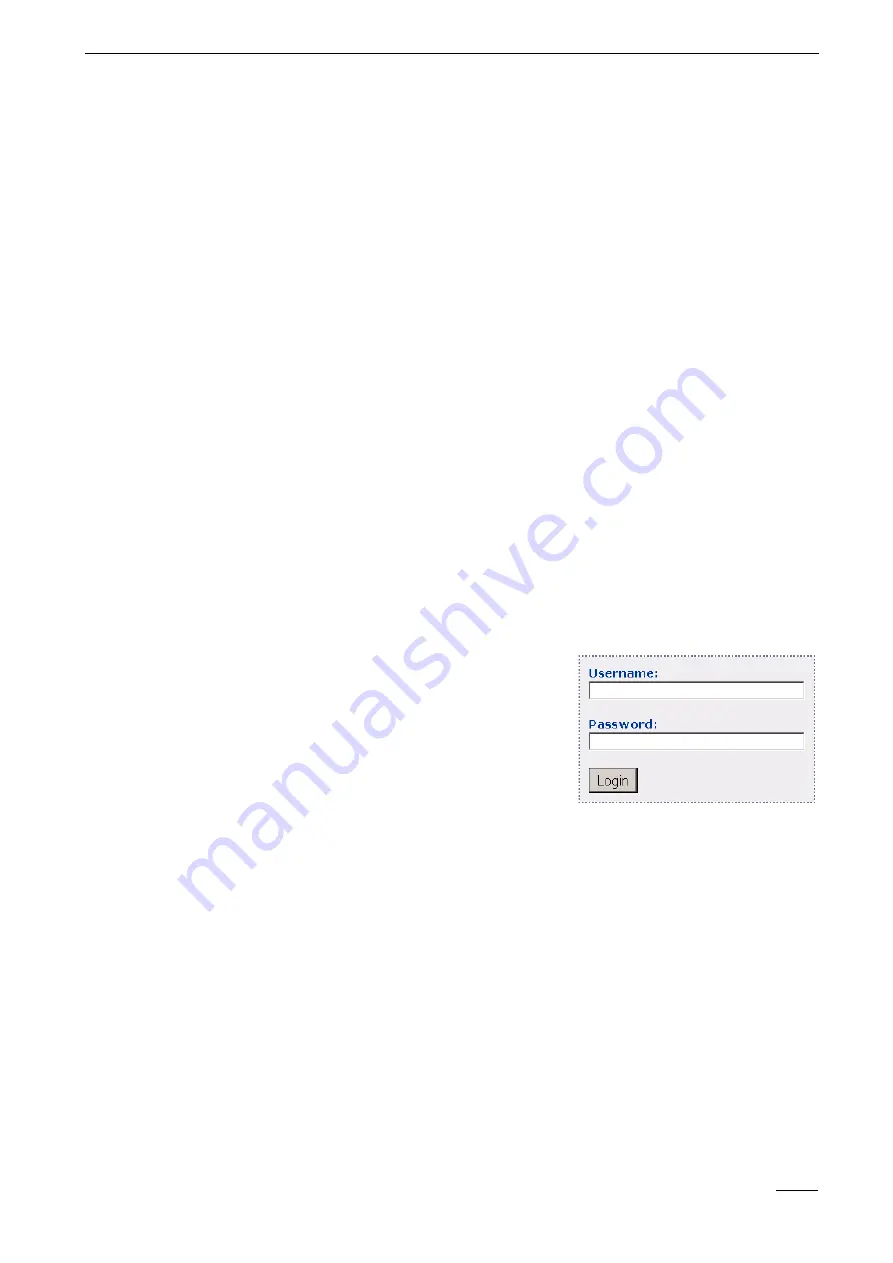
7
Web
Server
Vista SmartDisc
53
7 Web Server
With
firmware
version
1.30
or
higher,
SmartDisc
devices
have
an
integrated
Web
Server
for
transmitting
live
images
and,
if
necessary,
controlling
PTZ
functions.
If
you
select
this
option
(
Recorder settings/Connections/
Network (TCP/IP)/Web Server
)
one
of
these
six
standard
connections
is
dropped
in
favour
of
up
to
four
additional
connections
to
PC,
PDA
or
Smartphone
browsers.
General
When
a
user
is
working
with
the
Web
Server,
then
for
security
reasons
a
session
is
started
and
the
Web
browser
saves
a
cookie
on
the
relevant
user's
computer.
Within
one
session
a
user
has
up
to
ten
minutes
to
carry
out
an
action
(e.g.,
switch
camera
or
quality
/
change
live
image
viewing
mode).
Every
action
carried
out
within
this
period
of
time
resets
the
session
time
so
that
the
overall
10-minute
period
is
renewed
for
each
action.
When
this
period
of
time
expires,
the
session
ends.
The
user
is
logged
off
and
the
logon
page
opens.
If
transmitter
configuration
is
changed
using
SmartControl
or
SmartControl PRO
the
Web
Server
is
reset.
If
there
are
any
active
Web
browser
connections
at
the
time,
then
the
following
happens:
■
No
user
defined
in
the
transmitter:
Reset
to
live
image
of
Camera
1
in
Mainscreen
viewing
mode
■
At
least
one
user
defined
in
the
transmitter:
Reset
to
logon
page
Establishing a
connection
To
establish
a
connection
to
the
server,
enter
the
symbolic
name
(e.g.
http:/
/your_device.your_domain.com
)
or
the
IP
address
(e.g.
of
the
device
in
the
address
bar
of
the
Web
browser.
Login
The
login
page
only
opens
if
at
least
one
user
has
been
defined
in
the
transmitter.
If
there
is
no
user
entry,
the
Mainscreen
viewing
mode
opens
directly.
Otherwise,
you
will
be
asked
to
enter
your
Username
and
Password
in
order
to
access
the
device.
When
entering
your
username,
make
sure
to
differentiate
between
lower-
and
uppercase
letters
because
it
is
case
sensitive.
Enter
the
relevant
password
and
click
Login
.
Summary of Contents for SmartDisc 4/10 VLS-04DR-Series
Page 2: ...SmartDisc English Version 1 46 Device Manual ...
Page 3: ......
Page 4: ...Vista SmartDisc 3 Vista SmartDisc 4 10 Device Manual ...
Page 9: ...1 How to use this manual 8 Vista SmartDisc ...
Page 49: ...5 Description of Site Archive features 48 Vista SmartDisc ...
Page 57: ...7 Web Server 56 Vista SmartDisc ...
Page 61: ...8 SmartDisc Technical Data 60 Vista SmartDisc ...
















































