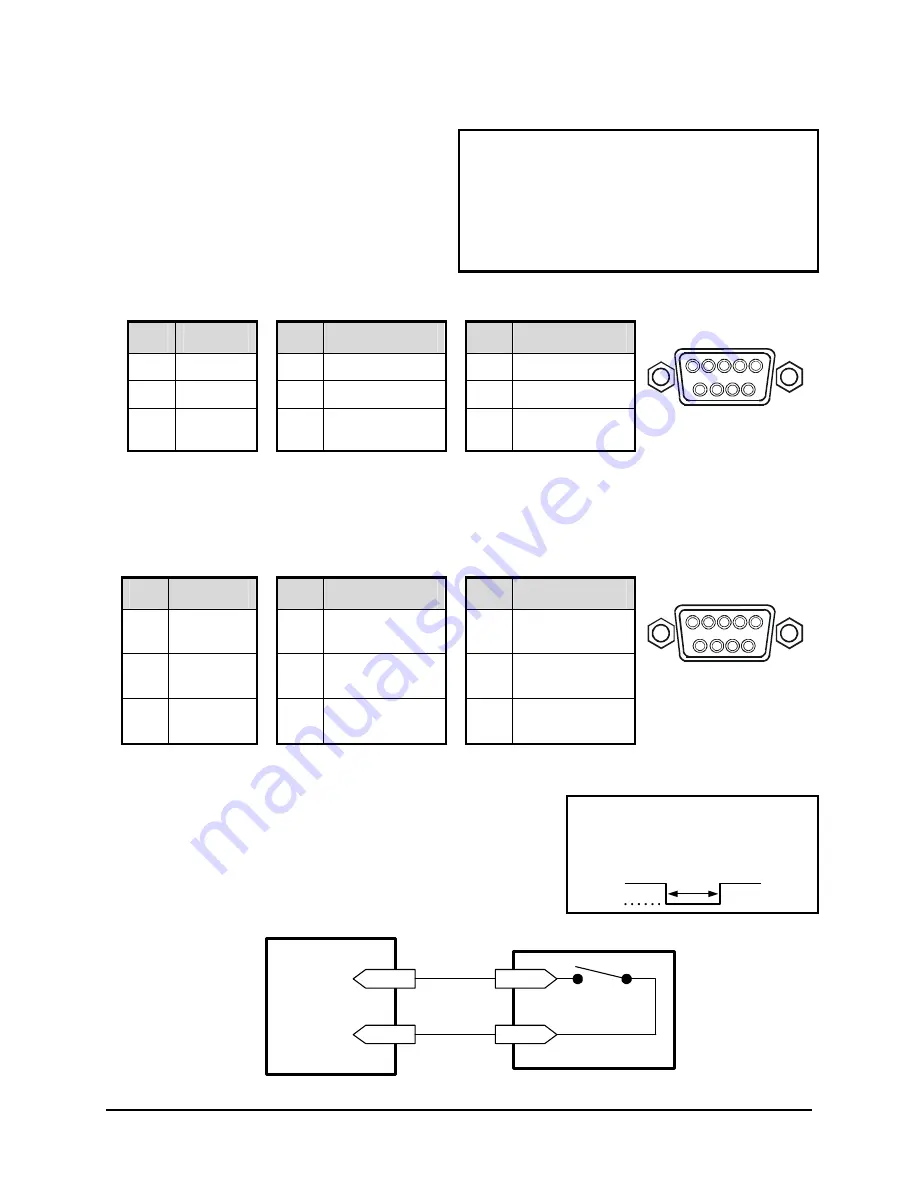
Vista Solo
1-4
0150-0267A
RS-232 Serial Port
Use a Null Modem cable when connecting to a
PC. When connecting to a multiplexer, it may
be necessary to construct a cable using the pin-
out documentation of the MUX as a guide. See
the pin-out configuration for the Vista Solo
below.
Connector Type:
DB-9
Gender (on unit):
Male
Cable Required (Connected to PC):
Null Modem
Cable Required (Connected to Multiplexer):
Variable, depending on pin-out configuration of
MUX.
DB-9 Pin Configuration for Serial Port
Pin
Use
Pin
Use
Pin
Use
1
DCD
4
Not Connected
7
RTS
2
RX
5
Ground
8
CTS
3
TX
6
Not Connected
9
Not Connected
RS-232
1
5
6
9
DB-9 Connector on
Back Panel
1.8 Accessories I/O Port
The back panel of the unit is equipped with an Accessories Port (DB-9 style connector) for
connecting peripheral devices such as alarm devices, alarm relays, or the VEXT connection.
Do not attempt to wire accessories directly to the DB-9 connector.
Pin
Use
Pin
Use
Pin
Use
1
Alarm In
4
Alarm Record
Reset
7
Ground
2
Alarm Out
5
VEXT Pulse
Out
8
Videoloss Out
3
Record
Start In
6
Error Out
9
Disk End Out
I/O
1
5
6
9
DB-9 Connector on
Back Panel
Alarm In
An alarm condition can be activated by an Active Low TTL input
or by relay contact devices such as pressure pads, passive
infrareds, door switches, or other similar devices.
Input:
Active Low TTL w/ pull-ups
or Normally Open Relay.
High:
5V (12V tolerant)
Low:
Ground
Minimum Duration: 0.5 Seconds
Figure 1-4 Normally Open Relay Alarm Connection
Pin 1
Pin 7 or 10
A l a r m I n p u t
G r o u n d
A c c e s s o r i e s P C B
T y p i c a l A l a r m D e v i c e
R e f e r t o e a c h a l a r m d e v i c e s ' s
m a n u a l f o r s p e c i f i c w i r i n g d e t a i l s .
N o r m a l l y O p e n
( C l o s e s D u r i n g A l a r m )
Summary of Contents for 0150-0267A
Page 1: ...V Vi is st ta a S So ol lo o Single Channel Colour Digital Video Recorder User Manual ...
Page 14: ......
Page 20: ......
Page 40: ......
Page 42: ......























