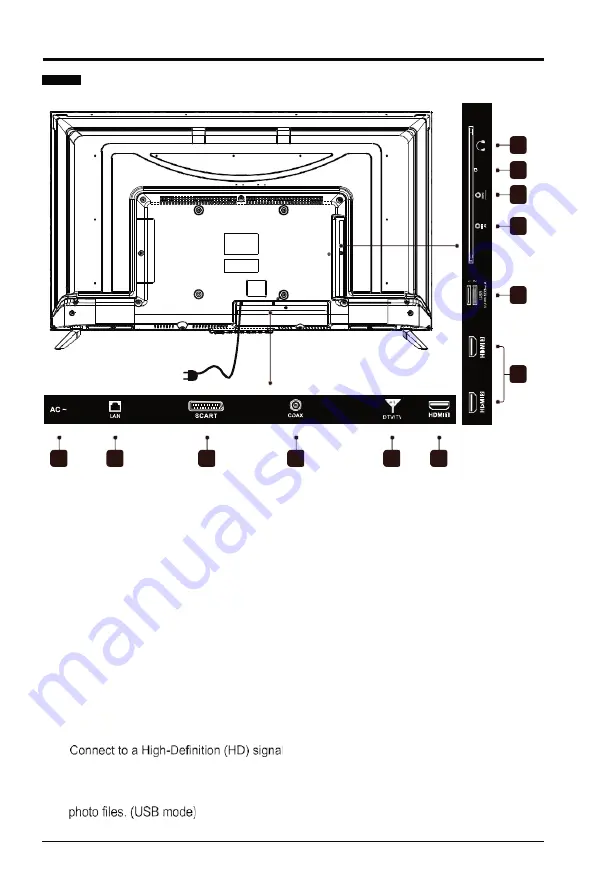
6
PREPARATION
Rear View
1.
Power Cord
Connect to AC power outlet.
2.
LAN
Network connection port.
3.
SCART Socket
Connect to SCART cable between
the SCART socket on the TV and the
SCART socket on the external device.
4.
COAX
Connect a digital sound system to this
jack.
5.
DTV/TV Input
Connect to the antenna (75Ω VHF/UHF)
socket with the RF coaxial cable.
6.
HDMI Input
11. Headphone Socket
Connect to the Headphones.
output device.
7.
USB Input
Connect to a USB storage device to play
8.
MINIAV
Connect to the composite VIDEO and
AUDIO (L/R) output sockets on external
video devices.
9.
MINI YPBPR
Connect to AV devices with component
(Y/Pb/Pr) video and audio output
sockets. COMPONENT&VIDEO share
with AUDIO IN(L/R)subscribe to.
10. CI Slot
Used to insert a CI card. A CI cardallows
you to view all the channels that you
subscribe to.
2
1
3
7
11
10
9
8
4
5
6
6









































