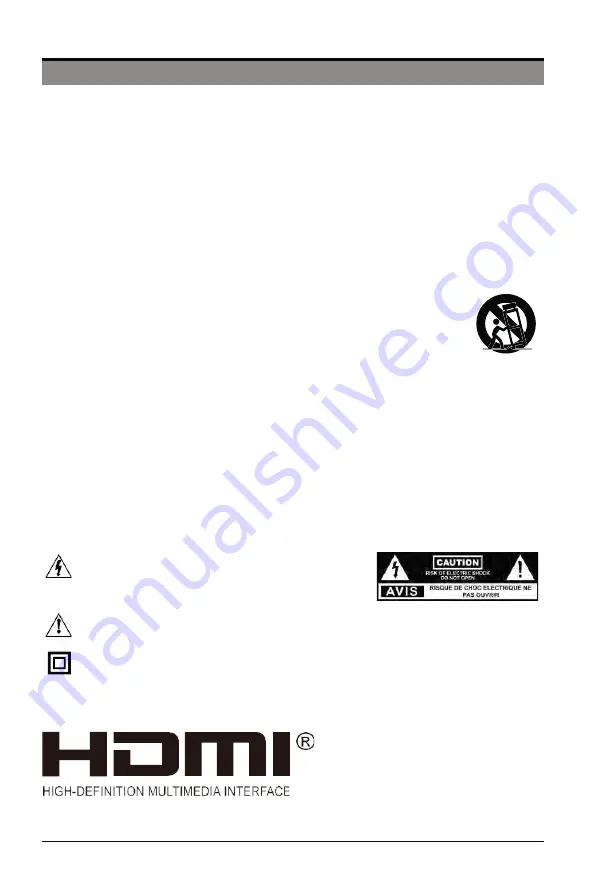
2
IMPORTANT SAFETY INSTRUCTIONS
•
Read these instructions
– All the safety and operating instructions should be read before this product is
operated.
•
Keep these instructions
– The safety and operating instructions should be retained for future reference.
•
Heed all warnings
– All warnings on the appliance and in the operating instructions should be adhered to.
•
Follow all instructions
– All operating and use instructions should befollowed.
•
Do not use this apparatus near water
– The appliance should not be used near water or moisture – for
example, in a wet basement or near a swimming pool, and the like.
• Clean only with dry cloth.
• Do not block any ventilation openings. Install in accordance with the manufacture’s instructions.
• Do not install near any heat sources such as radiators, heat registers, stoves, or other apparatus (including
ampliiers) that produce heat.
• Do not defeat the safety purpose of the polarized or grounding-type plug. A polarized plug has two blades
with one wider than the other. A grounding-type plug has two blades and a third grounding prong. The wide
blade or the third prong are provided for your safety. If the provided plug does not i t into your outlet, consult
an electrician for replacement of the obsolete outlet.
• Protect the power cord from being walked on or pinched particularly at plugs, convenience receptacles, and
the point where they exit from the apparatus.
• Only use attachments/accessories speciied by the manufacturer.
• Use only with the cart, stand, tripod, bracket, or table speciied by the manufacturer,or
sold with the apparatus. When a cart is used, use caution when moving the cart/apparatus
combination to avoid injury from tip-over.
• Unplug this apparatus during lightning storms or when unused for long periods of time.
• Refer all servicing to qualified service personnel. Servicing is required when the apparatus has been
damaged in any way, such as power-supply cord or plug is damaged, liquid has been spilled or objects
have fallen into the apparatus, the apparatus has been exposed to rain or moisture, does not operate
normally, or has been dropped.
• Please keep the unit in a well-ventilated environment.
•
WARNING:
To reduce the risk of fire or electric shock, do not expose this apparatus to rain or
moisture. The apparatus shall not be exposed to dripping or splashing. Objects illed with liquids,
such as vases should not be placed on apparatus.
•
WARNING:
The batteries shall not be exposed to excessive heat such as sunshine, ire or the like.
•
WARNING:
The mains plug is used as disconnect device, the disconnect device shall remain readily
operable.
•
WARNING:
To reduce the risk of electric shock, do not remove cover (or back) as there are no user-
serviceable parts inside. Refer servicing to qualiied personnel.
This lightning lash with arrowhead symbol within an equilateral
triangle is intended to alert the user to the presence of non-
insulated “dangerous voltage” within the product’s enclosure
that may be of sufficient magnitude to constitute a risk of
electric shock.
The exclamation point within an equilateral triangle is intended to alert the user to the
presence of important operating and maintenance instructions in the literature
accompanying the appliance.
This equipment is a Class II or double insulated electrical appliance. It has been designed
in such a way that it does not require a safety connection to electrical earth.
The terms HDMI and HDMI High-Definition Multimedia
Interface,
and the HDMI Logo are trademarks or
registered trademarks of HDMI LicensingAdministrator,
Inc in the United States and other countries.





































