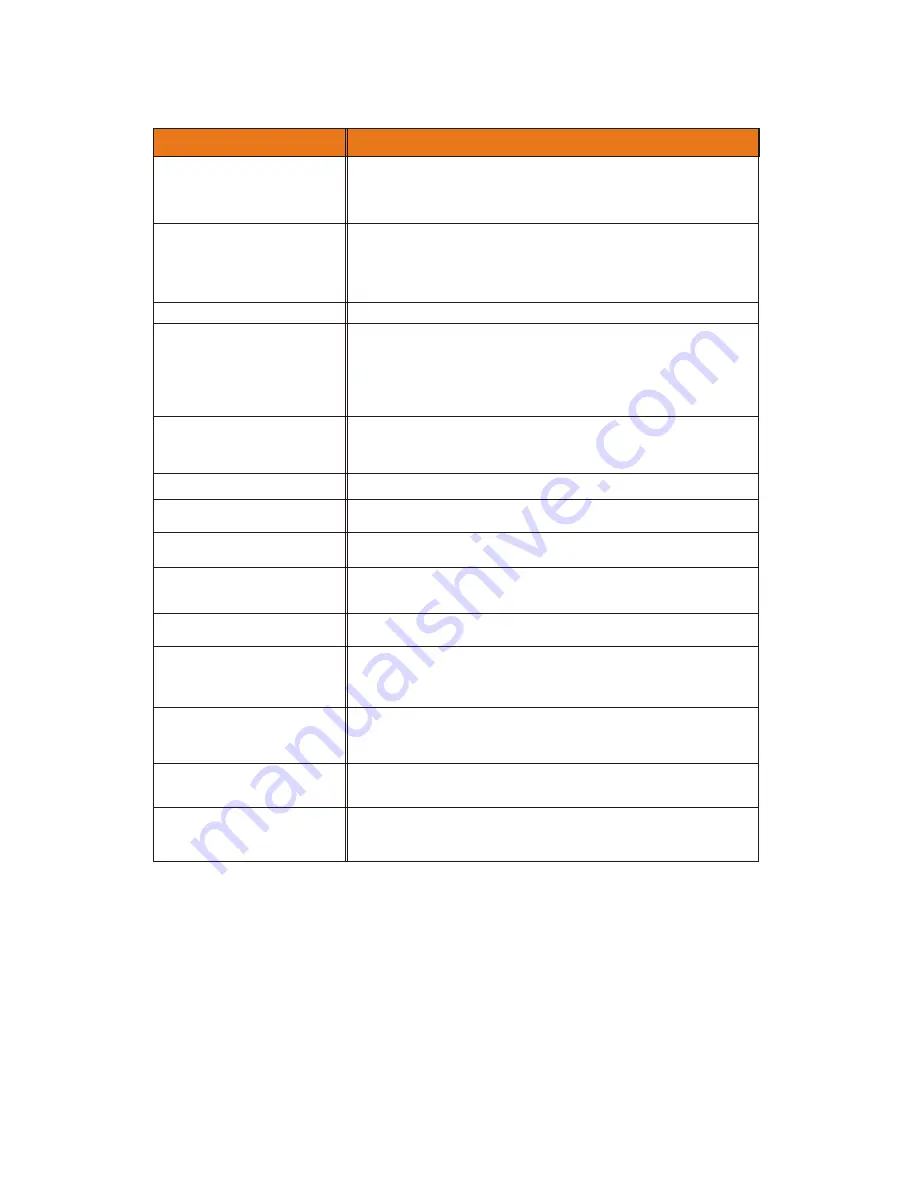
Problem
Solution
The TV can not be turn ON.
Check if the AC adapter is securely connected by plug it in to the TV and plug it
in to the wall socket. Switch on the TV, the LED light on the front panel will turn
blue; and then press power on the remote control, the LED light will be off, now
you can see the picture on the screen. Plug another electrical device (like a radio)
to the power outlet to verify that the outlet is supplying the proper voltage.
If the screen is blue.
Blank screen appear when
the power is on.
Check your input connections.
Make sure the video cable supplied with the LCD display is tightly secured
to the video output port on the back of the computer. If the other end of the
video cable is not attached permanently to the LCD display, tightly secure it
to the LCD display.
Adjust brightness and contrast.
If you are using a Macintosh older than G3, you will need a Macintosh adapter.
Check Source settings.
Wrong or abnormal colors appear.
If any colors (red, green, or blue) are missing, check the video cable to make
sure it is securely connected. Loose or broken pins in the cable connector
could cause an improper connection.
Connect the LCD display to another computer.
Control buttons do not work.
Press only one button at a time.
Remote Control does not work.
Make sure batteries are inserted correctly.
Batteries could be weak.
There appears to be image quality
issues.
TV: For best image quality,"Standard Definition" TV should be viewed as 4:3
You cannot see a picture.
Make sure that the power cord is plugged into a grounded electrical outlet.
Make sure that the power button is turned on.
Make sure that the selected input source is connected to a working input source.
You see a distorted picture or
hear unusual sound.
You may be getting interference from electrical appliances, cars, motorcycles, or
fluorescent lights, Try moving your LCD TV to another location.
The picture has abnormal patterns.
Make sure that the input source cable is attached securely and correctly to the
back of your LCD TV.
Make sure that the video input source is within the range of your LCD TV.
Compare the video input source's specifications with your LCD TV specifications.
The display image does not cover
the entire screen.
If you are using VGA mode, make sure that H Size and V Position in the OSD are
set correctly.
If you are using TV,AV,S-Video or component (Analog HD) with 480i input, use
the SCREEN button on the remote control to scroll through various screen modes.
You can see a picture but you
cannot hear sound.
Make sure that the volume is not turned down.
Make sure that the sound is not muted.
Make sure that your audio input source cables are connected securely and currectly
The LCD TV has pixels that are
always bright, dark, or colored.
Your LCD TV is manufactured using an extremely high level of precision technology.
However, sometimes some pixels of your LCD TV may not display. Pixel defects
within industry specifications are inherent to this type of product and do not
constitute a defective product.
There is no sound on the TV.
Check your audio connection.
Press MUTE on the remote control again, so that MUTE disappears from
the screen.
Check your audio settings, your TV audio may be set to SAP or minimum.
Press the VOL+(Up) key on your remote control.
Check to see if your speakers are turned on or off.
WWW.VISIONQUESTCE.COM
44



















