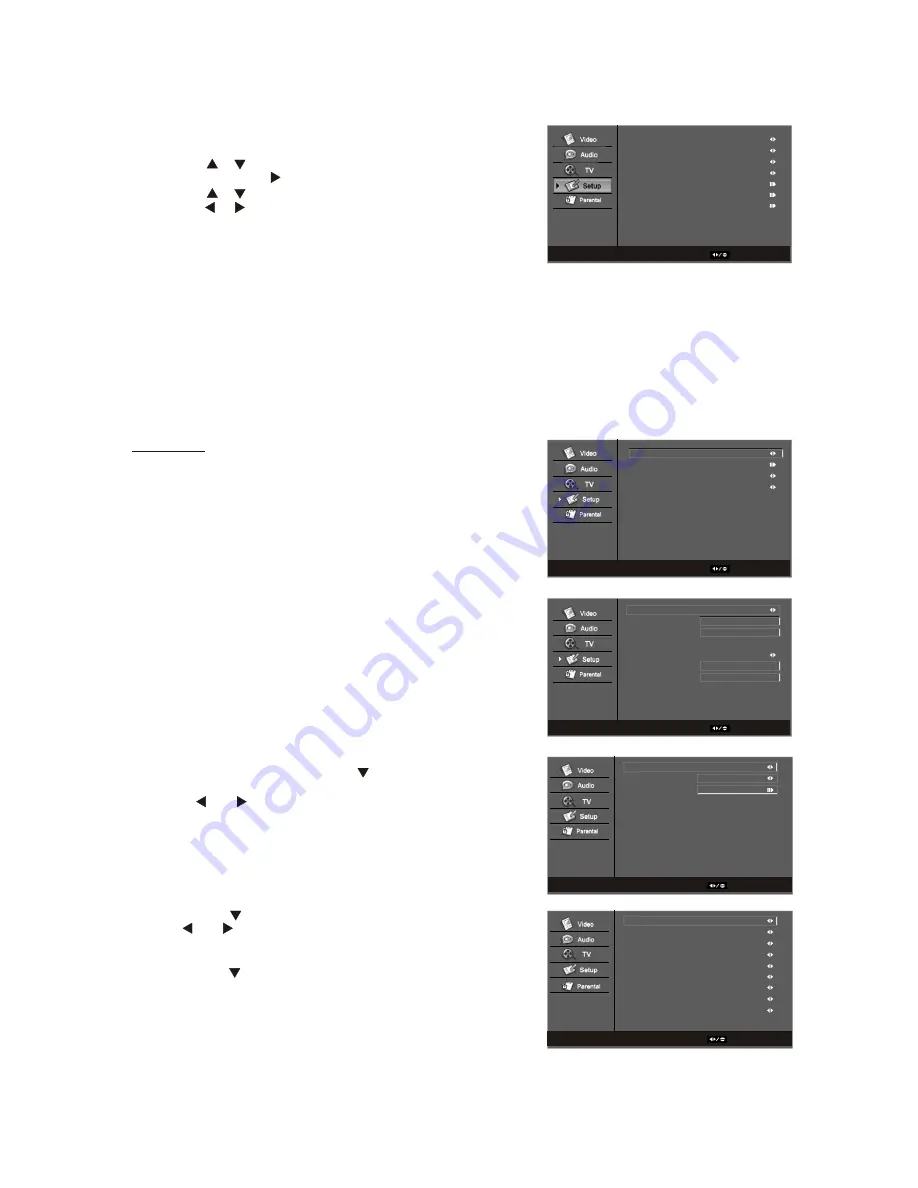
WWW.VISIONQUESTCE.COM
37
OSD Language
- Changes the language of the On-Screen Display
(OSD) menu. Options include French, Spanish or English.
Screen Mode
- To adjust the screen mode.
Screen mode selection items will be different based on the aspect
ratio.
4:3- Auto, Normal, Letterbox, Zoom, Panorama and Dot by Dot.
16:9-Auto, Normal, Zoom, Dot by Dot.
Blue Mute
- To adjust the blue mute: On and Off.
DPMS
- To adjust the DPMS value: On and Off.
Time Setup
Time Zone
- To adjust the setup the : Eastern Time, Indiana,
Central time, Mountain time, Arizona, Pacific time, Alaska and
Hawaii.
Time
- To adjust the auto synchronization and timer settings:
Auto Synchronization-Change the auto synchronization value:
On and Off.
Timer -Change the Timer value: On and Off.
Sleep Timer
- Sleep timer is used to turn off the TV automatically
based on the settings no matter panel or remote control buttons
are been pressed or not:10min/20min/30min/40min/50min/60min
/90min/120min.
Auto Sleep
- To adjust the auto sleep time to tum off the TV
automatically after stopping pressing the panel or remote control
buttons: Off, 1 Hour,2 Hours and 5 Hours.
Auto Sleep timer is to turn off the TV based on the settings after
stop pressing the panel or remote control buttons.
Caption
-Allows you to read the voice content of television
programs. Press the DOWN arrow once to highlight the
ANALOG CLOSED CAPTION option.
Use the and arrow buttons to select the Analog
Closed Caption: OFF, CC1,CC2,CC3,CC4,TEXT1,TEXT2,
TEXT3 and TEXT4.
CC1,CC2,CC3,CC4- To display a printed version of the dialog and
sound effects.
TEXT1,TEXT2- To display station information presented using
either half or the whole screen.
TEXT3,TEXT4- To display extended data service.
press the arrow to highlight Digital Closed Caption.
Use the and arrow buttons to select the Digital Closed Caption:
OFF, SERVICE1,SERVICE2,SERVICE3,SERVICE4,SERVICE5,
SERVICE6.
press the arrow to highlight DIGITAL CAPTION STYLE. Press
Enter. The Custom page allows you change the front size color,
the background color, and the transparency of the closed caption.
Press MENU to navigate away from this screen when finished.
3.4.5-Setup
Select
EXIT
Back
OSD Language
Screen Mode
Blue Mute
DPMS
Time Setup
Caption
Reset Default
English
Normal
On
Off
Setup
Select
EXIT
Back
Time Zone
Time
Sleep Timer
Auto Sleep
Eastern Time
Off
Off
Time Setup
Select
EXIT
Back
On
2000/01/01
11:40:51
Off
00:00:00
00:00:00
Time
Auto Synchronization
Date
Time
Timer
Power On Timer
Power Off Timer
Select
EXIT
Back
On
Off
Caption
Analog Closed Caption
Digital Closed Caption
Digital Caption Style
Select
EXIT
Back
Custom
Large
Style1
White
Solid
Black
Solid
Black
Transparent
Digital Caption Style
Caption Style
Font Size
Font Style
Font Color
Font Opacity
Background Color
Background Opacity
Window Color
Window Opacity
1.
Press the MENU button to display the menu.
2.
Press the or button to select the Setup item
3.
Press the ENTER or button too display the sub.menu.
4.
Press the or button to select the Sub item
5.
Press the or button to adjust the settings.
6.
Pess EXIT button to exit the current page, or press the Menu
button to exit the OSD.
Reset Default
- To reset menu settings except the parental values to the default values.


























