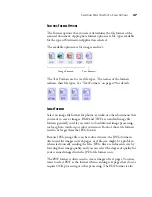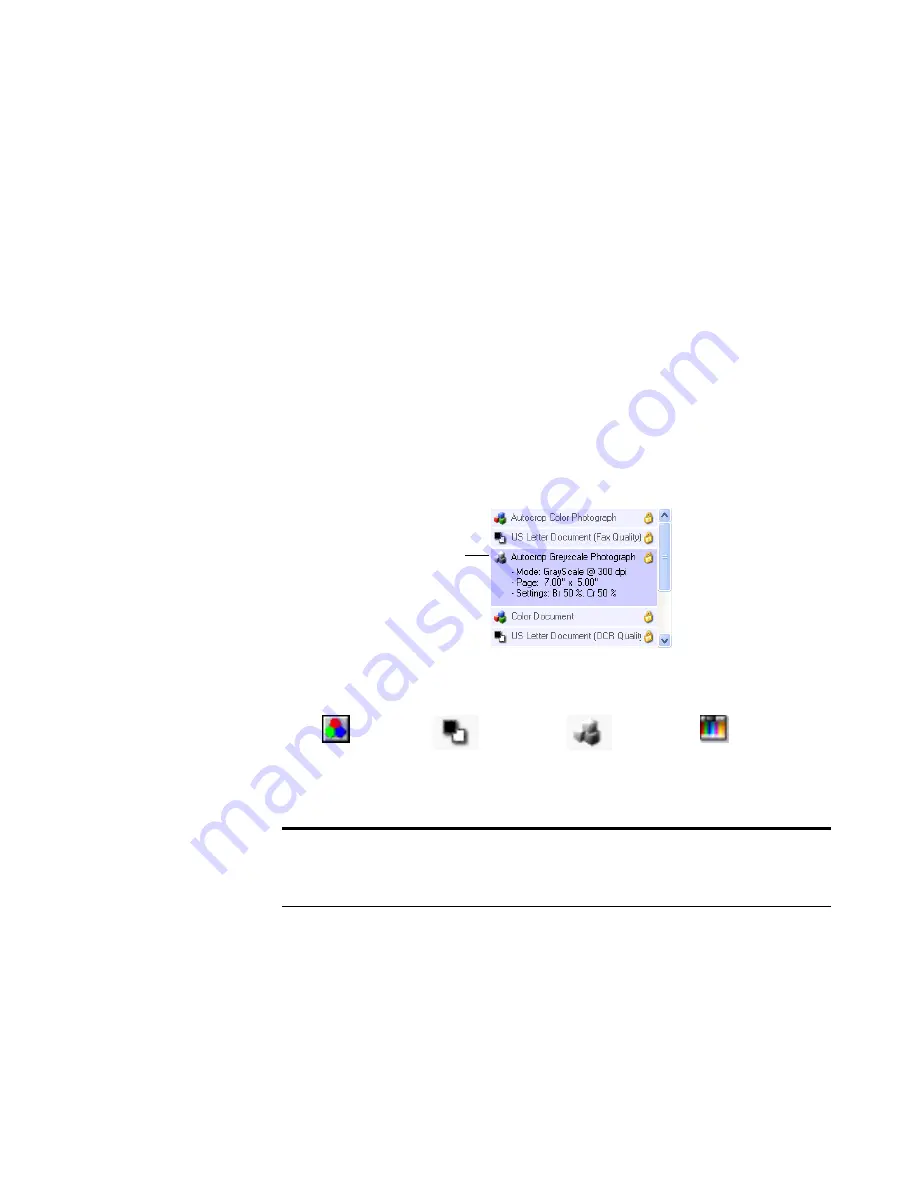
T
HE
O
NE
T
OUCH
P
ROPERTIES
W
INDOW
33
The settings on the OneTouch Properties window are:
Select Destination
—The list of Destination Applications that can open
to display the scanned image. To configure the list of available
applications, click the Options tab at the top of the dialog box and
select the desired options. See “Selecting Options for the OneTouch
Properties Window” on page 53 for more information.
To make sure all your computer’s Destination Applications are linked to
OneTouch 4.0, click the
Refresh
button.
Select Configuration
—The list of available scan configurations. A
configuration’s basic settings include: scanning mode, resolution (dpi),
page size, brightness (Br), and contrast (Cr). To see a selected scan
configuration’s settings, click its icon. Click the icon again to close the
detailed information.
These icons next to the scan configurations indicate the scanning mode.
You can also click the
Edit
button or double-click a configuration to see
more detailed information about it.
Note
: Use Configure Before Scan if you want to set the scanning
mode manually before scanning. See “Configuring Before Scanning”
on page 68.
Click the icon of a selected
configuration to view its
settings.
Color
Greyscale
Black and White
Configure Before Scan
Summary of Contents for Strobe XP 220
Page 1: ...for Windows Visioneer Strobe XP 220 Scanner User s Guide...
Page 2: ...Visioneer Strobe XP 220 Scanner User s Guide F O R W I N D O W S...
Page 91: ...86 VISIONEER STROBE XP 220 SCANNER USER S GUIDE 2 Click the Properties button...
Page 135: ...130 VISIONEER STROBE XP 220 SCANNER USER S GUIDE...
Page 139: ...INDEX 134...
Page 140: ...Copyright 2007 Visioneer Inc 05 0730 000 visioneer...