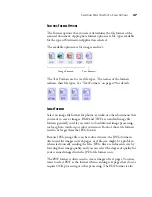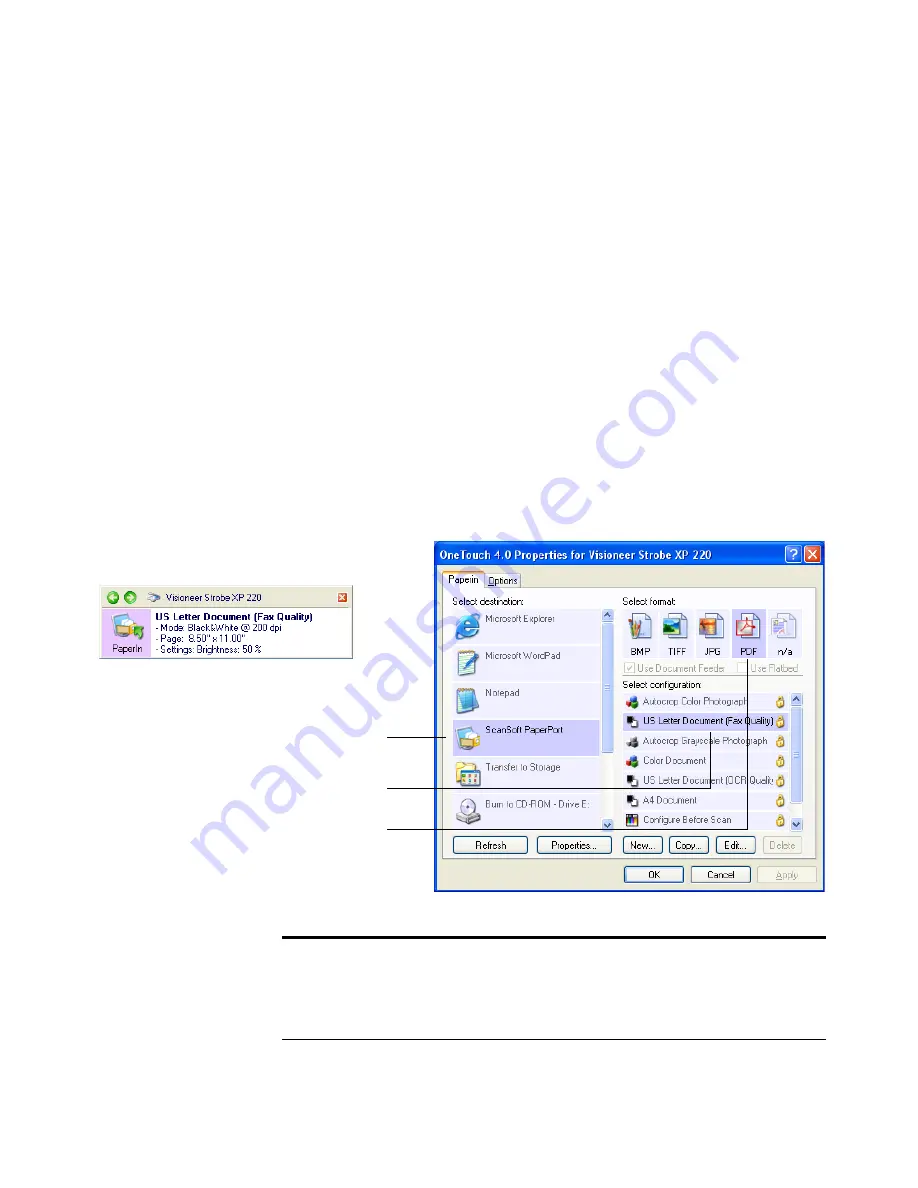
32
V
ISIONEER
S
TROBE
XP 220 S
CANNER
U
SER
’
S
G
UIDE
T
HE
O
NE
T
OUCH
P
ROPERTIES
W
INDOW
The OneTouch Properties window lists available scan settings and is
where you select new settings. It also contains special scanning features
such as scanning and burning to a CD, scanning and converting text
directly into an HTML web page, and scanning with Optical Character
Recognition (OCR) which turns a scanned image into text you can edit.
To open the OneTouch Properties window using either of the following
methods:
■
Press the button on the side of the scanner.
■
Click the OneTouch icon at the bottom right of the screen, then
right-click
the PaperIn icon.
The OneTouch Properties window opens and shows the current options
selected for your scanner.
The description on the OneTouch Panel shows
which options are selected on the window.
In this example:
The
Destination Application
is PaperPort.
The
Format
for the scanned item will be PDF.
The
Configuration
being used for scanning is
US Letter Document (Fax Quality).
Note:
Some of the options on the OneTouch Properties Window (and
other OneTouch windows and dialog boxes) may be “grayed out” and
are not available. Grayed out options are not appropriate for your
Visioneer Strobe XP 220 scanner.
Summary of Contents for Strobe XP 220
Page 1: ...for Windows Visioneer Strobe XP 220 Scanner User s Guide...
Page 2: ...Visioneer Strobe XP 220 Scanner User s Guide F O R W I N D O W S...
Page 91: ...86 VISIONEER STROBE XP 220 SCANNER USER S GUIDE 2 Click the Properties button...
Page 135: ...130 VISIONEER STROBE XP 220 SCANNER USER S GUIDE...
Page 139: ...INDEX 134...
Page 140: ...Copyright 2007 Visioneer Inc 05 0730 000 visioneer...