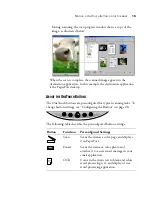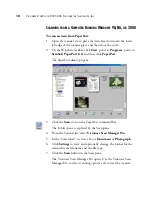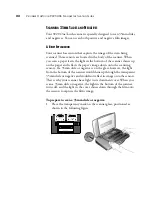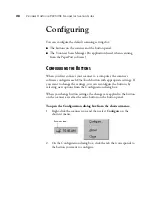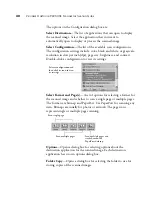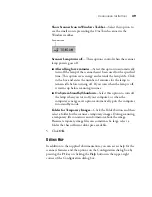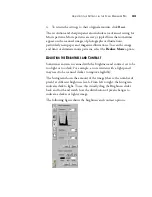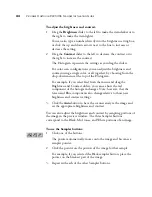C
ONFIGURING
THE
B
UTTONS
29
To open the Configuration dialog box from the button panel:
1. Click the scanner icon on the right side of the Windows taskbar.
2. On the button panel, right-click the button you want to configure.
The Configuration dialog box opens. The tab for the scan button
you clicked is selected.
A
BOUT
THE
C
ONFIGURATION
D
IALOG
B
OX
The tabs across the top of the Configuration dialog box correspond to
the buttons on the scanner and the button panel. Clicking a tab shows
the settings for the corresponding button.
For example, the highlighted selections in the following figure show the
current settings for the Custom button. The Custom button is set to
scan an item with the configuration named Photograph for Editing, and
then open Microsoft Paint to display the scanned image. The Format
and Page(s) setting is set to scan as a bitmap for a single page item.
Select a software
application to
send the scanned
image to that
application.
Select a setting
for scanning
the item.
Select format
and page(s)
options for the
button.
Click this
tab to set
preferences.
Click the tab
that corresponds
to the scanner
button you want
to configure.