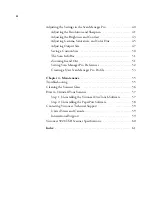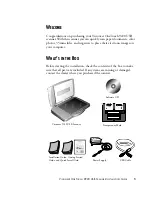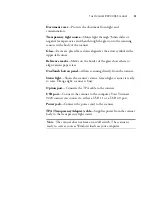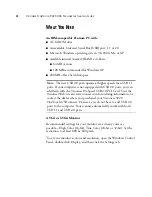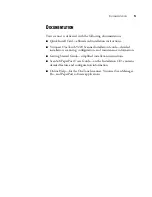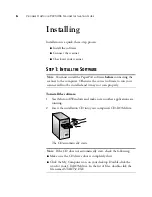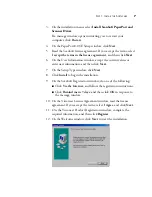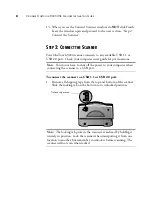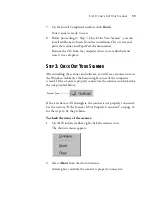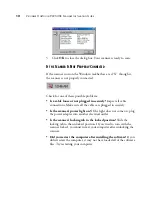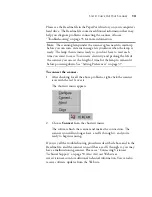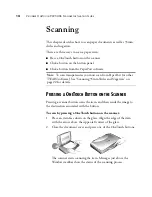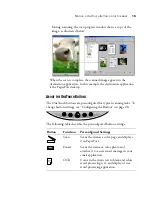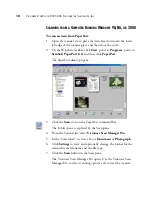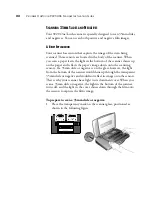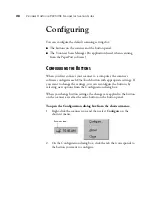14
V
ISIONEER
O
NE
T
OUCH
9220 USB S
CANNER
I
NSTALLATION
G
UIDE
Scanning
This chapter describes how to scan paper documents as well as 35mm
slides and negatives.
There are three ways to scan a paper item:
■
Press a OneTouch button on the scanner
■
Click a button on the button panel
■
Click a button from the PaperPort software
P
RESSING
A
O
NE
T
OUCH
B
UTTON
ON
THE
S
CANNER
Pressing a scanner button scans the item, and then sends the image to
the destination associated with the button.
To scan by pressing a OneTouch button on the scanner:
1. Place an item face down on the glass. Align the edge of the item
with the arrow above the upper-left corner of the glass.
2. Close the document cover and press one of the OneTouch buttons.
The scanner starts scanning the item. Messages just above the
Windows taskbar show the status of the scanning process.
Note
: To scan transparencies you must scan from PaperPort (or other
TWAIN software). See “Scanning 35mm Slides and Negatives” on
page 22 for details.