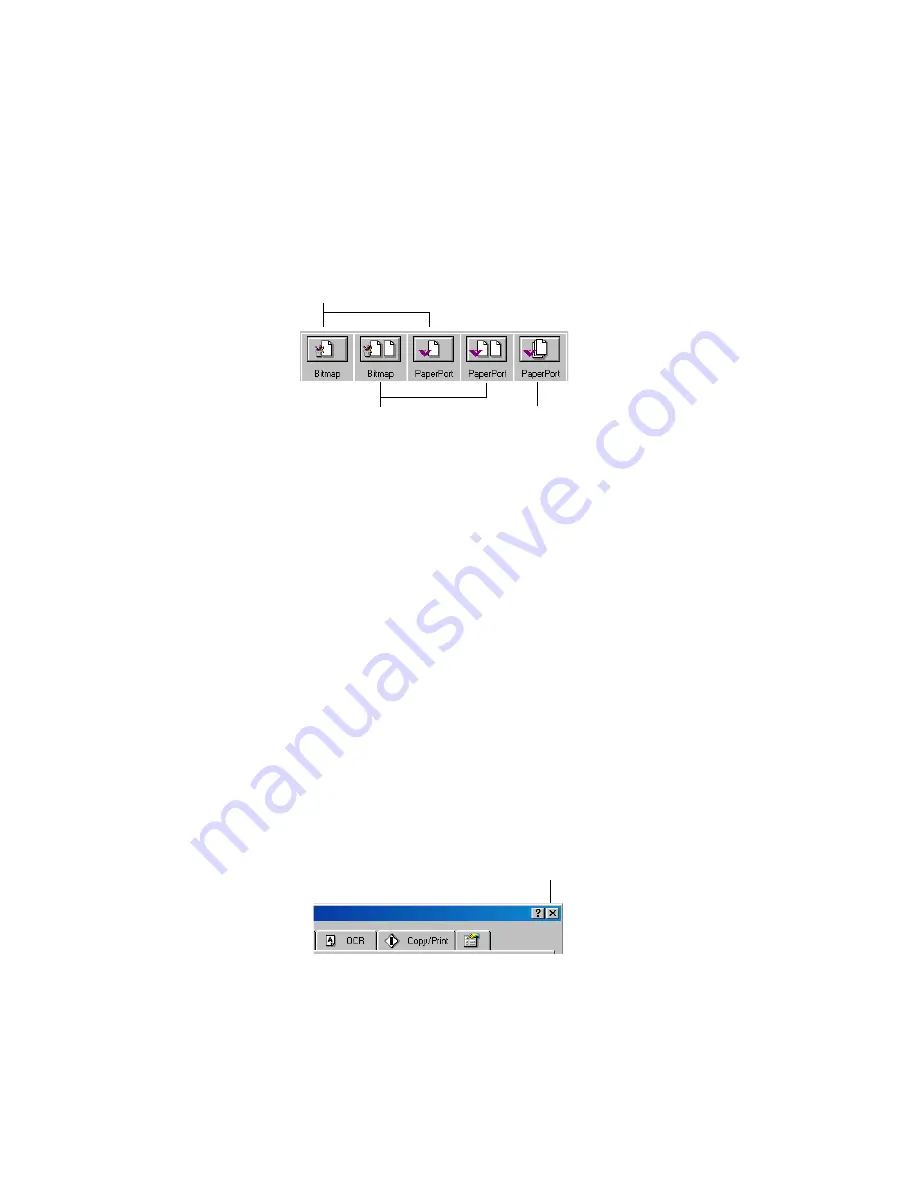
20
V
ISIONEER
9000 USB S
CANNER
I
NSTALLATION
G
UIDE
Select Format and Page(s)
—displays a set of options for selecting a
format for the scanned image and whether to scan a single page or
multiple pages. The formats are bitmap and PaperPort. Use PaperPort
for scanning any item. Bitmaps are usually for photos or artwork. The
page icons represent single or multiple page scanning.
Options
—displays a dialog box for selecting options about the
destination application for the scanned image. Each destination
application has its own options dialog box.
Folder Copy
—displays a dialog box for selecting the folder to use for
storing copies of the scanned images.
G
ETTING
H
ELP
You can get help with the scanner’s features or any of the options on the
Configuration dialog box using either of the following methods:
■
When the Configuration dialog box is displayed, press the
F1
key on
your keyboard
■
Click the Help button at the top right corner of the Configuration
dialog box
Scan single page
Scan multiple pages
Scan multiple pages and
stack them on the
PaperPort Desktop
Help button
Summary of Contents for OneTouch 9000
Page 1: ...Visioneer 9000 USB Scanner Installation Guide...
Page 68: ......






























