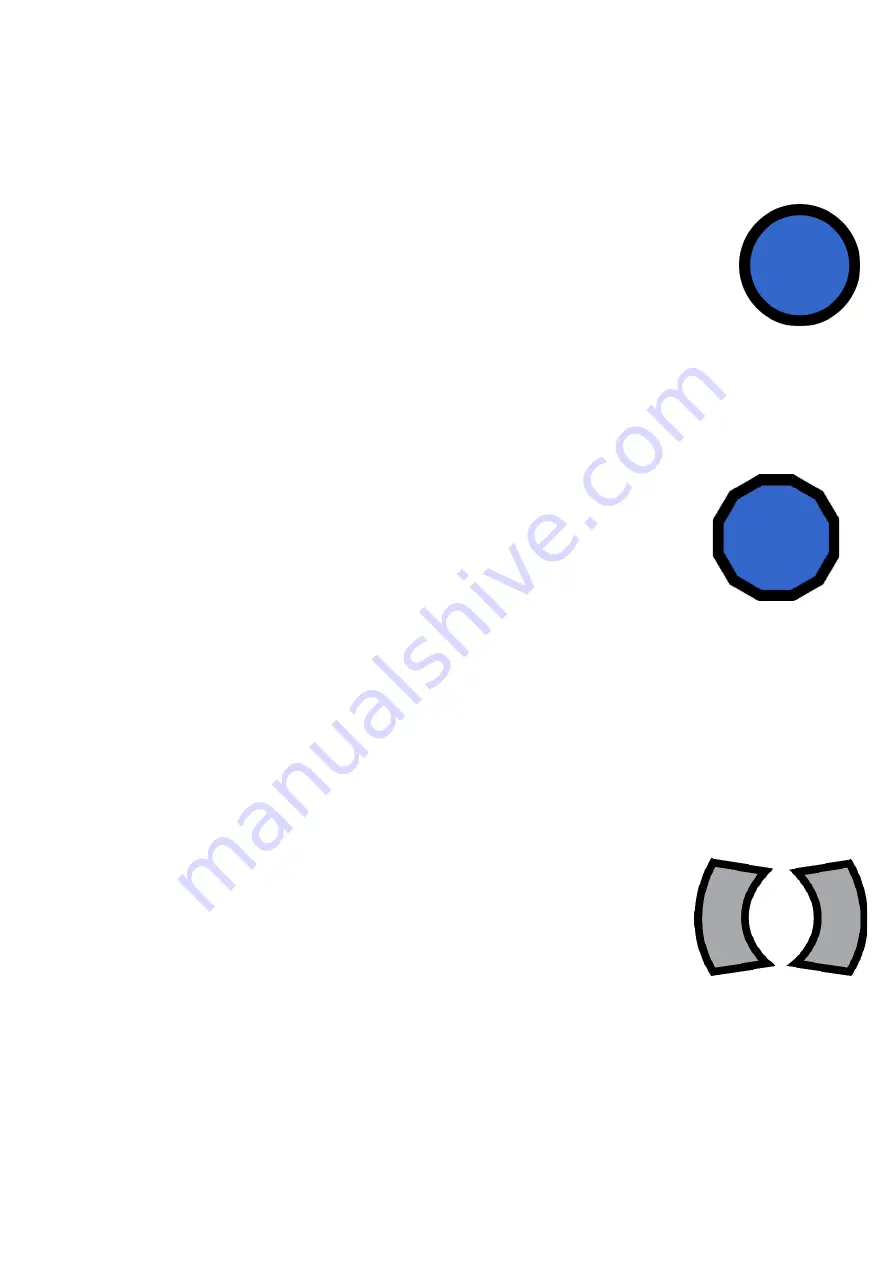
17
Navigating documents
Captured documents can be navigated using the group of 6 navigation
controls. They are coloured blue and silver.
Play / pause button
This is the blue circular button located in the centre of the bottom
row of buttons. It has a triangle and two rectangles embossed
on it.
Play / pause: Quick press
To start and stop the reading of your document, press the Play / pause
button.
Word dial
This is a blue dial located directly above the Play / pause
button in the centre of the Wireless Control Pad.
This is particularly useful if you miss a word when reading, or
need to have one spelled out letter-by-letter.
Word-by-word: Rotate
Rotating the Word dial clockwise moves forwards 1 word with every click.
Rotating it anti-clockwise moves backwards 1 word with every click.
Spell current word: Press
To spell the current word or number, press the Word dial.
Next & Previous sentence buttons
These are two grey crescent shaped buttons located either
side of the Play / pause button. They have a single right and
left arrow embossed on them.
To navigate forwards or backwards one sentence, press the right or left
crescent buttons.






























