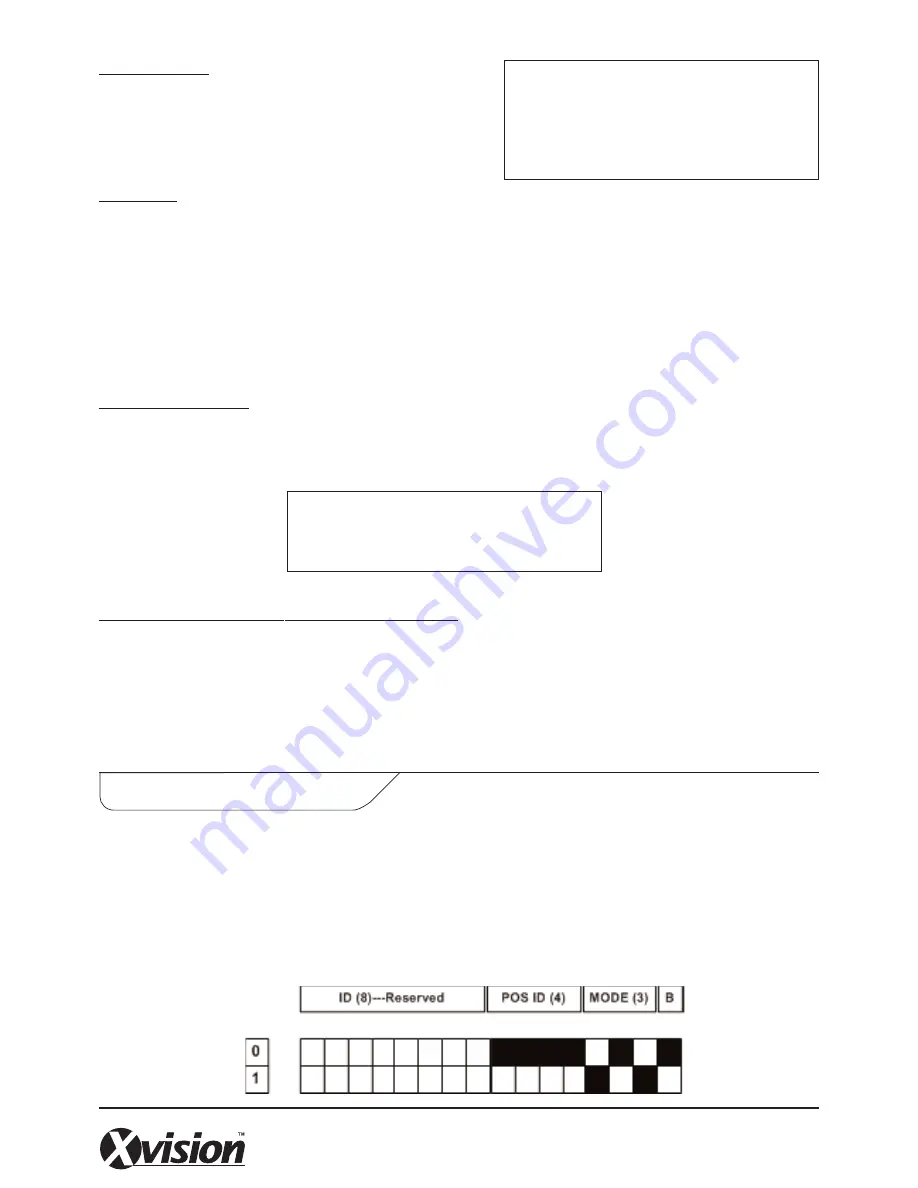
MANUAL FILTER SETUP
Once enter the Manual Filter Setup menu, users should key in hexadecimal digits.
The menu of the item is shown as follows.
TEXT BAUD RATE, TEXT BITS, TEXT STOP & TEXT PARITY
The default settings for these items are listed below:
• Text Baud Rate: 9600
• Text Bits: 8
• Text Stop: 1
• Text Parity: None
Data Converters are mainly used when users need to connect more than one cash register to a single DVR; see
the multi-POS system diagrams in the previous sections. Also refer to the section: Supported Models for the
description of the Data Converter.
In addition to setting up POS/cash registers, receipt printers and DVR OSD, users also need to set up Data
Converters. The dip switch of the Data Converter (see the diagram below) provides various settings for POS ID,
Mode and Baud Rate.
Manual Filter Setup
1. Header 1
30
2. Header 2
30
Data Converter Setting
PORT SELECTION
It is essential to select a port for either the POS/cash register
or modem when the text function is set on. Meanwhile, also
check whether the device is connected to the port selected.
TEXT FILTER
Text Filter is for filtering control codes out, so that the transactions data read easily. Available options under
the item include ASCII, Manual, EPSON (ESC/POS), PartnerTech, etc. For details of supported models of
printers/pole displays, please refer to Appendix C: List of Supported Models. The ASCII table is also provided in
Appendix D for reference.
If cannot find support protocol among the options, please select “Manual” and go to next item to carry on
hexadecimal digits input.
Port Selection
1. Serial Port
Text
2. USB Port-Front
NONE
3. USB Port-Rear Top
NONE
4. USB Port-Rear Bottom
NONE








































