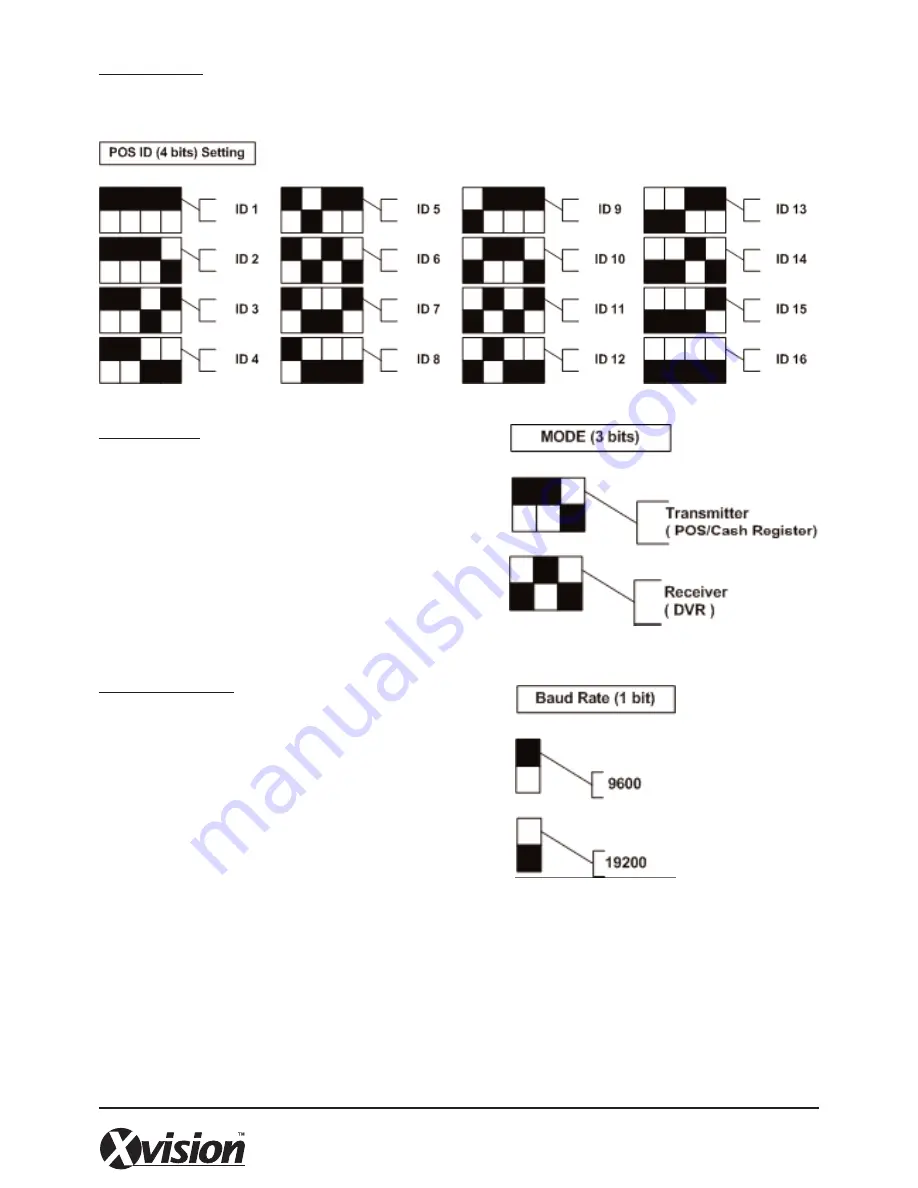
POS ID SETTING
The Data Converter’s POS ID should correspond with the cash register’s number, i.e. POS ID 1? Register No.1,
POS ID 2? Register No.2, etc. Please refer to the table below for POS ID setting.
MODE SETTING
Set the mode according to whether the connected device is
a transmitter or receiver. Refer to the illustration below for
mode setting.
BAUD RATE SETTING
Refer to the illustration below for baud rate designation. The
baud rate is subject to the connected device, i.e. POS/cash
register or DVR.








































