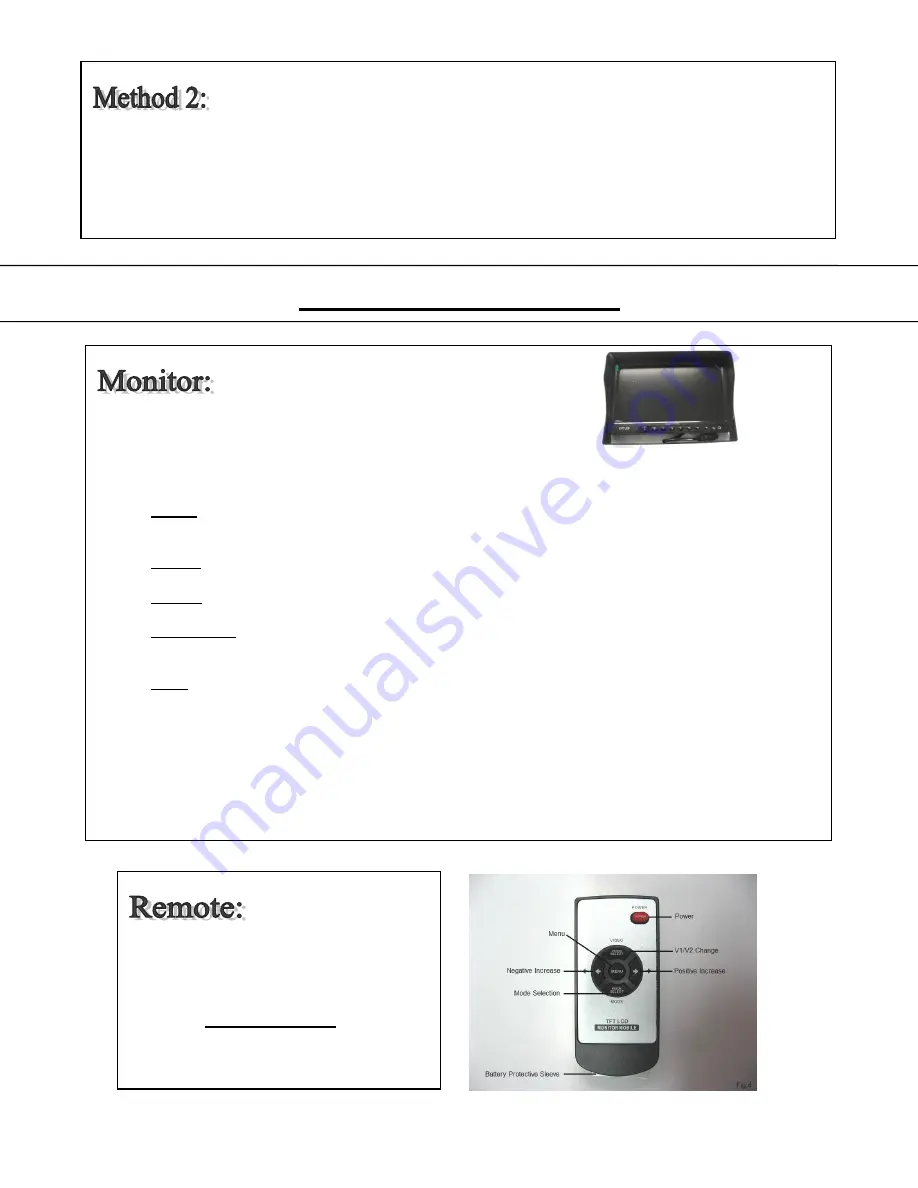
5
5 Operating Instructions:
Hardwire Option: - Connect BLACK wire of
MAIN HARNESS
to ground. Connect RED wire of
MAIN
HARNESS
to 12VDC power supply. To verify that the system is receiving power, cup your hands over the
camera lens, and the LED lights will have a red glow
.
The green wire is only used if you want the C2 input to
automatically display when the vehicle is put into reverse. If this is your preference please attach this wire to
the appropriate connection on your vehicle.
Ref. Fig.2
Ref. Figure >
Power Button
– press to power on/off monitor and camera system.
Menu Button
– press simultaneously to adjust
Picture
,
System
,
Volume
,
Mirror Image
,
Clock/Trigger
Delay.
Menu options will disappear 5 seconds after menu button is pushed. Ref. Fig.3
Picture
- use AV button and + / - buttons to adjust brightness, contrast, color, and tint. Picture reset
can also be selected to reset picture to factory default settings.
System
- use AV button and + / - buttons to adjust language, rotation, and system settings.
Volume
- use + / - buttons to adjust monitor volume.
Mirror Image
- use AV button to select Mirror option and + / - buttons to activate/deactivate mirror
image.
Clock
- use AV button to select camera and + / - buttons to increase/decrease delay time of image
when the trigger wires are used in the system.
Mode Button
– used to quickly alter the display for different pre-set brightness and contrast settings. When
you plug a second camera into the monitor harness…you can chose CH1 or CH2 for the camera that you
want displayed on the screen
Reverse Screen
- To reverse image on screen press menu button until TCON is displayed. Press the up or
down button (this is a useful function when you want to mirror or un-mirror the image on the screen).
Note: Battery Protective Sleeve must be
removed prior to use.
Reference Monitor Functions in chapter
4.5 for definitions of Remote Control
button commands. Ref. Fig.4






