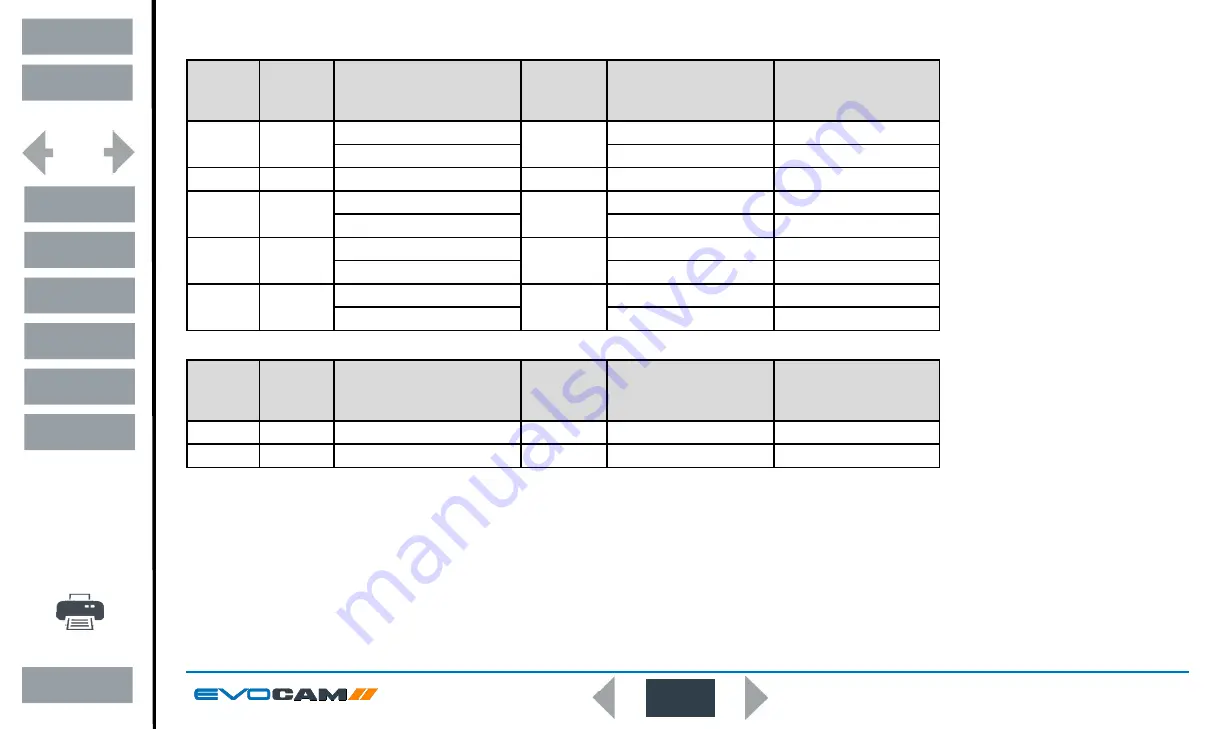
8
SYSTEM DIAGRAM
Optical data
Objective
lens
Part
number
Magnification
zoom range*
Working
distance
Field of view
at min. zoom
(width / height)
Field of view
at max. zoom
(width / height)
0.45x
ECL001
Full field: 2.27x – 68.04x
160mm
241.0mm / 134.0mm
7.8mm / 4.2mm
Optimal: 3.78x – 68.04x
142.6mm / 82.6mm
7.8mm / 4.2mm
0.62x
ECL002
Full field: 3.12x – 93.74x
106mm
173.1mm / 96.8mm
5.5mm / 3.1mm
1.0x
ECL003
Full field: 5.04x – 151.2x
85mm
88.0mm / 57.0mm
3.5mm / 2.0mm
Optimal: 12.56x – 151.2x
40.2mm / 23.1mm
3.5mm / 2.0mm
1.5x
ECL150
Full field: 7.56x – 226.8x
43mm
45.0mm / 36.0mm
2.3mm / 1.2mm
Optimal: 16.38x – 226.8x
28.5mm / 17.0mm
2.3mm / 1.2mm
2.0x
ECL200
Full field: 10.08x – 302.4x
29mm
37.0mm / 27.0mm
1.5mm / 1.0mm
Optimal: 23.18x – 302.4x
20.5mm / 12.5mm
1.5mm / 1.0mm
* with 24” monitor
Objective
lens
Part
number
Magnification
zoom range*
Working
distance
Field of view
at min. zoom
(width / height)
Field of view
at max. zoom
(width / height)
4 dioptre
ECL040
Full field: 1.71x – 51.41x
245mm
293mm / 171mm
10mm / 5.5mm
5 dioptre
ECL050
Full field: 2.12x – 65.5x
197mm
232mm / 135mm
8mm / 4.5mm
* with 24” monitor
Exit
Contents
Preface
Assembly
Operation
Maintenance
Specification
System Diagram
Start page
Summary of Contents for EVO Cam II
Page 1: ......









































