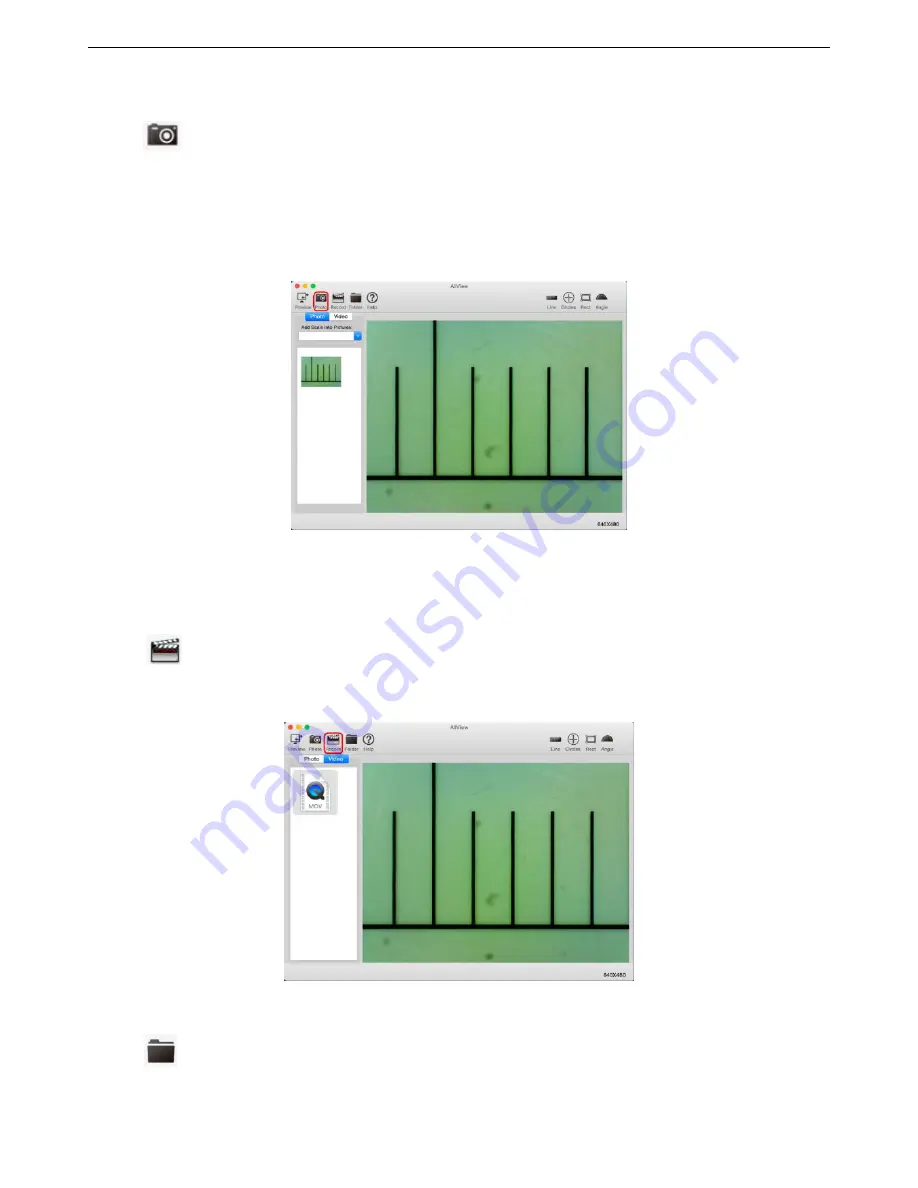
Visio-tek Wi-
Fi Microscope User’s
manual
page 30
9.4
Capturing Image
Click the
icon button on the Tool bar of the main screen to capture an image. The Captured image will be saved in the
folder (../users/local user name/Visio-tek/Image). The filename of the captured image is a .jpg file with unique time stamp.
The format of the time stamp file name is: YYYYMMDDhhmmss.jpg : YYYY is the year, MM the month, DD the date, hh the
hour, mm the minutes, and ss the second.
Each captured image will be added to the image scroll list. Double-click a selected image thumbnail in the image scroll list to
open the image for use of the measurement feature.
Deleting a Captured image
: Select the captured image in the image scroll list -> and press the “Del” Key on the keyboard to
delete it.
9.5
Creating Video
Click the
icon button on the Tool bar of the main screen to start or stop recording Video, as illustrated below. The
Video file name of the time stamp is YYYYMMDDhhmmss.mov: YYYY is the year, MM the month, DD the date, hh the hour,
mm the minutes, and ss the seconds.
The created Video is saved in the folder (../users/local user name/Visio-tek/Video). Double-click a selected Video for display
or press the “Del” key to delete it.
Click the
icon button to View the captured images and video path.

















