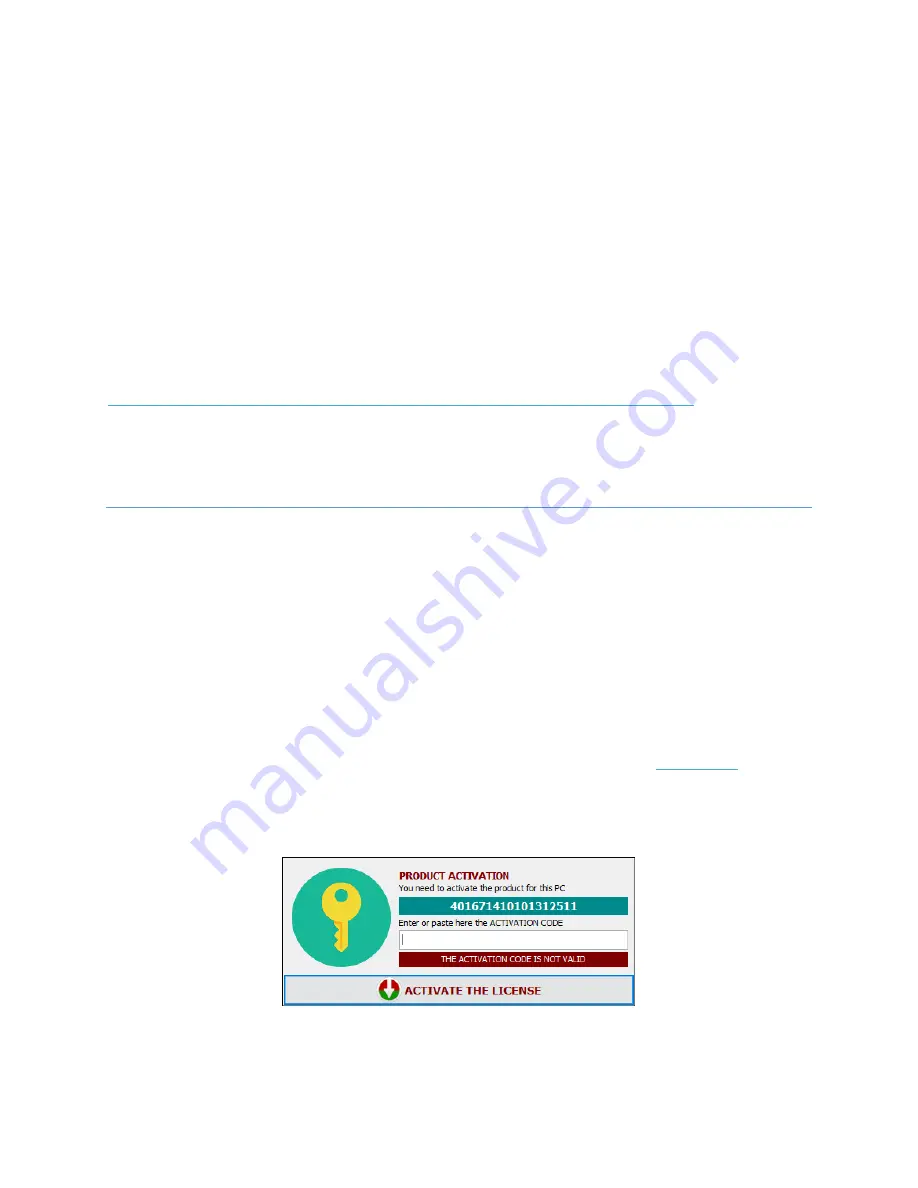
Visel NEXTAB User Guide
5
Voice Alternatives
This product takes advantage of the capabilities of Google's preinstalled text-to-speech engine. If the
voice you use is not to your liking you can install a different text-to-speech engine directly from
Google Play (the Android digital store) after adding a Google account on the BOX. To add a Google
Account, enter a mouse (or use the included remote control) and navigate to Settings -> Accounts
and then add your Google Account. Among the text-to-speech engines on the market, Visel
recommends
Vocalizer TTS,
which provides voices in many more languages than the basic one.
Each item can be purchased directly from the store or within the app itself for the price of about €
4.00 each one. To enable an alternative text-to-speech engine, simply go to Settings -> Language ->
Text-to-Speech Output and enable the alternate engine.
For more information about Vocalizer TTS, visit this link:
https://play.google.com/store/apps/details?id=es.codefactory.vocalizertts&hl=en_US
System usage
One or more NEXTAB devices cannot work without the virtual client, which is software that can send
commands. Here's a guide to using NEXTAB-compatible client types.
Windows Virtual Client – NEXTAB Counter (QS-KEYNEXT)
This Windows application is constrained to activate a license for each PC on which it is installed.
Before you begin, you should check whether there are also one or more license keys in the
purchased material to activate one or more seats. Activating the license key must be completed after
sale by contacting your reseller's customer support.
Download and install NEXTAB Counter from the Downloads section of
Start the application that will show the license activation screen
Contact your reseller to communicate the HARDWARE ID displayed and obtain the serial
code to complete the activation













