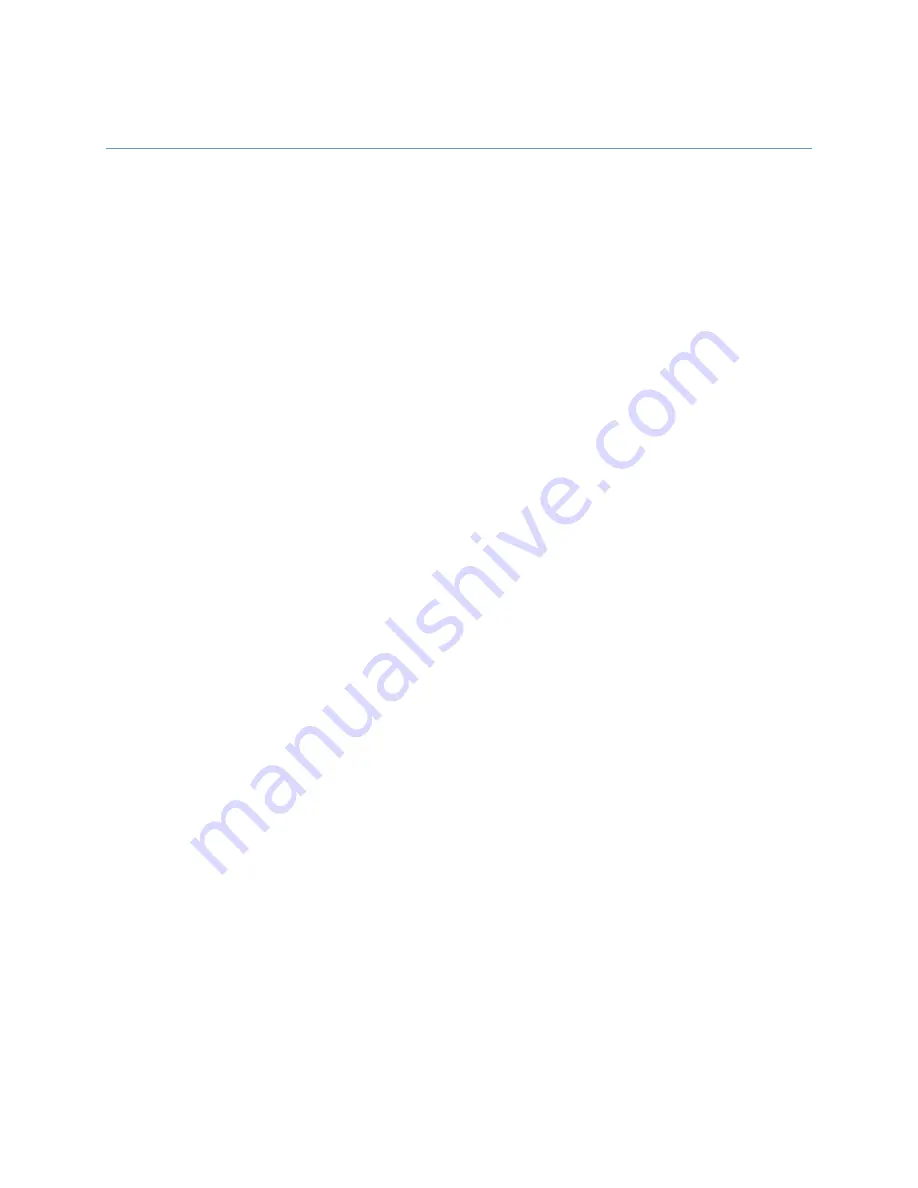
Visel NEXTAB User Guide
2
First Installation
QS-NEXTAB10 / QS-NEXTAB19 (Version 10" and 19")
Installing NEXTAB consists of a few simple steps:
Remove the display from the box
Connect the box to the power supply and wait for the system loading
Connect the network cable / Connect it to a WiFi network
When initialization is successful, the main red screen will appear on themonitor.
All NEXTAB devices must be configured with a static IP address.
To configure a static IP:
Open the compartment connections with the supplied key and connect a usb mouse.
Right-click and go to Settings
Select the Ethernet or WiFi option and set the required network parameters
QS-NEXTAB BOX (Versione TV-BOX)
Installing NEXTAB consists of a few simple steps:
Take the TV-BOX out of the box
Connect the HDMI cable from the TV-BOX to the Monitor and select the HDMI source
Connect the box to the power supply and wait for the system loading
Connect the network cable / Connect it to a WiFi network
Wait for the system to load
When initialization is successful, the main red screen will appear on the monitor.
All NEXTAB devices must be configured with a static IP address.
To configure a static IP:
Open the compartment connections with the supplied key and connect a usb mouse.
Right-click and go to Settings
Select the Ethernet or WiFi option and set the required network parameters













