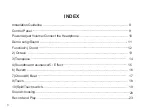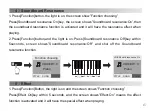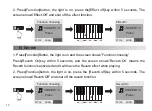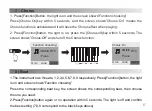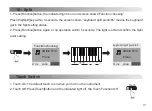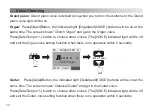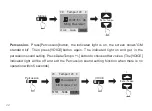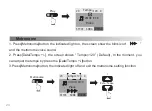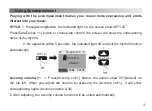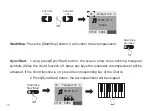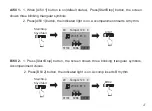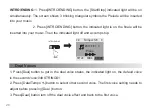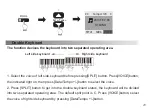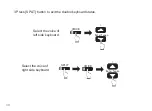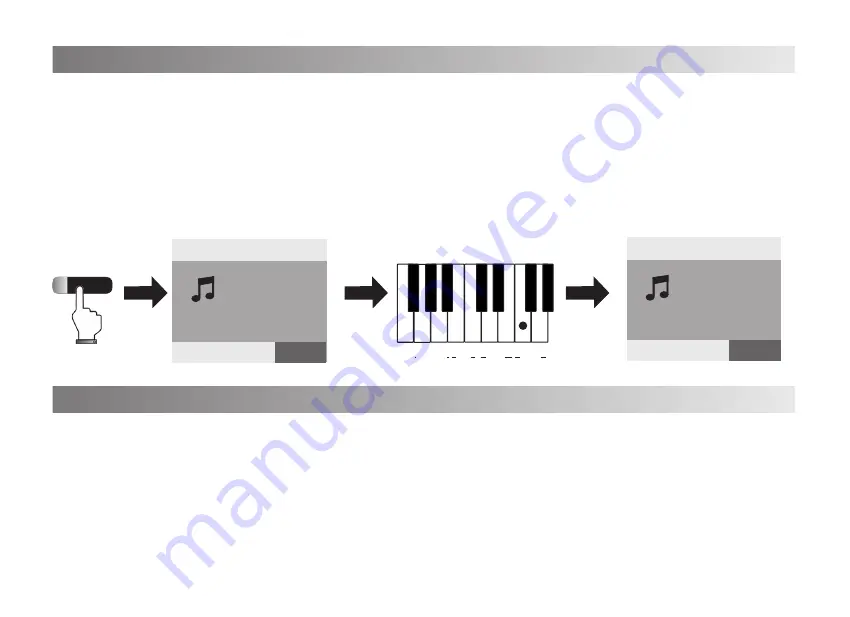
17
1. Press[Function]Button, the light is on and the screen shows”Function choosing”
Press[Chorus On]key within 5 seconds, and the screen shows”Chorus:On” means the
Chorus function is activated and it will have the Chorus effect when playing.
2. Press[Function]button, the light is on, press the [Chorus off]key within 5 seconds, The
screen shows”Chorus:Off” and shut off the Chorus function.
1.The instrument has 9 beats, 1,2,3,4,5,6,7,8,9 respectively. Press[Function]button, the light
is on and screen shows”Function choosing”
Press the corresponding beat key, the screen shows the corresponding beat, then choose
the one you need.
2.Press[Function]button again or no operation within 5 seconds, The light is off and confirm
the best setting (7,8,9 correspond to the black keys above)
7
)
Chorus
8) Beat
Chorus
On
Off
On
Off
Reverb
ON
Off
Effect
On
Off
Soundboard
resonance
VOICE
R1:0
Piano
Function choosing
VOICE
R1:0
Piano
Chorus:On
STYLE SONG VOICE
STYLE SONG VOICE