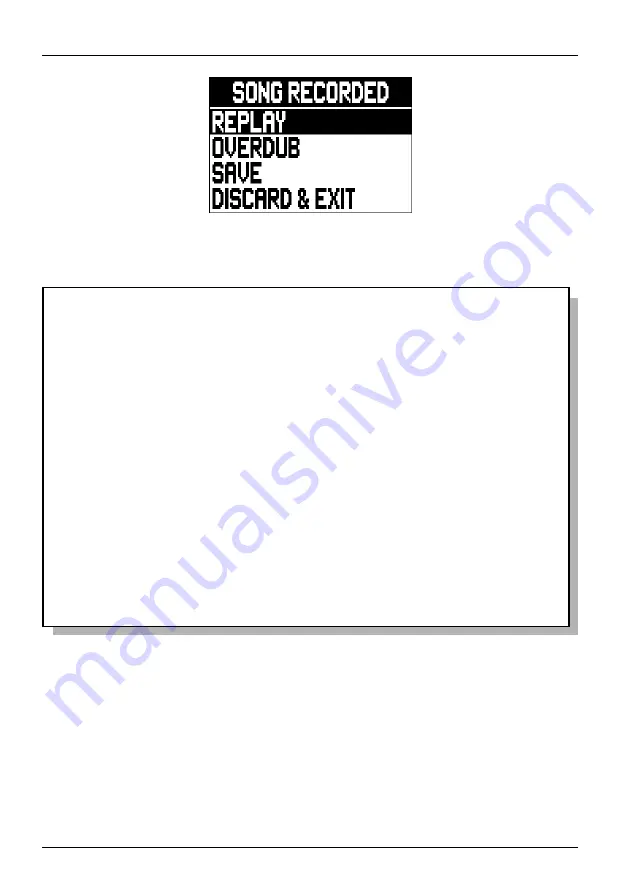
102
Viscount
Choir Master
User Manual
N.B.:
-
Keep in mind that Combinations are not recorded. This means that
if a song is loaded and a Combination is selected, overdubbing
will not affect the original Registration and the voices after the
overdub are still those of the Registration and not those of the
Combination selected.
-
To record MIDI tracks with organs that are not produced by
viscount, set the MIDI IN channels (see par. 9.1) as following:
Pedal:1
Great:2
Swell: 3
Choir: 4
-
The stops level of Registration type songs cannot be modified
while overdubbing. Neither STOPS buttons nor incoming MIDI
messages will affect the stops level.
For further information on this video page, read the previous paragraph.















































