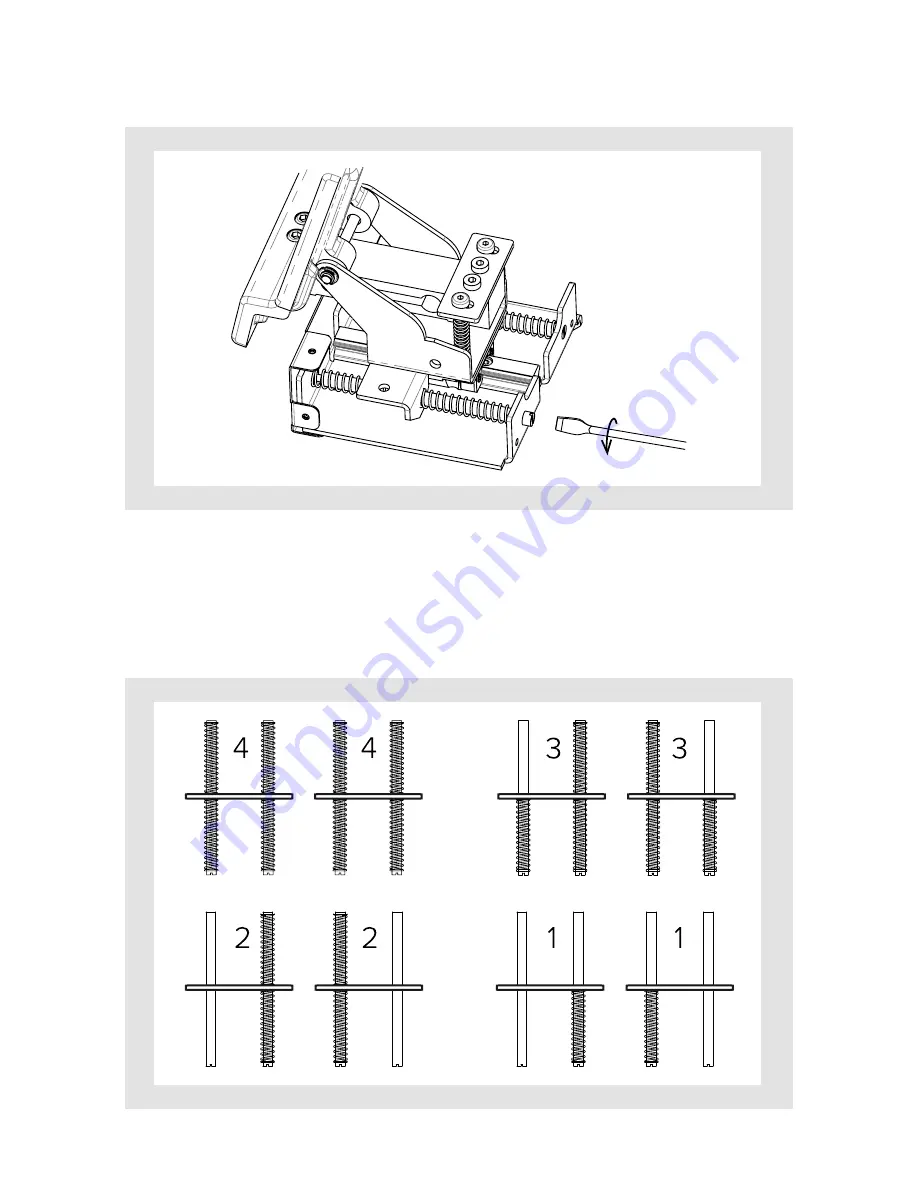
11
10 –
3. Remove the white axis guide using a screwdriver (not included).
4. There are a total of 4 axis guides and 8 springs. Add or remove the
springs according your preferences.
You can decide 4 different combinations (see the figure bellow).
Number 4 corresponds to the strongest combination and Number 1
corresponds to the softer combination.
Summary of Contents for RUDDO
Page 1: ...RUDDO STEP ON FOR REAL USER GUIDE ENG Rev 2 0 March 2017 ...
Page 2: ...RUDDO User guide ...
Page 5: ...5 4 1 5 3 4 7 6 2 ...
Page 7: ...7 6 Figure A Figure B Figure C ...
Page 18: ...RUDDO User guide ...
Page 19: ...19 18 ...






































