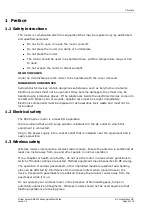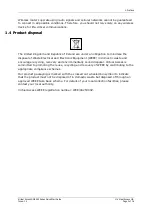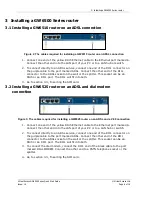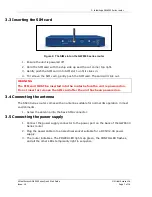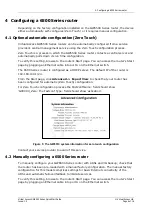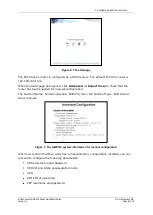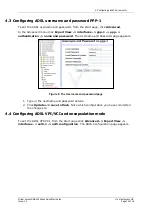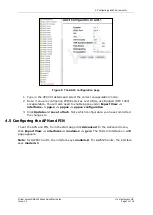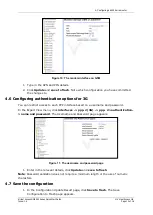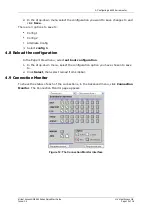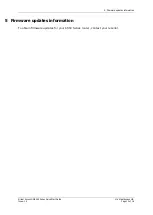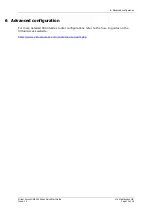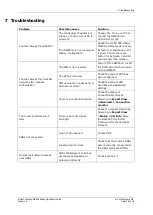3: Installing a GW6500 Series router
Virtual Access GW6500 Series Quick Start Guide
© Virtual Access Ltd.
Issue: 1.0
Page 7 of 16
3.3
Inserting the SIM card
Figure 4: The SIM slot on the GW6500 series router
1.
Ensure the unit is powered off.
2.
Hold the SIM card with the chip side up and the cut corner top right.
3.
Gently push the SIM card into SIM slot 1 until it clicks in.
4.
To remove the SIM card, gently push the SIM card. The card will click out.
WARNING
The SIM card MUST be inserted into the router before the unit is powered on.
Do not insert or remove the SIM card after the unit has been powered on.
3.4
Connecting the antenna
The 6500 Series router comes with an antenna suitable for normal 3G operation in most
environments.
1.
Screw the antenna into the back SMA connector.
3.5
Connecting the power supply
1.
Connect the power supply connector to the power port on the back of the GW6500
Series router
2.
Plug the power cable into an electrical socket suitable for a DC5V/2.0A power
supply.
3.
The router initialises. The POWER LED lights up green, the CONFIG LED flashes,
and all the other LEDs temporarily light in sequence.