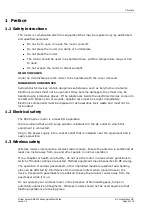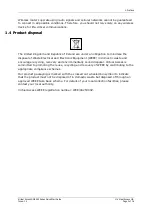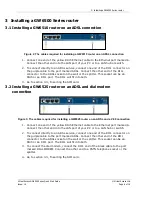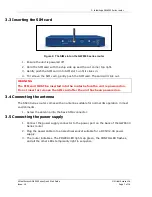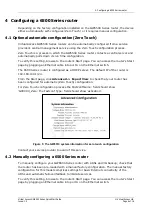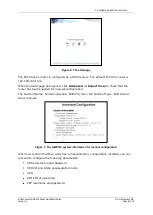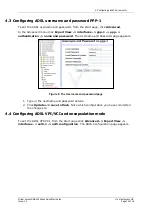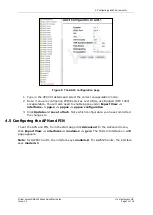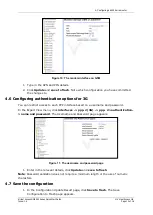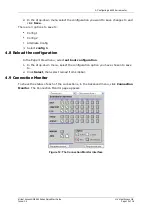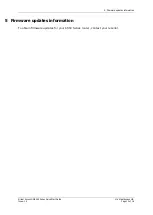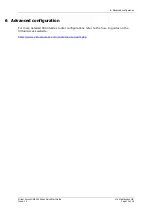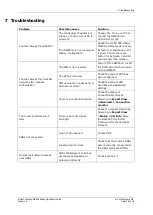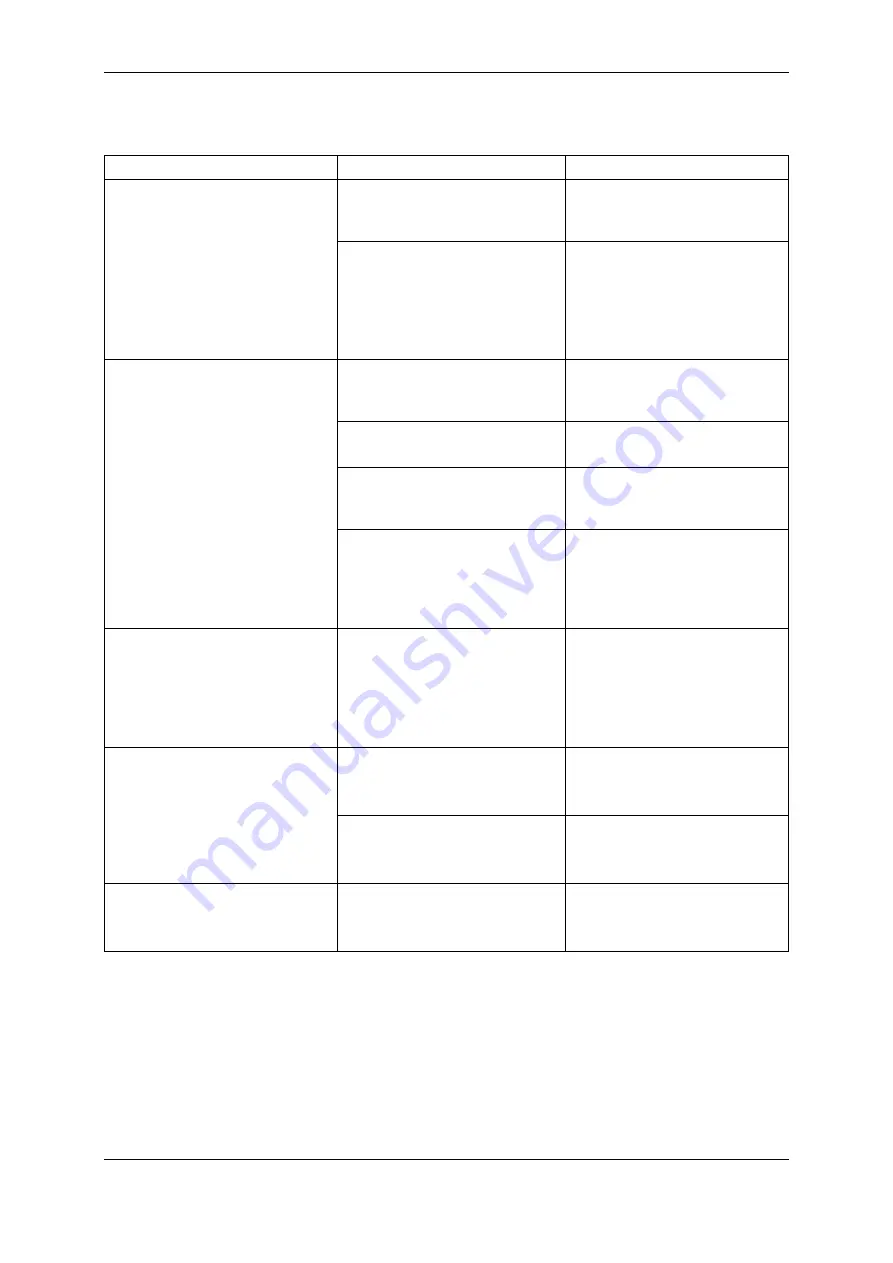
7: Troubleshooting
Virtual Access GW6500 Series Quick Start Guide
© Virtual Access Ltd.
Issue: 1.0
Page 16 of 16
7
Troubleshooting
Problem
Possible causes
Solution
I cannot access the GW6500
The configured IP address or
subnet, or both on your PC is
incorrect.
Change the IP on your PC to
contact the GW6500 on
192.168.100.1/24
The GW6500 is not running its
factory configuration.
Check the config LED status.
Flashing indicates its running
its factory configuration. If it
is solid, hold in the reset
button for between 3 and 15
seconds and then release.
I cannot access the 3G WAN
network after manual
configuration
The SIM is not inserted.
Power off the GW6500, insert
the SIM card and then power
on the GW6500.
The APN is incorrect.
Check the correct APN has
been configured.
SIM username or password, or
both are incorrect.
Check the correct SIM
username and password
settings.
There is a connection failure.
Check the status of
Connection Monitor by
browsing to
Expert View
>Advanced > Connection
monitor
.
The router performance is
slow.
There is poor 3G signal
strength.
Check the signal strength by
browsing to
Expert View
>Status > 3G Info
. Move
the GW2000 to a better
location and recheck signal
strength
ADSL not connected
Line not provisioned
Contact ISP
Local wiring incorrect
Check that the router’s ADSL
port is correctly connected to
the ADSL wall socket/filter
No Internet/network access
over ADSL
ADSL WAN Sync is solid but
username and password
entered incorrectly
Check section 4.1