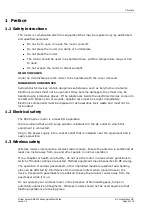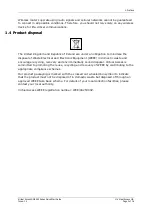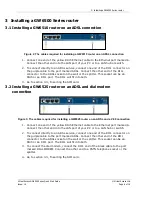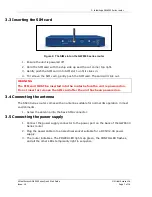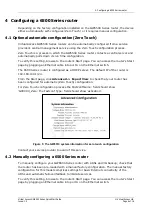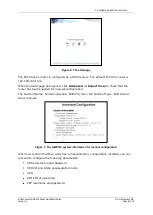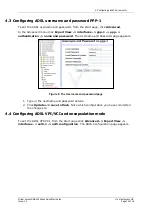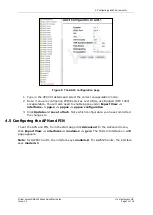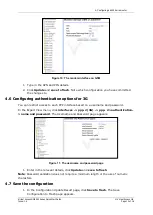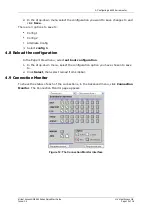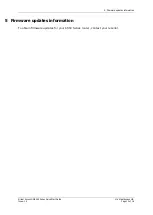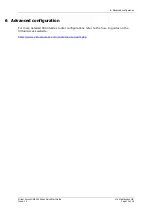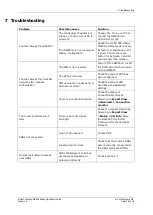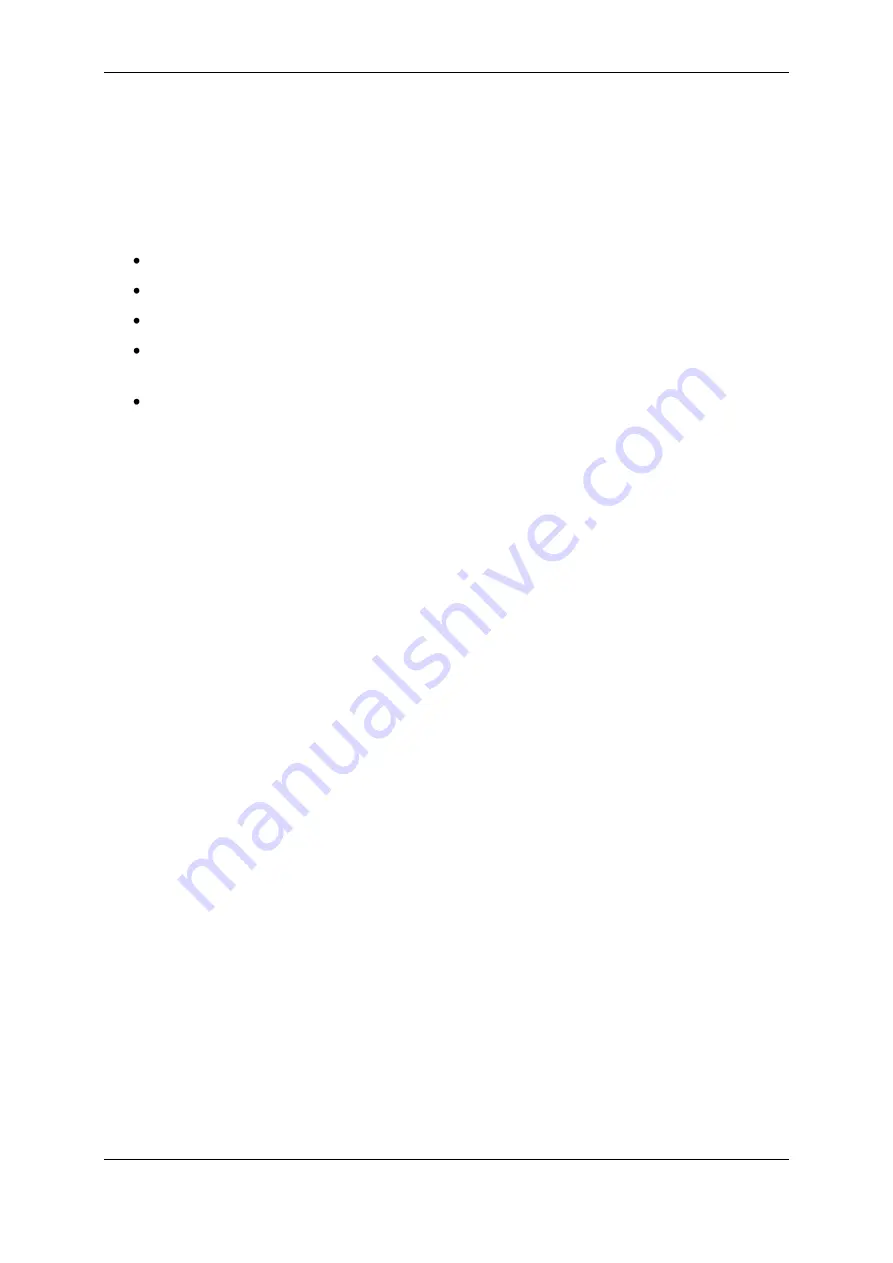
1: Preface
Virtual Access GW6500 Series Quick Start Guide
© Virtual Access Ltd.
Issue: 1.0
Page 3 of 16
1
Preface
1.1
Safety instructions
The router is complicated electronic equipment that may be repaired only by authorised
and qualified personnel.
Do not try to open or repair the router yourself.
Do not place the router in a damp or humid place.
Do not stack the router.
The router should be used in a sheltered area, within a temperature range of 0oC
to 40oC.
Do not expose the router to direct sunlight.
HIGH VOLTAGES
Under no circumstances is the router to be operated with the cover removed.
DANGEROUS SUBSTANCES
Semiconductor devices contain dangerous substances, such as beryllium and arsenic.
Electronic devices must not be opened. If they become damaged, they must only be
handled using protective gloves. If the substances inside the electronic devices come into
contact with broken skin or wounds, hospital care must be sought immediately.
Electronic components must be disposed of as hazardous toxic waste and must not be
incinerated.
1.2
Electrical safety
The 6500 Series router is a class I/II apparatus.
We recommend that an AC surge arrestor is installed in the AC outlet to which this
equipment is connected.
Plug in the power supply into a socket outlet that is installed near the equipment and is
easily accessible.
1.3
Wireless safety
Wireless routers incorporate a wireless radio module. Ensure the antenna is positioned at
least one metre away from you and other people in normal operation.
If in a hospital or health care facility, do not use the router in areas where guidelines to
switch off mobiles phones are posted. Medical equipment may be sensitive to RF energy.
The operation of cardiac pacemakers, other implanted medical equipment and hearing
aids can be affected by interference from wireless routers when placed close to the
device. People with pacemakers are advised to keep the wireless router away from the
pacemaker while it is on.
Do not operate your wireless router in the presence of flammable gases, fumes or
potentially explosive atmospheres. Wireless routers should not be used anywhere that
blasting operations are taking place.