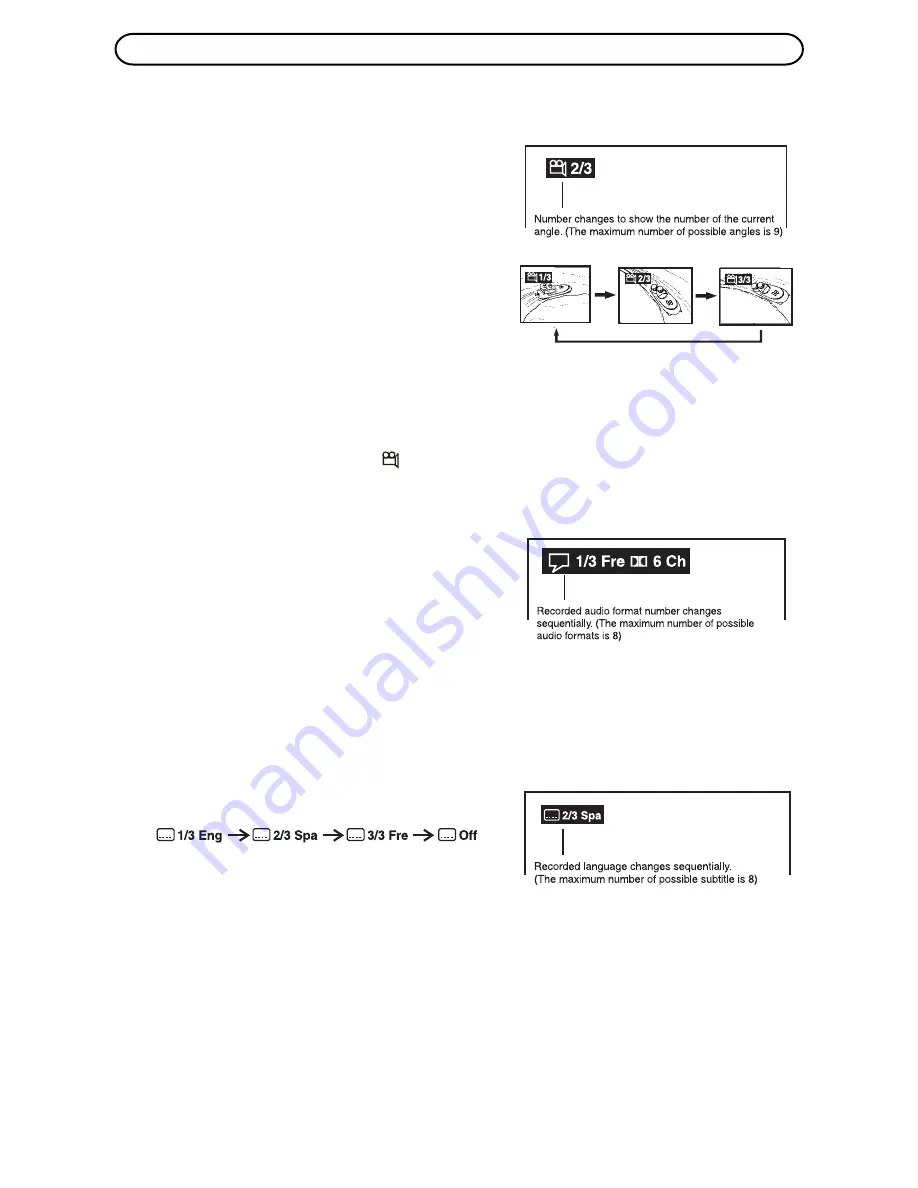
17
1.877.4VPULSE or www.virginpulse.com
1. While you are playing a DVD with different
angles recorded, press the ANGLE button to
view the number of the current angle.
2. Press the ANGLE button repeatedly to
change the scene to the next angle.
• After a few seconds playback continues
from the new angle you selected.
Notes:
• This function can only be used for discs on which scenes shot from multiple angles have
been recorded.
• If only one angle is recorded, “
1/1
” is displayed.
1. While a disc is playing, press the AUDIO button
to show the current audio format number.
2. Press the AUDIO button repeatedly to select
the desired audio format.
Subtitle Selection (DVD)
1. While a DVD is playing, press the SUBTITLE button to display the current language
setting, as shown in the example below.
2. Press the SUBTITLE button repeatedly to select the desired subtitle language.
Notes :
• After two seconds, playback continues with the new subtitle you selected.
• The number of languages recorded differs depending on the disc.
• If no button is pressed within a few seconds, playback continues without changing the
current subtitle setting.
• This function can only be used for discs on which subtitles have been recorded in
multiple languages.
• On some DVDs, subtitles are activated from the main menu of the DVD. Press the
MENU button to activate the main menu.
Notes :
• If only one audio format is recorded, the number does not change.
• After two seconds playback continues in the new audio format.
CD/DVD OPERATION (CONTINUED)
Angle Selection (DVD)
Some DVDs contain scenes which have been shot from a number of different angles. For
these discs, the same scene can be viewed from each of these different angles.
Audio Selection (DVD)
On some discs the sound track is recorded in two or more formats. Follow the directions
below to select the type of playback.
• If the button is pressed only once, playback continues without changing the current
angle.



































